UPS Canada
Overview
UPS Canada provides parcel shipping services domestically within Canada and internationally to most countries. See the UPS Web site for additional information on serviced geographical locations.
Note: Parcel does not support the shipment of Dangerous Goods via UPS Canada.
Supported Services
For supported services including options, special services and dangerous goods, see the Help topics under "Supported Services."
Billing Types
Parcel supports the following billing types for UPS Canada:
Based on selection of the billing types the Payor or Payors (Shipper/Consignee/Third Party) are assigned payment of the shipping charges, duties and taxes in a variety of ways. For more information, see Who-Pays-What Rules section.
-
Split Duty & Tax
-
Freight Collect
-
Third Party (Domestic Only)
-
Free Domicile
-
Prepaid
Forms and Reports
After you close a UPS Canada shipment, you can print reports to accompany the shipments when the UPS driver arrives to pick up the shipments. Use the Reports page on the Ship menu to print reports.
The following reports and other documents are available to view print for UPS Canada shipments:
-
Pickup Summary Barcode – List of UPS shipments. Required to be presented to the UPS driver at pickup. Available after uploading the PLD file to UPS after closing UPS in Parcel.
-
UPS High Value Summary Report – List of UPS packages with insured values equal to or greater than $1000 (US). Required to be presented to the UPS driver if such packages are being picked up. Complete requirements and instructions are provided with the report.
-
Worldease DocBox Label – Label for the UPS-provided World Ease Document Box for packing slips or other internal documents.
Note: The UPS High Value Summary Report (required for shipments over a certain Declared Value amount, see previous list) does not automatically print. You must remember to print it from the Reports page (under the Ship menu) after you close UPS (after you have processed high-value UPS shipments that day).
Labels
UPS Canada includes the following label formats:
-
4" X 4.5" inch Smart Label
Supported Printers
Parcel supports the following printers for use with UPS Canada:
-
Zebra
-
PNG (laser printing)
Notes:
-
Parcel supports only models of the label printers listed above that provide a 203 dpi resolution.
-
Parcel supports any laser or inkjet printer for printing PNG Images.
Packaging Types
UPS Canada includes the following packaging types:
-
User packaging
-
UPS Express legal-size envelope – For documents only, no weight restriction; dims: 15" x 9.6"
-
UPS Express Pak polybag – For flat, non-breakable items; dims: 16" x 12.75"
-
UPS Express Box – Contents up to 30 lbs (14 kg); dims: 17.5" x 12.5" x 3"
-
Express Tube – For large documents that must be rolled; dims: 38" x 6" x 6" x 6"
Caution: Express Tube weight limitation − Although the UPS Canada weight limit for Express Tube packaging is 150 lbs., Parcel limits you to a maximum of 70 lbs. with this type of packaging. The system returns the following error if the weight for this packaging type exceeds 50 lbs.: "Additional Handling is not supported for requested Packaging type" and does not process the shipment.
Note: Any letter above the published or custom threshold up to and including 3.0 lb. or 1.5 kg. is considered a pack. Any letter above 3.0 lb. or 1.5 kg. is considered a package and is rated at the calculated billable weight.
Supported Origins
Canada is the supported country of origin for UPS Canada shipments.
UPS Weekly FSC (Fuel Surcharge) Update Process
Parcel supports weekly FSC (Fuel Surcharge) process to provide a single source to access weekly FSC value from URL's on UPS.com.
-
FSC data will be available weekly by end of day (11:59pm EST) Wednesday. The file will include FSC% value for all countries where FSC% is applicable.
-
New rates are available on every Wednesday of the week and will be effective on subsequent Monday next week.
-
The file will include FSC% value for all countries where FSC% is applicable.
Additional Information
See the following Help topics for information about using UPS Canada in Parcel:
-
Topics under "Supported Services"
-
Configuration
-
Consolidation Rating
-
Reference Fields
Supported Services
The following UPS Canada services and Special Services are supported:
Note: Parcel does not support the shipment of dangerous goods via UPS Canada.
The following sections list and describe the supported services for UPS Canada.
-
Domestic
-
U.S. Destination
-
Mexico Destination
-
Other International Destination
-
Billing Options
-
Special Services
-
Surcharges
Refer to UPS Canada's documentation for complete descriptions.
Recent Updates
UPS Rate Change 2022
-
Rates, zones, and accessorial charges for UPS Canada are effective from December 25th, 2022.
-
Compliance changes:
-
Additional Handling weight surcharge Threshold changed from 70lbs to 50lbs.
-
The change is applicable only for UPS CA Domestic Service.
-
Previous Updates
UPS Rate Change 2022
-
Updated rates, zones, and accessorial charges are effective from December 26, 2021.
-
The UPS 'Proactive Response' special service will no longer supported effective from January 10, 2022.
-
The 'Delivery Confirmation' special service will no longer supported effective from January 1, 2022.
-
The 'Peak Surcharge' is now renamed as 'Peak/Demand Surcharge'.
UPS Canada Rate Change 2021
-
Updated rates, zones and accessorial charges are effective from December 27, 2020.
UPS Peak Surcharge 2020
-
Parcel has implemented 'UPS Peak Surcharge' for Return Shipment from UPS CA to Mainland China on the following services, as a rate per kilogram or pound based upon the billable weight of the shipment, effective from May 24, 2020 until further notice.
-
UPS Worldwide Express Plus®
-
UPS Worldwide Express®
-
UPS Worldwide Saver®
-
UPS Worldwide Expedited®
-
UPS Worldwide Express Freight®
-
-
Parcel has implemented 'UPS Peak Surcharge' to any pre-paid air service shipments from UPS CA to all international destinations on the following services, as a rate per kilogram or pound based upon the billable weight of the shipment, effective from April 12, 2020 until further notice.
-
UPS Express Early® to US
-
UPS Worldwide Express®
-
UPS Worldwide Expedited®
-
UPS Worldwide Express Freight (SM)
-
For details refer to: https://www.ups.com/ca/en/shipping/peak-surcharges.page
UPS Peak Surcharge 2019
-
Parcel has implemented the UPS Peak Surcharge on domestic services only for Large and Additional Handling Packages.
-
Large Package packages will have a peak surcharge of $45 per package on qualifying packages shipped from September 2, 2019 to January 10, 2020.
-
Additional Handling packages will have a peak surcharge of $4.00 per package on qualifying packages shipped from September 2, 2019 to January 10, 2020.
-
Note on UPS Canada Rate and Compliance Patches
For UPS Canada Rate and Compliance Changes (typically once a year at the start of the year), e2open, LLC. distributes Update patches to customers to implement these changes in Parcel. These patches contained the following updates:
-
UPS Canada (2019) - Rates and Compliance Changes
-
Updated rates, zones and accessorial charges that are effective from December 30, 2018.
-
Parcel has added support for Delivery Area Surcharge Remote (EDR), effective from December 30, 2018.
-
Irregular Package Charges:
-
For domestic shipments, the LPS (Large Package Surcharge) will apply to residential destinations separately from commercial destinations, where the longest side is greater than 244 cm (96 inches) and package girth is less than 330 cm (130 inches).
-
The Additional Handling Surcharge will now have the ability to be charged different charges depending on how the package qualified for Additional Handling (weight over 70 lbs, longest side greater than 48 inches, second longest side greater than 30 inches).
-
-
The Fuel Surcharge will apply to the Delivery Confirmation Signature Required, Delivery Confirmation Adult Signature Required, Additional Handling Charge and Peak Period Additional Handling Surcharge.
-
The Fuel Surcharge will apply to the UPS Peak Surcharges - Residential, Large Packages and Additional Handling charges.
-
For UPS Canada rate and compliance changes (typically once a year at the start of the year), e2open, LLC. distributes Update patches to customers to implement these changes in Parcel. These patches contained the following updates:
-
UPS Peak Surcharges (2018) – Parcel now applies the UPS Peak Surcharges for Large Packages on both domestic and international services, and Additional Handling Charges on domestic services only, shipped during September 09, 2018, - January 12, 2019, for UPS CA Carrier.
For details refer to: https://www.ups.com/ca/en/shipping/peak-surcharges.page
Domestic
|
Service Name in Parcel |
Code |
Description |
|
|
UPS Express Early® |
CEAM |
Next day delivery by 8 a.m. to most cities or most other Canada destinations by 8:30 a.m.
|
|
|
UPS Express® |
CEXP |
Next day delivery to most Canada destinations by 10:30 a.m.
|
|
|
UPS Express Saver® |
CEXS |
Next day delivery to most metropolitan Canada destinations by noon.
|
|
|
UPS Expedited® |
CEXD |
Delivery by the second business day to most metropolitan Canada destinations. |
|
|
UPS StandardSM |
UPS Standard Ground Break Single-Piece |
CSTB |
Scheduled day-definite ground delivery in two to six days to destinations within Canada. |
|
UPS Standard Ground Break Multi-Piece |
CSTG |
||
|
UPS Standard Single-Piece |
CSTS |
||
|
UPS Standard Multi-Piece |
CST |
||
U.S. Destination
|
Service Name in Parcel |
Code |
Description |
|
|
UPS Express Early® to US |
UEAM |
Next day delivery to major U.S. cities by 8 a.m., most other U.S. destinations by 8:30 a.m.
|
|
|
UPS Express® to US |
UEXP |
Next day delivery to most U.S. destinations by 10:30 a.m.
|
|
|
UPS Expedited® to US |
UEXD |
Delivery in two business days to most U.S. destinations. |
|
|
UPS 3 Day Select® to US |
UTDS |
Delivery in three business days to most U.S. destinations. |
|
|
UPS StandardSM to US |
UPS Standard Single-Piece to US |
USTD |
Scheduled day-definite delivery to the 48 contiguous states. |
|
UPS Standard Mutli-Piece to US |
USTS |
||
Mexico Destination
|
Service Name in Parcel |
Code |
Description |
|
UPS Express® to Mexico |
MEXP |
Next day delivery to major Mexico cities by 2 p.m. for envelopes. For dutiable packages, delivery is in two business days. |
|
UPS Expedited® to Mexico |
MEXD |
Delivery in three business days to most Mexico destinations. |
Other International Destination
|
Service |
Code |
Description |
|
UPS Worldwide Express Plus® |
WEPP |
Delivery to major cities in 18 European countries by 9 a.m. second business day.
|
|
UPS Worldwide Express® |
WEXP |
Next business day delivery by 10:30 a.m. to over 290 cities in Europe; second business day by 10.30 a.m. to major cities worldwide.
|
|
UPS Worldwide Expedited® |
WEXD |
Worldwide delivery in three plus business days. |
|
UPS Worldwide Express SaverSM |
WEXS |
Next business day delivery by end of day to the U.S. and Mexico; second business day delivery by end of day to major cities in Europe; day-definite delivery by end of business day to other countries, depending on destination. |
|
UPS Worldwide Express FreightSM |
IEXF |
Guaranteed, end-of-day door-to-door service for palletized shipments over 150 pounds for International shipments. |
Billing Options
Domestic - For more information, see Who-Pays-What Rules section.
International - For more information, see Who-Pays-What Rules section.
Special Services
|
Service |
Description |
|
Direct Delivery Only |
Direct Delivery Only is a contract service that must be enabled in the Shipper Defaults and then selected on a per shipment basis at time of ship.
|
|
Paperless Invoicing |
This service enables paperless invoicing functionality at the transaction level for Paperless shipments and generates PDF417 Label. To select Paperless Invoicing while processing a Paperless shipment on the Warehouse page, click OPTIONS, then select the 'Paperless Invoicing' check box under Shipment Level Options on the Shipment tab. When the 'UPS Paperless Documents' check box is selected at the Shipper Defaults > Defaults Tab, this check box is also selected under the Shipment Level Options on the Shipment tab. |
|
Carbon Neutral |
For a surcharge, UPS offers a carbon neutral shipping option. When this option is selected, the surcharge pays for UPS to purchase certified carbon (CO2) offsets that balance out the emissions produced by the transportation of the shipment This option enables shippers and recipients to demonstrate their commitment to reducing the climate impact of emissions. |
|
UPS International Returns |
This service enables a package recipient to obtain an international return label and commercial invoice with an outbound shipment via e-mail or local post or from the UPS driver picking up the package. |
|
International Dry Ice |
UPS allows international dry ice shipments from a Canada origin.This service requires a contract with UPS. |
|
Additional Handling |
For packages that require additional handling (for example, over 70 lbs). To select Additional Handling while processing a UPS package on the Warehouse page, click OPTIONS, then select the *Additional Handling* check box on the Shipment tab. Note: Effective December 26, 2016, the Additional Handling Surcharge will apply to any package with the longest side exceeding 48 inches (instead of 60 inches as previously) for all Ground, Air and International packages. |
|
C.O.D. |
Available for shipments within Canada or to the United States. There are two types of C.O.D:
To select regular C.O.D. while processing a UPS package on the Warehouse page, click OPTIONS. On the Shipment tab, select the COD Payment Type and COD Options on the left side, then enter the COD Amount on the right side of the screen. For multi-package shipments, the COD Amount can be different for each package, but the COD type and option must be same for all of the packages in the shipment. To select Express C.O.D. while processing a UPS package on the Warehouse page, click OPTIONS. On the Shipment tab, select the Express C.O.D. check box, then enter the COD Amount on the right side of the screen. |
|
Declared Value |
For packages valued at more than $100 (UPS automatically insures packages up to $100). Maximum amount to be declared vary by service and contents. While processing a UPS package on the Warehouse page, click OPTIONS, then enter Declared Value amount on the Shipment tab. |
|
Delivery Confirmation |
With or without regular signature or adult signature (Adult is at least 19 years old in Canada, 21 years everywhere else). Confirmations are printed on a statement and sent on a weekly basis. While processing a UPS package on the Warehouse page, click OPTIONS, then select a value from Delivery Confirmation list box. |
|
E-Mail Notification |
E-mail notification about the status of the shipment. You can specify an e-mail address to whom a notification would be send when the shipment is delivered, delayed, or sent. While processing a UPS package on the Warehouse page, click OPTIONS, then enter the e-mail address in the E-mail on Delivery, Delay, and Sent fields. |
|
Large Package |
The Large Package surcharge applies to Canada domestic and Canada to U.S. packages measuring greater than 130 inches in length plus girth up to the maximum of 165 inches in length plus girth length + (2 x width) + (2 x height) regardless of actual weight (maximum actual weight is still 150 lbs). While processing a UPS package on the Warehouse page, click OPTIONS, then select the Large Package check box on the Shipment tab. |
|
Residential Delivery |
Delivery to a residence including a business operating out of a residence that does not have an entrance open to the public. Not available with UPS Express™ Early A.M.®.
|
|
Saturday Delivery |
Available for the following locations:
To select Saturday Delivery while processing a UPS package on the Warehouse page, click OPTIONS, then select the Saturday Delivery check box on the Shipment tab. The shipping service must be eligible for Saturday Delivery. |
|
Saturday Pickup |
To select Saturday Pickup while processing a UPS package on the Warehouse page, click OPTIONS, then select the Saturday Pickup check box on the Shipment tab. The shipping service must be eligible for Saturday Pickup. |
|
Shipper Paid Insurance |
If you use Freight Collect or Third Party billing for shipments with a Declared Value, you can have the Declared Value charges billed to the shipper and still have the freight charges billed to third party or as Freight Collect. While processing a UPS package on the Warehouse page, click OPTIONS, then select the Shipper Paid Insurance check box on the Shipment tab. |
|
Applies to the following:
|
|
|
UPS Exchange Collect |
Improve your cash flow and reduce the risk of doing business with international trading partners.
While processing a UPS package on the Warehouse page, click OPTIONS, then select the UPS Exchange Collect check box. |
|
UPS Returns™ |
A variety of options for Canada customers to easily return packages. UPS Returns provide an easy way to handle return shipments within Canada. While processing a UPS package on the Warehouse page, click OPTIONS, then select the Returns check box. |
|
Returns Plus |
Sends a UPS driver to the customer with a return label in hand. While processing a UPS package on the Warehouse page, click OPTIONS, then select the Returns Plus check box. |
|
Customer Charge Type |
The charge may be specified as a percentage of total cost, or as a fixed value. From the Warehouse page, click OPTIONS and select Percentage or Fixed from Customer Charge Type list box. |
|
Customer Charge |
From the Warehouse page, click OPTIONS.
If you selected Percentage in the Customer Charge Type list, then type the percentage of the total cost as a whole number. Do not type a percent symbol.
|
Surcharges
|
Surcharge |
Applies to... |
|
Additional Handling |
|
|
Extended Area |
For delivery to certain extended points in Canada and internationally. |
|
Fuel |
All packages. |
|
Large Package |
Canada domestic and Canada to U.S. packages measuring greater than 130 inches in length plus girth up to the maximum of 165 inches in length plus girth length + (2 x width) + (2 x height) regardless of actual weight (maximum actual weight is still 150 lbs). |
UPS Worldwide Express Freight(SM)
Overview
UPS Worldwide Express FreightSM provides a guaranteed service for shipments meeting certain packing requirements (see "Requirements" section) with guaranteed end-of-day delivery on the next business day to the US, two business days to Europe and Latin America, and typically two or three business days to Asia. This UPS service includes door-to-door service including in-house customs clearance and integrated shipment processing with a single-account billing and tracking system for packages and freight.
Requirements
UPS maintains the following requirements for shipments from a Canadian origin with UPS Worldwide Express FreightSM:
-
Each shipment must be palletized.
-
A Shipment must weigh more than 150 lbs/68 kg.
-
Shipments over 4400 lbs./2000kg. require prior approval from UPS.
-
UPS does not accept raw wood pallets. See the UPS guidelines for pallets.
Notes:
-
Parcel validates the weight for UPS Worldwide Express FreightSM shipments and returns an error if this weight does not meet the requirement.
-
Contact UPS Customer Service with questions and requests for approval. See the UPS Web site at http://www.ups.com.
Setting up a UPS WorldWide Express FreightSM Shipment in Parcel for a Canada Origin
To set up a UPS WorldWide Express FreightSM Shipment
-
Create an international shipment. See the Help topics under "Processing a Shipment."
-
From the Carrier and Service drop-down lists, select a UPS carrier with the UPS WorldWide Express FreightTM service configured, and then select this service.
-
Fill in the Piece Weight field with a weight for the loaded pallet greater than 150 lbs/68 kg. (see "Requirements" section), and then select the unit of measure (LB or KG) from the drop-down list.
-
From the Packaging Type drop-down list, select Pallet. This is a required field.
-
Fill in the dimensions of the loaded pallet and select the unit of measurement (IN or CM).
-
Click OPTIONS to display the Warehouse Options screen for the shipment.
-
On the main Shipment tab, fill out any needed fields, including the fields for UPS WorldWide Express FreightSM to populate the UPS reports and Manifest as follows:
-
Select from the following UPS WorldWide Express FreightSM accessorials/special services options by selecting (checking) the appropriate check boxes next to these options:
-
Notes:
-
The following options appear only if you select UPS Worldwide Express FreightSM as the service for the shipment. Additionally, the other accessorials on the Options screen still apply.
-
The following special services are now supported for UPS Worldwide Express Freight Service: door-to-door and non-door-to-door. Door-to-door refers to shipments picked up and/or delivered to addresses designated by the shipper. Based on the combination of these options selected, different rates may apply. For more information on these, see the 2014 UPS Rate and Service Guide available on the UPS Web site.
Accessorial/Special Service
Description
Drop Off at UPS Facility
There are two modes for conveying a shipment to UPS:
-
Have UPS collect the shipment at the location it is being shipped from (the default, if this check box is not selected). This is the door-to-door option.
-
Deliver the shipment to a specified UPS Customer Center capable of handling UPS WorldWide Express FreightSM shipments (this check box is selected). This is the non-door-to-door option.
Lift Gate for Pickup
UPS Freight provides lift gate service, if needed, to load and unload a shipment when loading/unloading docks are not available.
Lift Gate Requirements:-
Lift Gate for Pickup cannot be combined with Drop Off at UPS Facility.
-
Lift Gate for Delivery cannot be combined with Hold for Pickup.|
Lift Gate for Delivery
Hold for Pickup
UPS delivers the shipment to a specified UPS Customer Center, and then calls the recipient when the shipment is ready to be picked up.
Note: Hold for Pickup service is not available for Saturday delivery shipments. Hold at Location is available with UPS Worldwide Express FreightSM at select UPS Customer Centers. UPS Worldwide Express FreightSM Customers must schedule a hold at ups.com or by calling UPS Customer Service.
Pickup Requirements: Present the following identification at the time of pickup:-
Recipient: Government-issued photo ID, such as a driver's license, passport, or military ID.
-
Recipient's Representative: Company ID or a letter authorizing package release.|
Leaving all the options unselected defaults to door-to-door pickup and delivery
-
-
b. Fill in the Shipper Memo field with the appropriate information.
c. Under the Pallet Packing List Values area, fill in the following fields:
-
Total Number of Piece Per Pallet – Enter the number of packages per pallet. This value is required.
-
Description of articles – Enter a description of the types of items in the pallet.
-
Unit Price - Optionally, enter the price for a piece on the pallet.
-
8. Complete any other necessary information on the Options screen (see the appropriate Help topics under "Carrier Compliance > UPS Canada"), click DONE, and then complete and ship the shipment.
World Ease
Overview
UPS World Ease service groups two or more international shipments destined for one import country into one master shipment or 'movement' for the purpose of consolidated customs clearance in the import country. Use World Ease for shipments destined to different locations within the same country or for shipments destined to different countries within the European Union.
For a description of the World Ease shipping process, see UPS Canada World Ease - Process Overview.
Requirements to use UPS World Ease
-
A contract with UPS to use World Ease
-
A valid shipping origin as listed in the table below
-
Parcel UPS Canada module 3.5 or higher
-
The proper configuration settings in Parcel
-
Port of Entry table imported into Parcel (UPS supplies this table with your contract).
For more details, go to Parcel Configuration (Web Admin) Tool > Carrier Configuration > United Parcel Service (UPS) > Port Of Entry.
-
'Doc box' boxes (UPS-supplied cranberry-striped box)
-
4x11 inch label stock (supplied by UPS)
Valid Origins and Destinations for World Ease
|
Andorra (destination only) |
Greece |
Poland |
|
Argentina |
Guatemala |
Portugal |
|
Australia |
Honduras |
Puerto Rico |
|
Austria |
Hong Kong |
Romania |
|
Belgium |
Hungary |
Saudi Arabia |
|
Brazil (origin only) |
India (origin only) |
Singapore |
|
Bulgaria |
Indonesia |
Slovakia |
|
Bolivia |
Ireland |
Slovenia |
|
Canada |
Italy |
South Africa |
|
Chile |
Japan |
South Korea |
|
China |
Latvia |
Spain |
|
Colombia |
Lithuania |
Sri Lanka |
|
Costa Rica |
Luxembourg |
Sweden |
|
Cyprus |
Macau |
Switzerland |
|
Czech Republic |
Malaysia |
Taiwan |
|
Denmark |
Malta |
Thailand |
|
Dominican Republic |
Mexico |
Turkey |
|
Ecuador |
Netherlands |
United Arab Emirates |
|
El Salvador |
New Zealand |
United States |
|
Estonia |
Nicaragua |
Uruguay |
|
Finland |
Norway |
Venezuela |
|
France |
Panama |
Vietnam |
|
Germany |
Paraguay |
Virgin Islands (destination only) |
|
Gibraltar |
Peru |
|
|
Great Britain |
Philippines |
|
Notes:
-
Any country that becomes a member of the European Union will also become a valid origin and destination for World Ease.
-
Satellite countries not listed above such as San Marino and Vatican City are not valid origins or destinations for World Ease.
Label Information
Required stock: 4x11 inches.
Process Overview
What a World Ease movement consists of
A UPS World Ease movement consists of two or more international shipments destined to the same import country (same port of entry) for final distribution to different locations within that country or to different countries within the European Union.
Each World Ease movement must contain a World Ease summary shipment or 'doc box' package which houses the documentation for all of the child shipments within the World Ease movement. Because of this, the 'doc box' package is considered the lead package of the World Ease movement.
In summary, each World Ease movement contains two or more child shipments and also must contain the 'doc box' package (the 'doc box' package is processed automatically by Parcel when you close a World Ease movement, you do not have to ship the 'doc box' package in Parcel).
Each World Ease movement is identified by a master shipment ID or GCCN. This 11-character alphanumeric ID appears on the label for the 'doc box' package and every package within every child shipment of that movement.
Destination of Child Shipments
The child shipments within a movement must all be destined to the same country unless they are all destined to European Union countries. Refer to table below for details:
|
If... |
Then... |
|
All the child shipments within the movement are destined to countries within the European Union. |
The World Ease movement containing these child shipments is shipped to a single port of entry in the European Union where it clears customs. The World Ease movement containing many child shipments is cleared as one inbound European Union shipment. This is known as UPS European Union Consolidated Clearance (EUCC). After the movement clears customs, the child shipments are then distributed to their respective European Union country destinations. |
|
The child shipments within the movement are not all destined to countries within the European Union. |
They must all be destined to the same country (which does not have to be a European Union country). The movement is shipped to a single port of entry in the destination country where it clears customs as one inbound shipment. This is known as Consolidated Customs Clearance. After the movement clears customs, the child shipments are then distributed to their respective destinations within that same country. |
Because of this rule, it makes sense to group child shipments which are destined to countries within the European Union together into one World Ease movement.
Refer to the link 'Countries in Europe' for a listing of the countries in Europe and to find out which are a part of European Union.
To process a World Ease movement in Parcel, refer to topic: UPS Canada World Ease - Process a Shipment.
Label Procedure
The 4x11" label is perforated at six inches. You must detach the bottom five-inch portion of the label and re-adhere it over the address information at the top of the 4x6 portion of the label (this is now called the 'overlabel'). The reason that you cover the address information at the top of the label is because that address is the final destination of the shipment (not the port of entry address). The bottom five-inch portion of the label contains the port of entry information. When the shipment reaches the port of entry, the UPS Customs official removes the overlabel with the port of entry information on it that you adhered over the address information (the label material is designed so that the removal of the overlabel will not damage the label underneath). Instructions for the shipper and for the UPS Customs official for this label procedure are included on the bottom five-inch portion of the label.
Rules for Child Shipments within a World Ease movement
-
All child shipments within the same World Ease movement must have the same master shipment ID, Importer of Record, port of entry, exporter, ship date, shipping service, billing option, currency type, and weight type (LBS or KGS).
-
Valid billing options are: Prepaid, Free on Board, Cost and Freight, Freight Collect, Third Party, Delivery Duty Paid V.A.T. Unpaid (Split Duty and Tax - SDV), and Free Domicile.
-
All child shipments must be non-document shipments (with the exception of the 'doc box' package within every World Ease movement).
-
For child shipments that contain multiple packages - those packages must all be the same package type (cannot be letters or 10KG or 25KG boxes). Different child shipments within the same World Ease movement can have different package types (but cannot be letters or 10KG or 25KG boxes).
-
Each child shipment is rated individually (each is zoned from its origin to its destination).
Valid Shipping Services for use with World Ease
-
Worldwide Express
-
Worldwide Expedited
-
UPS Standard
-
Transborder (between countries within the European Union - for shipments only of goods not in Free Circulation)
-
Worldwide Saver/UPS Express Saver
-
Worldwide Express Plus
-
Worldwide Express NA1 services (depends on origin and only available for European destinations)
Accessorials not allowed with World Ease
-
Early AM service
-
Saturday Delivery
-
Call Tag Standard
-
Collect on Delivery
-
Return Services
Process a Shipment
To process a World Ease movement in Parcel, follow these steps:
-
On the Warehouse page, supply all the required information for an international shipment:
-
On the Receiver tab, enter the address for the consignee who will be receiving this child package.
-
On the Importer tab, enter the Importer of Record address information for this World Ease movement. This is where the 'doc box' package will be shipped after it clears Customs at the port of entry. It can be the same address as the Receiver address (consignee address) for this package (if that is the Importer of Record).
-
Supply both the shipment-level and package and item-level detail on the Items and INTL tabs.
-
Enter the weight of the first child package in the Weight field (on the Parcel tab).
-
-
Click OPTIONS.
-
Select the World Ease tab.
-
On the World Ease Master page, supply the following information:
-
Type the Importer of Record VAT number in the VAT Number field.
-
Type the Importer of Record account number in the Account Number field.
-
Type the Importer of Record's master PO number in the Master PO Number field.
-
Type the Importer of Record's master invoice number in the Master Invoice Number field.
-
Type the Importer of Record's master shipment description in the Master Shipment Description field.
-
Type an alternate shipping name for the Master Invoice in Invoice Shipto Alternate field. This name appears on the Master Invoice instead of Ship-To-Address (used for doc-box). It is an optional field.
-
From the DocBox Label drop-down list, select one of the following:
-
Print DocBox Label to Print DocBox Label. The Document Indicator is "EDI-CCP "
-
Suppress DocBox Label to Suppress the DocBox Label. The Document Indicator is "EDI-CCV "
-
-
Notes:
-
DocBox Label field is enabled only on an account with UPS Paperless Invoicing allowed.
-
By default DocBox Label field appears blank.
-
The Document Indicator for the blank option of DocBox Label is "INV-CC".
-
5. The port of entry codes that are available for the Receiver consignee address appear in a grid. Select the radio button in the far left-hand column next to the port of entry that you want this World Ease movement to go through.
6. Click DONE to close the World Ease Master page and return to the main Warehouse page.
7. On the Parcel tab of the main Warehouse page, click ADD to add this master package to the shipment.
8. Click SHIP to 'ship' the package. This is the master shipment of the World Ease movement.
9. Now you can add additional packages to this World Ease movement. Follow the below steps to add a child package to the World Ease movement:
-
Repeat Steps 1 through 3 above.
-
Select World Ease Child at the top of the World Ease tab (that you selected after you clicked OPTIONS on the Warehouse page).
-
On the World Ease Child page, the Receiver addresses from the open World Ease master shipments appear. To add this child package to one of the open master shipments, select the check box in the far-left column of the row containing the master shipment. Proceed to Step d below.
If this child package does not belong to any open World Ease movement (it is going to a different port of entry or Importer of Record), you can begin a new World Ease movement by selecting World Ease Master at the top of this dialog box. Then repeat steps 4 through 8 above to ship the master shipment. -
Click DONE to close the World Ease Child page and return to the main Warehouse page.
-
On the Parcel tab of the main Warehouse page, click ADD to add this child package to the shipment.
-
Click SHIP to 'ship' the child package.
-
Until you close UPS World Ease movements, you can continue to add child packages to them. When you close a World Ease movement, the application automatically processes the 'doc box' package for the movement. After you close World Ease movements, you can no longer add child packages to them or void child packages from them. Before you close a World Ease movement, if you void the master package, that will void the entire World Ease movement (all the child packages) associated with that master package.
To close World Ease movements, follow these steps:
-
On the Close page (click the Ship menu, then select CLOSE), select UPS in the Carrier list.
-
Select the World Ease check box.
-
Click SEARCH.
-
All the open World Ease movements are displayed by the Importer of Record address for each one.
You can close all the open World Ease movements by selecting the check box to the left of the 'Tracking Number' column name. Or you can select the specific World Ease movements that you want to close by selecting the check box in the far-left column next to each movement that you want to close. -
After you select the World Ease movements that you want to close, click CLOSE.
The World Ease movements that you close are automatically uploaded to UPS and the shipping label and documentation for the 'doc box' package are generated. The documentation includes the UPS World Ease Master Invoice and Consolidated Invoice Detail report which contain the information about all of the child packages in each movement. The documentation goes in the 'doc box' package (which is a UPS-supplied cranberry-striped box).
Who-Pays-What Rules
Who-Pays-What Rules increases the flexibility to customers in billing the international and domestic UPS Canada forward and return shipments. For International dutiable shipments, a Payor or Payors (Shipper/Consignee/Third Party) are assigned payment of the shipping charges, typically include freight, duties, and taxes in a variety of ways.
UPS International Shipment
To select Billing Types and Payor while processing a UPS international shipment on the Warehouse page, click the Bill To Tab. From the Billing Type drop-down list, select the four valid Billing Type (Free Domicile, Freight Collect, Split Duty & Tax, and Prepaid), then the respective Payor (Payor 1 and Payor 2) tabs are enabled.
Click Payor 1 tab and select the type of Payor (Shipper/Consignee/Third Party) for Payor 1 from Payor 1 Type drop-down and then enter the Account Number and address details in the respective fields as shown in following illustration.
Notes:
-
If you select Payor 1 as 'Shipper' from Payor 1 Type drop-down list, then you no need to enter the Shipper details in the respective fields, as all fields are disabled. By default, all the Shipper details are taken from Sender tab.
-
If you select Payor 1 as 'Consignee' or 'Third Party' from Payor 1 Type drop-down list, then you can enter the Account Number and address details in the respective fields.
-
The Prepaid is the default Billing Type for all UPS Canada Domestic and International Shipments.
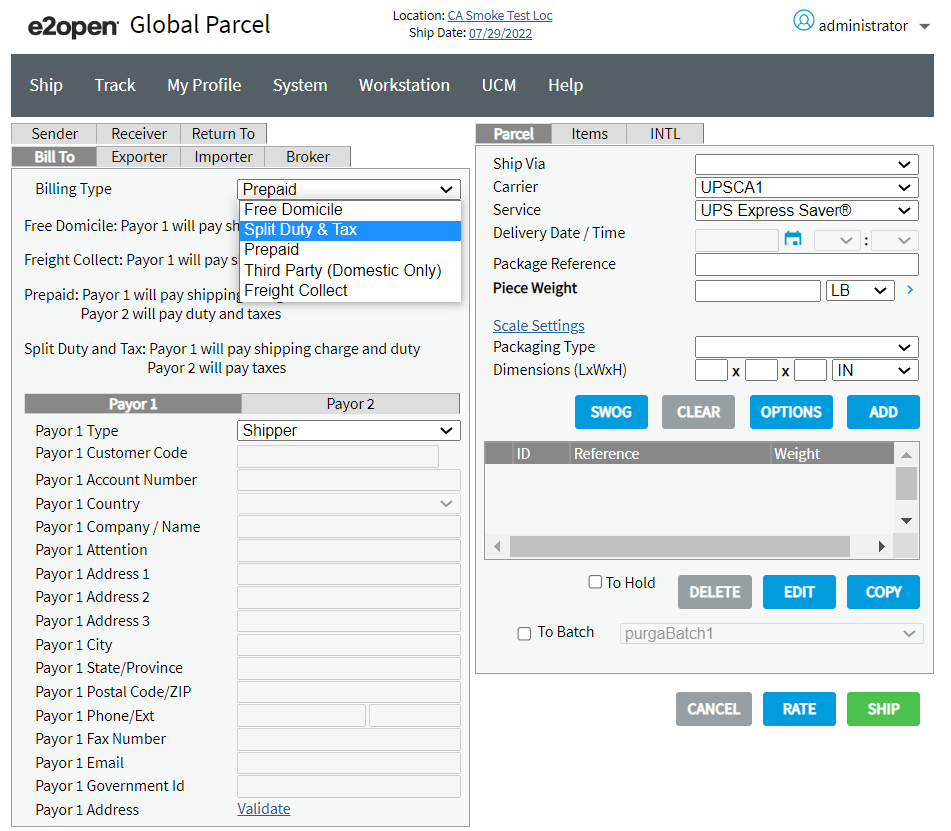
In the same way, to select the type of Payor for Payor 2, click Payor 2 Tab and select the Payor 2 (Shipper/Consignee/Third Party) from Payor 2 Type drop-down and enter the Account Number and address details in the respective fields, as shown in following illustration.
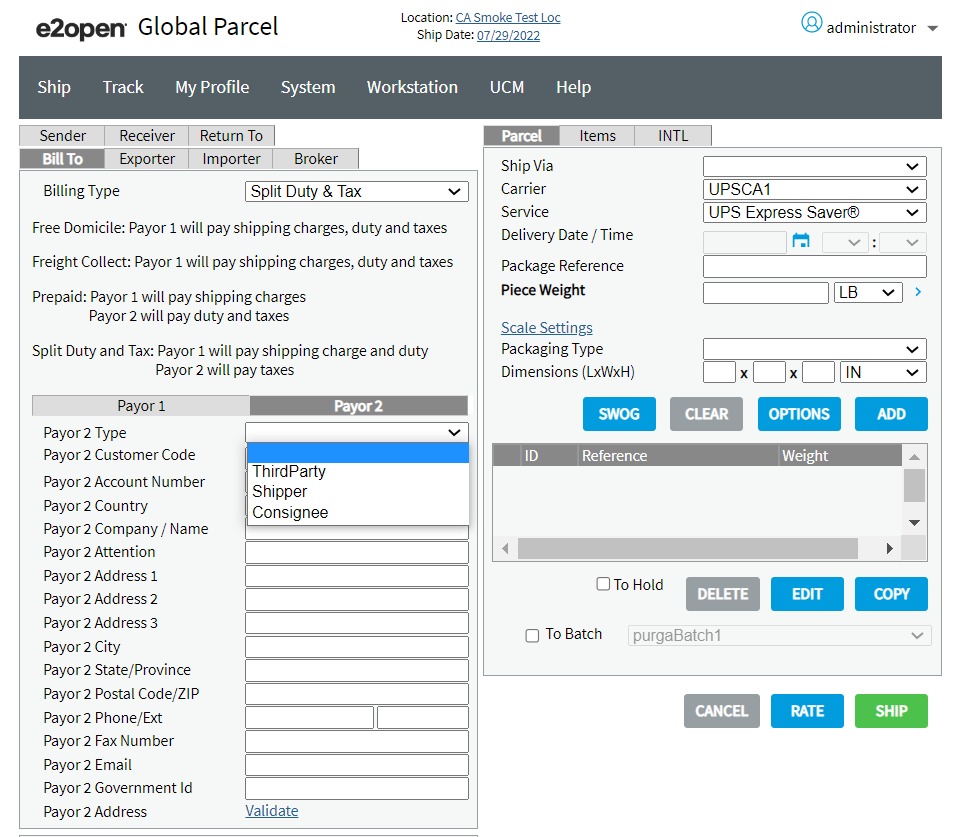
International - UPS Canada Forward Shipments
Parcel supports the following Billing Types with valid Payor or Payors for UPS Canada international forward shipments.
|
Billing Types |
Payor 1 / Payor 2 |
Payor Type |
Description |
|
Prepaid - For any non-document or pallet shipments. |
Payor 1 / Payor 2 |
|
The Payor 1 pays the shipping charges and Payor 2 pays the destination country's duty and taxes for UPS Canada international forward shipments.
|
|
Prepaid - For any letter or documents shipments. |
Payor 1 |
|
The Payor 1 pays the shipping charges for UPS Canada international forward shipments.
|
|
Freight Collect - For any non-document, pallet, letter or document shipments. |
Payor 1 |
|
The Payor 1 pays the shipping charges and the destination country's duty and taxes for UPS Canada international forward shipments.
|
|
Free Domicile - For any non-document or pallet shipments. |
Payor 1 |
|
The Payor 1 pays the shipping charges, duty and taxes for UPS Canada international forward shipments. When this option is selected for shipments to international destinations other than the U.S. or Mexico, a $16.00CAD surcharge will be billed to the Shipper. These charges can be billed to a Third Party, the Third Party must have a valid UPS account number.
|
|
Split Duty & Tax - For any non-document or pallet shipments. |
Payor 1 / Payor 2 |
|
The Payor 1 (Shipper/Third Party) pays the shipping charges and duties. The Payor 2 (Consignee/Third Party) pays taxes for UPS Canada international forward shipments.
|
Note: The Free Domicile and Split Duty & Tax Billing Types are not applicable for letter or document UPS Canada international forward shipments.
International - UPS Canada Return Shipments
Parcel supports the following Billing Types with valid Payor or Payors for UPS Canada international return shipments.
|
Billing Types |
Payor 1 / Payor 2 |
Payor Type |
Description |
|
Prepaid - For any non-document or pallet shipments. |
Payor 1 / Payor 2 |
|
The Payor 1 pays the shipping charges and Payor 2 pays the destination country's duty and taxes for UPS Canada international return shipments.
|
|
Prepaid - For any letter or document shipments. |
Payor 1 |
|
The Payor 1 pays the shipping charges for UPS Canada international return shipments. |
|
Freight Collect - For any non-document or pallet shipments. |
Payor 1 |
|
The Payor 1 pays the shipping charges, duty and taxes for UPS Canada international return shipments.
|
|
Freight Collect - For any letter or document shipments. |
Payor 1 |
|
The Payor 1 pays the shipping charges for UPS Canada international return shipments. |
|
Free Domicile - For any non-document or pallet shipments. |
Payor 1 |
|
The Payor 1 pays the shipping charges, duty and taxes for UPS Canada international return shipments.
|
|
Split Duty & Tax - For any non-document or pallet shipments. |
Payor 1 / Payor 2 |
|
The Payor 1 pays the shipping charges and duties. The Payor 2 pays the taxes for UPS Canada international return shipments. |
Note: The Free Domicile and Split Duty & Tax Billing Types are not applicable for letter or document UPS Canada international return shipments.
UPS Domestic Shipment
For processing UPS Domestic Shipment, select the three valid Billing Type (Prepaid, Freight Collect, and Third Party (Domestic Only)), then the Payor 1 tab is enabled, enter the Account Number and address details in the respective fields.
Notes:
-
The Payor 1 is only the valid Payor for UPS Domestic Shipment.
-
All the Billing Types of UPS Canada Domestic Forward and Return Shipment are applicable for any non-document, pallet, letter and document shipments.
Domestic - UPS Canada Forward Shipments
Parcel supports the following Billing Types with valid Payor for UPS Canada domestic forward shipments.
|
Billing Types |
Payor 1 / Payor 2 |
Payor Type |
Description |
|
Prepaid |
Payor 1 |
|
The Payor 1 pays the shipping charges for UPS Canada domestic forward shipments.
|
|
Freight Collect |
Payor 1 |
|
The Payor 1 pays the shipping charges for UPS Canada domestic forward shipments. The receiver must be located in Canada and should have an active UPS Account. A service charge of $5.25CAD per shipment will be applied.
|
|
Third Party (Domestic Only) |
Payor 1 |
|
The Payor 1 pays the shipping charges for UPS Canada domestic forward shipments.
|
Domestic - UPS Canada Return Shipments
Parcel supports only 'Prepaid' as the Billing Type for UPS Canada domestic return shipment with Shipper / Third Party Payor.
|
Billing Types |
Payor 1 / Payor 2 |
Payor Type |
Description |
|
Prepaid |
Payor 1 |
|
The Payor 1 pays the shipping charges for UPS Canada domestic return shipments.
|
Labels
Parcel supports in generating the labels for forward and return international and domestic shipments based on the selection of Billing Type and Payor.
Configuration
To configure UPS Canada so that you can use it to ship packages in Parcel, you must follow these steps:
-
Complete all of the configuration screens for UPS Canada in the Parcel Configuration Tool.
-
UPS updates their routing files every quarter. When e2open, LLC. receives the updated file from UPS, a Senior Support Engineer posts the file to the e2open, LLC. Support Web site. Included with the file is a readme file containing instructions for applying the updated file to your Parcel system. After e2open, LLC. posts the updated files to the e2open, LLC. Support Web site e2open, LLC., sends an e-mail to Parcel UPS customers notifying them of the updated files.
Consolidation Rating
You can consolidate domestic Canada shipments to reduce shipping costs.
Shipments must have identical data for the following in order to consolidate:
-
Shipper's account number
-
Ship to Customer ID
-
Ship to Name
-
Ship to Postal Code
-
Ship to Country
-
Service Level
-
Billing Option
-
Saturday Delivery option
Shipments will not consolidate if:
-
Ship to Country is not 'CA' for Canada
-
Package type is not customer-supplied box
-
Express COD is selected
-
Quantum View is selected
-
Shipment is voided
Notes:
-
During consolidation, shipment references are lost for any shipments processed after the second shipment. This is due to the limitation of a consolidated shipment only being able to store two shipment references per shipment.
-
Shipment reference tracking is not available for shipments that have been consolidated.
Reference Fields
You can use reference fields to include reference information (such as purchase order number) for each shipment in the UPS Canada upload file.
The following table lists the reference fields that are available in the UPS Canada module.
|
Ref Field |
Shipment/Pkg Level |
On Label? |
In Upload? |
Length |
SOR Field |
|
SHIP_REF_NUM |
Shipment |
No |
Yes |
35 |
shipmentreferenceno1 |
|
SHIP_REF_NUM1 |
Shipment |
No |
Yes |
35 |
shipmentreferenceno2 |
|
SALESORDERNUMBER |
Package |
No |
Yes |
35 |
salseordnum |
|
PURCHASEORDERNUMBER |
Package |
No |
Yes |
35 |
ponum |