UPS - U.S. Origin
Overview
UPS (United Parcel Service) provides parcel and hundredweight shipment delivery from the United States to all domestic and most international destinations. See the UPS Web site for additional information on serviced geographical locations. For supported services including options, special services and dangerous goods, see the Help topics under Supported Services.
Billing Types
Parcel supports the following billing types for UPS (U.S. origin):
Based on selection of the billing types the Payor or Payors (Shipper/Consignee/Third Party) are assigned payment of the shipping charges, duties and taxes in a variety of ways. For more information, see Who-Pays-What section.
-
Split Duty & Tax
-
Freight Collect
-
Consignee (Domestic Only)
-
Third Party (Domestic Only)
-
Free Domicile
-
Prepaid
Forms and Reports
After you close UPS, you can print documents to accompany the shipments when the UPS driver arrives to pick up the shipments. Use the Reports page on the Ship menu to print reports.
The following reports and other documents are available for a UPS shipment:
-
UPS Summary Barcode – List of UPS shipments. Required to be presented to the UPS driver at pickup. Available after uploading the PLD file to UPS after closing UPS in Parcel.
-
UPS Hazardous Materials Manifest – Lists all of the UPS domestic hazardous material packages processed that day. Uses plain paper - no special stock needed.
-
UPS High Value Summary Report – List of UPS packages with insured values equal to or greater than $1000 (US). Required to be presented to the UPS driver if such packages are being picked up. Complete requirements and instructions are provided with the report.
-
Worldease DocBox Label – Label for the UPS-provided World Ease Document Box for packing slips or other internal documents.
Notes:
-
The UPS High Value Summary Report (required for shipments over a certain Declared Value amount, see previous list) does not automatically print. You must remember to print it from the Reports page (under the Ship menu) after you close UPS (after you have processed high-value UPS shipments that day).
-
The UPS High Value Summary Report is printed only if the origin of the shipment is the United States or Puerto Rico and does not print for all other origins.
-
A Shipper's Export Declaration and Commercial Invoice are required for qualifying shipments from the United States to Puerto Rico and the U.S. Virgin Islands. A Shipper's Export Declaration and Commercial Invoice are not required when shipping from the U.S. Virgin Islands to the United States.
Labels and Supported Printers
Parcel supports the following label formats for UPS (U.S. origin):
-
Datamax, Intermec, Zebra, Monarch and PNG (laser printing) - Label Size is 4" X 4.5" inch.
Notes:
-
Parcel supports only models of the printers listed above which provide a 203 dpi resolution.
Packaging Types
UPS (U.S. origin) includes the following packaging types:
-
Pallet
-
UPS 10 KG Box®
-
UPS 25 KG Box®
-
UPS Express® Box - Large
-
UPS Express® Box - Medium
-
UPS Express® Box - Small
-
UPS Express® Pak
-
UPS Letter
-
UPS Tube
-
User Packaging
Supported Origins
United States is the supported country of origin for UPS U.S.
UPS Canada B2C consolidated clearance
The UPS Canada B2C consolidated clearance for UPS US origin includes:
-
For all individual and consolidated shipments to Canada, the importer country can differ from the receiver country.
-
When the shipper selects the importer country (sold to) for all shipments (individual and consolidated) with a Canada destination, the shipping system must allow the importer country to be different from the receiver country.
UPS Weekly FSC (Fuel Surcharge) Update Process
Parcel supports weekly FSC (Fuel Surcharge) process to provide a single source to access weekly FSC value from URL's on UPS.com.
-
FSC data will be available weekly by end of day (11:59pm EST) Wednesday. The file will include FSC% value for all countries where FSC% is applicable.
-
New rates are available on every Wednesday of the week and will be effective on subsequent Monday next week.
-
The file will include FSC% value for all countries where FSC% is applicable.
Additional Information
See the following Help topics for information about using UPS in Parcel:
-
Supported Services - U.S. Origin (A dditional Help topics including the "UPS World Ease®" and "Dangerous Goods/Hazardous Materials")
-
International Shipments - Entering Ultimate Consignee Information
Supported Services
Supported Services - U.S. Origin
The following UPS services and Special Services are supported for a United States origin. Note that for US origins, Parcel supports origins in 50 states. Parcel also supports rates for Puerto Rico, territory of US .
-
Domestic Services
-
International Services
-
Special Services
Service validation for origins
Parcel now verifies UPS services for origins. The Service Verification process for origins is similar to the Service Verification process for destinations. Before completing the Ship process, Parcel checks to ensure that the service selected for a particular shipment is valid for the origin as well as the destination. The new Service Verification file for origins is included as part of the World Wide Validation data.
Recent Updates
UPS Rate Change 2022
Rates, zones, and accessorial charges for UPS US (including Puerto Rico, Alaska, and Hawaii origins) is effective from December 25th, 2022.
Previous Updates
UPS VAT Compliance Updates for Great Britain & Northern Ireland 2022
The following VCIs are no longer valid from July 1, 2022:
-
Her Majesty's Revenue and Customs (HMRC) for Great Britain
-
Import One-Stop Shop (IOSS) for Northern Ireland
Effective from July 1, 2022, a new VCI called Postponed VAT Accounting (PVA) is added in the Government Id tab under Registration Number Type and applies to Great Britain and Northern Ireland.
UPS Rate Change 2022 (including Puerto Rico, Alaska, and Hawaii origins)
-
Updated rates, zones, and accessorial charges for all UPS US origins (including Puerto Rico, Alaska, and Hawaii) are effective from December 26, 2021.
-
The UPS 'Proactive Response' special service will no longer supported effective from January 10, 2022.
-
The 'Delivery Confirmation' special service will no longer supported effective from January 1, 2022.
-
The 'Peak Surcharge' is now renamed as 'Peak/Demand Surcharge'.
-
The Remote Area Surcharge now applies to 48 contiguous US states effective from January 9, 2022.
UPS VAT Compliance
-
The UPS VAT Compliance is applicable for IOSS, VOEC and HMRC Shipments to EU27, Northern Ireland and UK destinations.
-
The users must enter the registration number for IOSS, VOEC and HMRC Shipments in the Sender Tab - Registration Number field. This is a mandatory field.
The Registration Number format for IOSS, VOEC and HMRC Shipments are as follows:
a. IOSS :
- Bytes 1-2 are "IM"
- Bytes 3-5 are 3 digit alpha-numeric country code of any EU27 and Northern Ireland destinations.
- Bytes 6-12 are 7 numeric values.
For Example: IMFRA1543926
b. VOEC :
- Bytes 1-4 are "VOEC"
- Bytes 5-11 are 7 numeric values.
For Example: VOEC3525876
c. HMRC :
- Bytes 1-2 are "GB"
- Bytes 3-9 are 7 numeric values.
For Example: GB1827354
-
Parcel displays "Registration Number is an invalid format for the type selected' error message, when users enter valid origin and destination and invalid registration number format for IOSS, VOEC and HMRC Shipments.
Previous Updates: UPS Compliance Changes 2021
UPS US (including Alaska, and Hawaii origins)
-
Updated Zone Based Charges for Additional Handling and Large Packages for Non-Hundredweight Service, effective from April 11, 2021.
-
Non-Hundredweight Service Packages Changes:
-
The Additional Handling Surcharge will apply to any package with the longest side greater than 48 inches, second-longest side greater than 30 inches or length plus girth (2*W + 2*H) is greater than 105 inches for all US50 Domestic shipments.
-
For domestic shipments, the LPS (Large Package Surcharge) will apply to residential and commercial destinations, where the longest side is greater than 96 inches or length plus girth (2*W + 2*H) is greater than 130 inches for all US50 Domestic shipments.
-
'Accessorials (Zone Based Charges)' data effective from April 11, 2021 is preloaded.
-
A new tab labeled 'Accessorials (Zone Based Charges)' has been added with fields Effective Date, Expiry Date, Service Name, Begin Zone, End Zone, Accessorial Name, Accessorial Value and Destination to configure/update Zone Based Charges for Additional Handling and Large Packages for domestic services.
-
-
Updated Zone Based Charges for Additional Handling and Large Packages for Hundredweight Service, effective from July 11, 2021.
-
Hundredweight Service Packages Changes:
-
The Additional Handling Surcharge will apply to any package with the longest side greater than 48 inches, second-longest side greater than 30 inches or length plus girth (2*W + 2*H) is greater than 105 inches for all US50 Domestic shipments.
-
For domestic shipments, the LPS (Large Package Surcharge) will apply to residential and commercial destinations, where the longest side is greater than 96 inches or length plus girth (2*W + 2*H) is greater than 130 inches for all US50 Domestic shipments.
-
'Accessorials (Zone Based Charges)' data effective from July 11, 2021 is preloaded.
-
A new tab labeled 'Accessorials (Zone Based Charges)' has been added with fields Effective Date, Expiry Date, Service Name, Begin Zone, End Zone, Accessorial Name, Accessorial Value, Hundred Weight and Destination to configure/update Zone Based Charges for Additional Handling and Large Packages for domestic services.
-
Previous Updates: UPS Rate Change 2021
UPS US (including Puerto Rico, Alaska, and Hawaii origins)
-
Updated rates, zones and accessorial charges are effective from December 27, 2020.
-
Ship to Access Point Location Service increase to $2.99.
-
-
The Verbal Confirmation of Delivery (VCoD) service will no longer support for UPS Accessorials (Domestic) shipments are effective from December 27, 2020.
-
A new 'Domestic International Package Thresholds' section has been added with 'Length plus Girth Threshold' field on the Shipper Defaults > Additional Handling Weight tab to configure package with its length plus girth (2*W + 2*H) combined is greater than 105 inches for applying additional handling charge for all US50 and Puerto Rico (PR) Domestic & International (Export movements) packages and does not qualify for a Large Package Surcharge (LPS) are effective from January 10, 2021.
Previous Updates: UPS Peak Surcharge 2020
-
Parcel has implemented 'UPS Peak Surcharge' for Return Shipment from UPS US to Mainland China on the following services, as a rate per pound based upon the billable weight of the shipment, effective from May 24, 2020 until further notice.
-
UPS Worldwide Express Plus®
-
UPS Worldwide Express®
-
UPS Worldwide Saver®
-
UPS Worldwide Expedited®
-
UPS Worldwide Express Freight®
-
-
Parcel has implemented 'UPS Peak Surcharge' from UPS US50 to all international destinations on the following services, as a rate per pound based upon the billable weight of the shipment, effective from April 12, 2020 until further notice.
-
UPS Worldwide Express Plus®
-
UPS Worldwide Express®
-
UPS Worldwide Saver®
-
UPS Worldwide Expedited®
-
UPS Worldwide Express Freight®
-
-
Parcel has implemented 'UPS Peak Surcharge' for Return Shipment from UPS PR to Mainland China for the following services, as a rate per kilogram or pound based upon billable weight of the shipment, effective from May 24, 2020 until further notice.
-
UPS Worldwide Express Plus®
-
UPS Worldwide Express®
-
UPS Worldwide Saver®
-
UPS Worldwide Expedited®
-
UPS Worldwide Express Freight®
-
-
Parcel has implemented 'UPS Peak Surcharge' to any pre-paid air service shipments from UPS PR to all international destinations on UPS Worldwide Express®, UPS Worldwide Expedited® and UPS World Express Freight® services, as a rate per kilogram or pound based upon the billable weight of the shipment, effective from April 12, 2020 until further notice.
-
Parcel has implemented 'UPS Peak Surcharge' to update Surcharges based on the volume for Large Packages, Additional Handling, and Residential Surcharges.
To configure Peak Surcharges based on the volume of the packages for Accessorial like Large Packages, Additional Handling, and Residential Surcharges, refer to the
UPS Peak Surcharges document available at https://www.ups.com/.
A new tab labeled 'Accessorials (PeakSurcharge)' has been added with fields Effective Date, Expiry Date, Service Name, Accessorial Name, Accessorial Value and Package Volume to configure service-based UPS Peak Surcharge for Large Packages, Additional Handling and Residential Surcharges.
Note: Previously, we have added 'Peak Surcharge - UPS Ground Residential' and 'Peak Surcharge – Large Package' sections under Shipper Default > Rating tab to support 'UPS Peak Surcharge' for UPS® Ground Residential and Large Packages. Now, we have removed these sections.
For UPS Peak Surcharge Updates refer to: https://www.ups.com/assets/resources/media/en_US/2020_UPS_Peak_Surcharges.pdf
Previous Updates: UPS Peak Surcharge 2019
-
Parcel has implemented a UPS Peak Surcharge on both domestic and international services for Large and Additional Handling Packages.
-
Large Package packages will have a peak surcharge of $31.45 per package on qualifying packages shipped from October 1, 2019 to January 4, 2020.
-
Additional Handling packages will have a peak surcharge of $3.60 per package on qualifying packages shipped from November 24, 2019 to January 4, 2020.
-
Previous Updates : Notes on UPS Rate and Compliance Patches
For UPS Rate and Compliance Changes (typically once a year at the start of the year), e2open, LLC. distributes Update patches to customers to implement these changes in Parcel. These patches contained the following updates:
-
UPS US (including Puerto Rico, Alaska and Hawaii origins (2019)) - Rates and Compliance Changes
-
Updated rates, zones and accessorial charges that are effective from December 26, 2018.
-
Irregular Package Charges:
-
For domestic shipments, the LPS (Large Package Surcharge) will apply to residential destinations separately from commercial destinations, where the longest side is greater than 96 inches (244 cm) and package girth is less than 130 inches (330 cm).
-
The Additional Handling Surcharge will now have the ability to be charged different charges depending on how the package qualified for Additional Handling (weight over 70 lbs, longest side greater than 48 inches, second longest side greater than 30 inches).
-
-
The Fuel Surcharge will apply to the Delivery Confirmation Signature Required, Delivery Confirmation Adult Signature Required, Additional Handling Charge and Peak Period Additional Handling Surcharge.
-
The Fuel Surcharge will apply to the UPS Peak Surcharges - Residential, Large Packages and Additional Handling charges.
-
For UPS Rate and Compliance Changes (typically once a year at the start of the year), e2open, LLC. distributes Update patches to customers to implement these changes in Parcel. These patches contained the following updates:
-
UPS Peak Surcharges (2018) -
-
Parcel now applies the UPS Peak Surcharges to all the Residential, Large and Additional Handling Packages shipped during a peak period of shipments (Effective from November 18, 2018, - December 16, 2018), based on service level and package characteristics. For details, please refer to, https://www.ups.com/us/en/support/shipping-support/shipping-costs-rates.page.
Note: The UPS Peak Surcharges applies only to shipments subject to Daily Rates, Alaska and Hawaii Rates (not including Retail Rates), and
UPS Hundredweight Services Rates.
-
-
Parcel now applies the UPS Peak Surcharges for all U.S. Export packages to all international destinations, shipped during November 25, 2018, - December 29, 2018 for UPS US Carrier.
-
-
Dimensional Weight Divisor Update File (2010) – Parcel receives a Dim Weight file from UPS and distributes it to customers in a patch release. Dim Weight can then be adjusted by the customer. (However, Parcel still displays the default value). This file can be used to determine the dimensional weight of a shipment based on the origin country and service selected.
-
Global Expansion of Large Package Surcharge (2010) – See the description in the Special Services/Accessorials section .
-
Saturday Return Delivery Option (2010) – Parcel supports the Saturday Delivery option for UPS Return Services and the new Service Level Indicators for return-to-addresses in all 50 US states with zip codes valid for Saturday delivery for the following services: Next Day Air Early AM, Next Day Air, 2nd Day Air, WorldWide Express Plus, Worldwide Express, Express NA1, and applies to Return Services for small packages and trade direct small package movements.
-
WorldWide Standard Service Expansion (2010) – Origins and destinations for WorldWide Standard service include the following: US 48 to Mexico; Mexico to US 48; Canada to Mexico; Mexico to Canada.
-
Rate Zone Service Update (2010) – Parcel now uses EUR (the Euro) as the default currency code for Slovakia at the location level.
-
Support for European Union Third Party Billing (2010) – Domestic shipments can now be billed to a valid third party in a different EU country or non-EU country than the address on the shipment, and Transborder shipments can be billed to a third party in a country outside the EU.
-
Weight Limit for Letters (2010) – Users can now change the weight limit for letters per a contractual agreement with UPS. (Parcel currently defaults this value to 2.5 kgs.)
-
World Wide Data Validation (2009) – Parcel now accesses World Wide Validation to facilitate validating if a service, accessorial, package type, or billing option is valid for a given country origin/destination pair. It can also be used to determine if certain areas are excluded from a service and the standard transit time for a service for a given country origin/destination pair.
Domestic Services - U.S. Origin
|
Service |
Parcel Code |
|
UPS Next Day Air® |
NDA |
|
UPS 2nd Day Air® |
SDA |
|
UPS Ground |
GND |
|
UPS 3 Day Select® |
TDS |
|
UPS 2nd Day Air A.M.® |
SDAE |
|
UPS Next Day Air Saver® |
NDAS |
|
UPS Next Day Air® Early |
NDAE |
Note:
T
he UPS Next Day Air® Early surcharge is included in the base shipping rate. It is not listed as a separate charge after you process a UPS Next Day Air® Early package.
International Services - U.S. Origin
|
Service |
Parcel Code |
|
UPS Standard to Canada |
CSTD |
|
UPS Worldwide Standard ("UPS Standard" in the Parcel Services list – see Note below) |
WSTD |
|
UPS Worldwide Express® |
IEXP |
|
UPS Worldwide Expedited® |
IEXD |
|
UPS Worldwide Express Plus® |
IEPL |
|
UPS Worldwide Saver® |
EXPS |
|
UPS Worldwide Express® To Canada |
CEXP |
|
UPS Worldwide Express Plus® To Canada |
CEPL |
|
UPS Worldwide Expedited® To Canada |
CEXD |
|
UPS Worldwide Saver® To Canada |
CXPS |
|
UPS Worldwide Express Freight SM |
IEXF |
|
UPS Returns® Flexible Access |
RFA |
Notes:
-
For descriptions of these services, see the UPS International Services Web page UPS International Services Web page.
-
Origins and destinations for the UPS Worldwide Standard service include the following origin-destination pairing: from the 48 contiguous US states to Mexico.
-
UPS Worldwide Standard is a contract service that requires pre-arrangement with UPS, as well as selecting this option when setting up a UPS carrier using the Parcel Configuration (Web Admin) tool.
-
For information on shipping with UPS Worldwide Express FreightSM, see the section UPS Worldwide Express Freight SM .
Special Services/Accessorial - U.S. Origin
-
Most of these services are selected in the Options screen (while processing a package on the Warehouse page, click OPTIONS on the Parcel tab).
|
Service |
Description (see ups.com for details) |
|
Direct Delivery Only |
Direct Delivery Only is a contract service that must be enabled in the Shipper Defaults and then selected on a per shipment basis at time of ship.
|
|
Paperless Invoicing |
This service enables paperless invoicing functionality at the transaction level for Paperless shipments and generates PDF417 Label. Note: |
|
UPS My Choice |
Enrolling in the UPS My Choice option enables customers to get email and/or text messaging alerts from UPS informing them of delivery dates and approximate delivery times for packages you are expecting. Parcel provides a field on the More Shipment tab of the UPS Options screen to enter the Company Display Name you want to appear on the UPS My Choice notice. |
|
Carbon Neutral |
For a surcharge, UPS offers a carbon neutral shipping option. When this option is selected, the surcharge pays for UPS to purchase certified carbon (CO2) offsets that balance out the emissions produced by the transportation of the shipment This option enables shippers and recipients to demonstrate their commitment to reducing the climate impact of emissions. |
|
UPS International Returns |
This service enables a package recipient to obtain an international return label and commercial invoice with an outbound shipment via e-mail or local post or from the UPS driver picking up the package.
|
|
UPS 10KG Box® and UPS 25KG Box® |
With Worldwide Express service only.
|
|
Additional Handling |
For packages that require additional handling (for example, over 70 lbs). To select Additional Handling while processing a UPS package on the Warehouse page, click OPTIONS, then select the Additional Handling check box on the Shipment tab. Notes:
|
|
Alternate Return Address |
Available with
Returns Special Services
only. Refer section: UPS Returns® Special Services. |
|
Freight Collect |
UPS bills shipping charges to the Receiver or Third Party.
|
|
Consignee (Domestic Only) |
UPS bills shipping charges to the recipient of the shipment.
|
|
Prepaid |
The Payor 1 (Shipper/Consignee/Third Party) pays the shipping charges. The Payor 2 (Consignee/ Shipper/Third Party) pays duty and VAT for UPS US international forward shipments.
|
|
Third Party (Domestic Only) |
The Payor 1 (Third Party) pays the shipping charges for UPS US domestic forward shipments. An account number is required.
|
|
Certificate of Origin |
The USMCA Certificate of Origin is a uniform certificate of origin developed by Canada, Mexico, and the United States to certify that originating goods imported into their territories qualify for preferential treatment accorded by the United States-Mexico-Canada Agreement (USMCA). A USMCA Certificate of Origin is required for a shipment of more than U.S.$1,000 in merchandise to Mexico or Canada when the goods qualify for USMCA origin. A USMCA Certificate of Origin may cover a single importation of goods or multiple importations of identical goods.
|
|
C.O.D. |
UPS collects payment upon delivery and transmits collected payments to the shipper. Note: To select C.O.D. while processing a UPS package on the Warehouse page, click OPTIONS. On the Shipment tab, select the COD type and option on the left side, then enter the COD Amount on the right side of the screen. For multi-package shipments, the COD Amount can be different for each package, but the COD type and option must be the same for all of the packages in the shipment. |
|
Declared Value |
Enter the value of the package contents for insurance purposes. The maximum declared value protection that UPS provides is $50,000. The first $100 in value is free. Note: While processing a UPS package on the Warehouse page, click OPTIONS, then enter the Declared Value amount on the Shipment tab. |
|
Delivery Area (contiguous 48 states), Extended Area, and Remote Area Surcharges (contiguous 48 states) |
Providing service to and from less populated or accessible domestic and international areas carries higher operating costs. The delivery and extended area surcharges are assessed to more accurately reflect the cost of providing service to these areas. See the UPS Web site for more information on these services. |
|
Duty and Tax Forwarding Charge |
Refer section: UPS World Ease® > Process Overview > Rules for Child Shipments within a UPS World Ease®movement |
|
UPS Delivery Confirmation with Signature |
Provides automatic confirmation with a printed copy of the recipient's digital signature. While processing a UPS package on the Warehouse page, click OPTIONS, then select the More Shipment tab. In the UPS Delivery Confirmation list, select Signature Confirmation. |
|
UPS Delivery Confirmation with Adult Signature |
Provides automatic confirmation with a printed copy of the adult recipient's digital signature. The adult must be at least 21 years of age. While processing a UPS package on the Warehouse page, click OPTIONS, then select the More Shipment tab. In the UPS Delivery Confirmation list, select Adult Signature. |
|
Dry Ice |
UPS accepts shipments consisting of only dry ice within the 50 United States without a contract. For international dry ice shipments from a US origin, a dry ice contract with UPS is required. |
|
E-Mail Notification |
E-mail notification about the status of the shipment. You can specify an e-mail address to which to send an e-mail when the shipment is delivery, delayed, or sent. While processing a UPS package on the Warehouse page, click OPTIONS, then select the Notification Information tab. |
|
Hazardous Materials |
See the Help topics under "UPS - U.S. Origin > Supported Services > Dangerous Goods/Hazardous Materials." |
|
Hold For Pickup |
Hold the package at a UPS location for the recipient to pick it up there. While processing a UPS package on the Warehouse page, click OPTIONS, then select the Hold for Pickup check box on the Shipment tab. |
|
Large Package |
The size of packages coming under the Large Package surcharge and minimum billable rate has been changed from 130 inches/330 centimeters to 165 inches/419 centimeters in combined length and girth for every origin country globally. Packages with dimensions that exceed 130 inches/330 centimeters and yet are less than or equal to 165 inches/419 centimeters in combined length and girth are considered Large Packages and, as such, a new Large Package Surcharge will be applied.
While processing a UPS package on the Warehouse page, click OPTIONS, then select the Large Package check box on the Shipment tab.
Note: |
|
Power of Attorney |
If you have an International Shipper Agreement (ISA) with UPS, you must select the Power of Attorney check box on the Shipment tab of the Options dialog box when you are processing an international UPS shipment.
|
|
Proof of Delivery |
Proof of Delivery (P.O.D.) includes the time of delivery, full delivery address, and the name and signature of the person who accepted the shipment. |
|
Quantum View® Outbound™ |
Provides tracking information for all of the UPS packages shipped in Parcel. |
|
Residential Delivery |
Delivery to a residence including a business operating out of a residence that does not have an entrance open to the public.
|
|
Returns |
1 Pickup Attempt, 3 Pickup Attempts, Print Label, Print & Mail, or Electronic Return Label (all mutually exclusive). Each is available with UPS Next Day Air®, UPS 2nd Day Air®, UPS 3 Day Select®, and UPS Ground. |
|
Saturday Delivery |
For delivery of the shipment on a Saturday. To select Saturday Delivery while processing a UPS package on the Warehouse page, click OPTIONS, then select the Saturday Delivery check box on the Shipment tab. The shipping service must be eligible for Saturday Delivery. |
|
Saturday Pickup |
For pick-up of a shipment on a Saturday. To select Saturday Pickup while processing a UPS package on the Warehouse page, click OPTIONS, then select the Saturday Pickup check box on the Shipment tab. The ship date must be a Saturday. |
|
Shipper Paid Insurance |
If you use Freight Collect or Third Party billing for shipments with a Declared Value, you can have the Declared Value charges billed to the shipper and still have the freight charges billed to third party or as Freight Collect. While processing a UPS package on the Warehouse page, click OPTIONS, then select the Shipper Paid Insurance check box on the Shipment tab. |
|
Shipper Release |
All domestic services – allows driver to leave package without a signature. |
|
UPS World Ease® |
With international services only (Worldwide Express, Worldwide Expedited, and Transborder).
|
Supported Services - Puerto Rico Origin
The following UPS services and Special Services are supported for a Puerto Rico origin:
-
Domestic Services
-
International Services
-
Special Services/Accessorials
Domestic Services - Puerto Rico Origin
Use the following services when shipping to the United States or Puerto Rico or within Puerto Rico itself (Next Day Intra service only):
|
Service |
Parcel Code |
|
UPS Next Day Intra®
|
NDAP |
|
UPS Next Day Air® |
NDA |
|
UPS Next Day Air® Early A.M.® |
NDAE |
|
UPS 2nd Day Air® |
SDA |
|
UPS Ground |
GND |
|
UPS Guaranteed GroundTM
|
GNDP |
International Services - Puerto Rico Origin
Use the following services when shipping to when shipping to Canada or any country besides the United States.
|
Service |
Parcel Code |
|
UPS Worldwide Express® |
IEXP |
|
UPS Worldwide Express Plus® |
IEPL |
|
UPS Worldwide Express Saver® |
EXPS |
|
UPS Worldwide Expedited® |
IEXD |
|
UPS Worldwide Express Freight® |
IEXF |
Special Services/Accessorials - Puerto Rico Origin
Most of these services can be selected in the Options dialog box (while processing a package on the Warehouse page, click OPTIONS on the Parcel tab).
|
Service |
Description (see ups.com for details) |
|
UPS Carbon Neutral |
For a surcharge, UPS offers a carbon neutral shipping option. When this option is selected, the surcharge pays for UPS to purchase certified carbon (CO2) offsets that balance out the emissions produced by the transportation of the shipment This option enables shippers and recipients to demonstrate their commitment to reducing the climate impact of emissions. |
|
Additional Handling |
For packages that require additional handling (for example, over 70 lbs). To select Additional Handling while processing a UPS package on the Warehouse page, click the OPTIONS, then select the Additional Handling check box on the Shipment tab.
|
|
Certificate of Origin |
The USMCA Certificate of Origin is a uniform certificate of origin developed by Canada, Mexico, and the United States to certify that originating goods imported into their territories qualify for preferential treatment accorded by the United States-Mexico-Canada Agreement (USMCA). A USMCA Certificate of Origin is required for a shipment of more than U.S.$1,000 in merchandise to Mexico or Canada when the goods qualify for USMCA origin. A USMCA Certificate of Origin may cover a single importation of goods or multiple importations of identical goods.
|
|
Collect on Delivery (C.O.D.) |
UPS collects payment upon delivery and transmits collected payments to the shipper. To select C.O.D. while processing a UPS package on the Warehouse page, click OPTIONS. On the Shipment tab, select the COD type and option on the left side, then enter the COD Amount on the right side of the screen. For multi-package shipments, the COD Amount can be different for each package, but the COD type and option must be the same for all of the packages in the shipment. |
|
Declared Value |
Enter the value of the package contents for insurance purposes. The maximum declared value protection that UPS provides is $50,000. The first $100 in value is free. While processing a UPS package on the Warehouse page, click OPTIONS, then enter the Declared Value amount on the Shipment tab. |
|
Delivery Area (contiguous 48 states), Extended Area, and Remote Area Surcharges |
Providing service to and from less populated or accessible domestic and international areas carries higher operating costs. The delivery and extended area surcharges are assessed to more accurately reflect the cost of providing service to these areas. See the UPS Web site for more information on these services. |
|
Duty and Tax Forwarding Charge |
Refer section: UPS World Ease® > Process Overview > Rules for Child Shipments within a UPS World Ease®movement |
|
UPS Delivery Confirmation with Signature |
Provides automatic confirmation with a printed copy of the recipient's digital signature.
|
|
UPS Delivery Confirmation with Adult Signature |
Provides automatic confirmation with a printed copy of the adult recipient's digital signature. The adult must be at least 21 years of age. While processing a UPS package on the Warehouse page, click OPTIONS, then select the More Shipment tab. In the UPS Delivery Confirmation list, select Adult Signature. |
|
Clinical Trials - Dry Ice |
UPS accepts shipments consisting of only dry ice within the 50 United States and Puerto Rico without a contract. For dry ice shipments outside the United States, a dry ice contract with UPS is required. |
|
Dangerous Goods/Hazardous Materials |
U.S. and International – includes Puerto Rico, but not the U.S. Virgin Islands. Click the link to see the Help topics under UPS - U.S. Origin > Supported Services > Dangerous Goods/Hazardous Materials. |
|
Large Package |
The Large Package surcharge and a minimum dollar amount previously applied only to domestic air, domestic ground, and Hundredweight service packages has changed as follows. The Large Package surcharge and the new minimum billable weight of 90 lbs (instead of the minimum dollar amount) now applies to all service types within all US states, Puerto Rico, and Canada. While processing a UPS package on the Warehouse page, click OPTIONS, then select the Large Package check box on the Shipment tab.
The size of packages coming under the Large Package surcharge and minimum billable rate has been changed from 130 inches/330 centimeters to 165 inches/419 centimeters in combined length and girth for every origin country globally. Packages with dimensions that exceed 130 inches/330 centimeters and yet are less than or equal to 165 inches/419 centimeters in combined length and girth are considered Large Packages and, as such, a new Large Package Surcharge will be applied.
While processing a UPS package on the Warehouse page, click OPTIONS, then select the Large Package check box on the Shipment tab.
Note: |
|
Proof of Delivery |
Proof of Delivery (P.O.D.) includes the time of delivery, full delivery address, and the name and signature of the person who accepted the shipment. |
|
Residential Delivery |
Delivery to a residence including a business operating out of a residence that does not have an entrance open to the public. Not available with UPS Next Day Air® Early A.M.®.
|
|
UPS Return Services |
Service includes one Pickup Attempt, three Pickup Attempts, Print Label, Print & Mail, or Electronic Return Label (all mutually exclusive). Each is available with UPS Next Day Air®, UPS 2nd Day Air®, UPS Next Day Intra®, and UPS Guaranteed GroundTM. |
|
Saturday Delivery |
For delivery of the shipment on a Saturday. Available with UPS Next Day Air® Early A.M.® and UPS Worldwide Express only. To select Saturday Delivery while processing a UPS package on the Warehouse page, click OPTIONS, then select the Saturday Delivery check box on the Shipment tab. The shipping service must be eligible for Saturday Delivery. |
UPS Worldwide Express Freight (SM)
Overview
UPS Worldwide Express FreightSM provides a guaranteed service for shipments meeting certain packing requirements (see "Requirements" section) with guaranteed end-of-day delivery on the next business day to Canada, two business days to Europe and Latin America, and typically two or three business days to Asia. This UPS service includes door-to-door service including in-house customs clearance and integrated shipment processing with a single-account billing and tracking system for packages and freight.
Expansion of Worldwide Express® Freight Service
The UPS Worldwide Express® Freight service (Worldwide Expedited Freight) is expanded to the following origin/destination countries: Chile (CL), Greece (GR), Indonesia (ID), Israel (IL), Lichtenstein (LI), Luxembourg (LU), New Zealand (NZ), Portugal (PT), Puerto Rico (PR), Slovakia (SK), Turkey (TR), Vietnam (VN).
Pallet Dimensional and Weight Limits
The pallet dimensional and weight limits for the United Arab Emirates (UAE) are changed. The Freight Information data file introduced for UPS Worldwide Express FreightTM in the January 2013 Global Business Requirements document now reflects the following new pallet dimensional and weight limits:
-
Length Imperial – 110 in.
-
Width Imperial – 71 in.
-
Height Imperial – 67 in.
-
Length Metric - 279 cm.
-
Width Metric – 179 cm.
-
Height Metric – 170 cm.
-
Pallet Maximum Weight Imperial – 4410 lb.
-
Pallet Maximum Weight Metric – 2000 kg.
Note: Parcel only supports the UAE as a destination.
Requirements
UPS maintains the following requirements for shipments from a US origin with UPS Worldwide Express Freight SM :
-
Each shipment must be palletized.
-
A shipment must weigh more than 150 lbs.
-
Shipments over 4400 lbs./2000kg. require prior approval from UPS.
-
Prior approval from UPS is required to ship dangerous goods/hazardous materials with UPS Worldwide Express Freight SM .
-
UPS does not accept raw wood pallets. See the UPS guidelines for pallets.
Notes:
-
Parcel validates the weight for UPS Worldwide Express Freight SM shipments and returns an error if this weight does not meet the requirement.
-
Contact UPS Customer Service with questions and requests for approval.
Setting up a UPS Worldwide Express FreightSM Shipment in Parcel for a US Origin
To set up a UPS Worldwide Express Freight SM Shipment:
-
Create an international shipment. See the Help topics under "Processing a Shipment."
-
From the Carrier and Service drop-down lists, select a UPS carrier with the UPS Worldwide Express Freight SM service configured, and then select this service.
-
Fill in the Piece Weight field with a weight for the loaded pallet greater than 150 lbs/70 kg. (see "Requirements" section), and then select the unit of measure (LB or KG) from the drop-down list.
-
From the Packaging Type drop-down list, select Pallet. This is a required field.
-
Fill in the dimensions of the loaded pallet and select the unit of measurement (IN or CM).
-
Click OPTIONS to display the Warehouse Options screen for the shipment.
-
On the main Shipment tab, fill out any needed fields, including the fields for UPS Worldwide Express Freight SM to populate the UPS reports and Manifest as follows:
-
Select from the following UPS Worldwide Express Freight TM accessorials/special services options by selecting (checking) the appropriate check boxes next to these options:
Notes:
-
The following options appear only if you select UPS Worldwide Express Freight SM as the service for the shipment. Additionally, the other accessorials on the Options screen still apply.
-
The following special services are now supported for UPS Worldwide Express Freight Service: door-to-door and non-door-to-door. Door-to-door refers to shipments picked up and/or delivered to addresses designated by the shipper. Based on the combination of these options selected, different rates may apply. For more information on these, see the 2014 UPS Rate and Service Guide available on the UPS Web site .
Accessorial/Special Service
Description
Drop Off at UPS Facility
There are two modes for conveying a shipment to UPS:
-
Have UPS collect the shipment at the location it is being shipped from (the default, if this check box is not selected). This is the door-to-door option.
-
Deliver the shipment to a specified UPS Customer Center capable of handling UPS Worldwide Express Freight TM shipments (this check box is selected). This is the non-door-to-door option. |
Lift Gate for Pickup
UPS Freight provides lift gate service, if needed, to load and unload a shipment when loading/unloading docks are not available.
Lift Gate for Delivery
Lift Gate Requirements:
-
Lift Gate for Pickup cannot be combined with Drop Off at UPS Facility.
-
Lift Gate for Delivery cannot be combined with Hold for Pickup.
Hold for Pickup
PS delivers the shipment to a specified UPS Customer Center, and then calls the recipient when the shipment is ready to be picked up.
Note: Hold for Pickup service is not available for Saturday delivery shipments. Hold at Location is available with UPS Worldwide Express FreightSM at select UPS Customer Centers. UPS Worldwide Express Freight Customers must schedule a hold at ups.com or by calling 1-800-782-7892.
Pickup Requirements: Present the following identification at the time of pickup:-
Recipient: Government-issued photo ID, such as a driver's license, passport, or military ID.
-
Recipient's Representative: Company ID or a letter authorizing package release.
Leaving all the options unselected defaults to door-to-door pickup and delivery.
-
-
-
-
Fill in the Shipper Memo field with the appropriate information.
-
Under the Pallet Packing List Values area, fill in the following fields:
-
Total Number of Piece Per Pallet – Enter the number of packages per pallet. This value is required.
-
Description of articles – Enter a description of the types of items in the pallet.
-
Unit Price – Optionally, enter the price for a piece on the pallet.
-
8. Complete any other necessary information on the Options screen (see the appropriate Help topics under "Carrier Compliance > UPS - U.S. Origin"), click DONE, and then complete and ship the shipment.
Oversize Special Services
Until January 1, 2007, the following Oversize categories apply to UPS Ground, Ground Hundredweight, and Standard to Canada services. Effective January 1, 2007, UPS will rate all ground service packages on a dimensional weight basis rather than via these oversize categories.
|
Special Service |
Qualifying Dims/package |
Qualifying Weight/package |
|
Oversize OS1 |
More than 84 inches long and less than or equal to 108 inches in length plus girth |
Less than 30 pounds |
|
Oversize OS2 |
More than 108 inches in length plus girth but less than or equal to 130 inches length plus girth |
Less than 70 pounds |
|
Oversize OS3* |
More than 130 inches in length plus girth but less than or equal to 165 inches length plus girth |
Less than 90 pounds for domestic Ground service; Less than 150 pounds for UPS Standard to Canada |
* Large Package Surcharge applies to all UPS Ground and Ground Hundredweight packages exceeding 130 inches length plus girth.
UPS Ground Freight Pricing for Small Packages
Overview
UPS Ground Freight Pricing is used to create a UPS Ground with freight pricing shipment without requiring the user to have with freight pricing contract and configuration in Shipper Defaults – Defaults tab. When rating a UPS shipment, Parcel returns a freight price for LTL Shipments if this option is activated for this UPS carrier (see following section). Parcel automatically selects the least expensive rate available by comparing the available Ground and Ground Freight pricing and displays this rate as the Calculated Freight (price) for the shipment.
Note: Parcel uses UPS Online® Tools to receive a rate for Freight-rated shipments.
Using UPS Ground Freight Pricing with the Warehouse Screen
To use UPS Ground Freight Pricing:
-
From the Carrier drop-down list, select a UPS carrier and then, from the Services drop-down list, select Ground. This action displays the LTL Class drop-down list.
-
Fill in the package information on the Parcel tab including selecting the LTL Class from the LTL Class drop-down list.
-
With all the packages for the shipment configured and added to the packages list, click Rate.
The Parcel rating engine compares the prices of Ground and Freight, determines which is less expensive, and then displays the result.
Accessorials, surcharges, and billing options
Accessorials supported by Freight-rated shipments are the same as the accessorials supported for UPS Ground shipments as follows:
-
Additional Handling
-
C.O.D.
-
Declared Value
-
Delivery Confirmation options
-
Quantum View Notification options
-
Shipper Release
Surcharges supported for Freight-rated shipments are as follows:
-
Large Package Surcharge
-
Residential Surcharge
-
Fuel Surcharge
Billing options supported for Freight-rated shipments are as follows:
-
Prepaid
-
Freight Collect
-
Third-Party Billing
Other Conditions
The following conditions apply to UPS Ground Freight Pricing with Parcel:
-
UPS Ground Freight Pricing is for Small Packages. Therefore, a single package within a Freight-rated shipment cannot exceed the current Small Package weight limit of 150 pounds per package.
-
The maximum number of packages allowed in a Freight-rated shipment is 999.
-
Consolidation of Freight-rated shipments is not allowed.
-
Freight-rated shipments are processed in the same way as UPS small package shipments(Ground).
-
UPS Ground Freight Pricing is available only for origins and destinations in the contiguous US 48 states.
Note: Single-piece shipments typically do not benefit from Ground Freight Pricing, but UPS allows you to rate these this way and Parcel supports single-piece Ground Freight Pricing.
UPS - UPS Synchronized Delivery Service
Overview
UPS Synchronized Delivery™ is a contract service used to:
-
Schedule packages to be delivered together with other existing package within the UPS system.
-
Allow shipper to hold order so they can be delivered with future deliveries in the UPS system.
Setting up a Synchronized Delivery™ Contract Service in Parcel for a US Origin
To set up a Synchronized Delivery™ contract service in Parcel for a US origin, follow these steps:
-
Complete the required information on the Warehouse screen for a domestic package.
-
Select UPS in the Carrier list.
-
Select any domestic service, such as UPS Ground, UPS 3 Day Select®, UPS 2nd Day Air® or UPS Next Day Air Saver® service in the Service list.
-
Click OPTIONS.
-
Click the Shipment tab.
-
On the Package Level Options under UPS Synchronized Delivery™ section, complete the following fields:
In this fields...
Do this...
Estimated Delivery Date
Click the calendar to select the estimated delivery date you want the shipment to be delivered.
Package Ineligible For Hold
Select this check box to indicate for not allowing the packages to be on hold in performing the shipment.
-
Click DONE.
UPS Services
UPS Synchronized Delivery™ is supported with the following UPS Services:
-
UPS Ground
-
UPS 3 Day Select®
-
UPS 2nd Day Air®
-
UPS Next Day Air Saver® (Residential)
Billing Options
-
UPS Synchronized Delivery™ is supported with only Prepaid Billing.
Notes:
-
UPS Synchronized Delivery™ is allowable for US50 to US50 transactions.
-
UPS Synchronized Delivery™ is not allowed for Puerto Rico (as origin or destination).
UPS Returns® Special Services
UPS offers two different types of Returns Service:
-
Original shipper provides the return label to the customer and the customer makes arrangements to drop off the package at a UPS location or requests a pickup from UPS at their location.
-
UPS Returns ® – Print Label
-
UPS Returns ® – Print and Mail
-
UPS Returns ® – Electronic Return Label
-
-
Original shipper requests UPS to pick up the package at the customer's location (label is generated on the UPS side after you upload the PLD file). UPS makes one attempt or three attempts to pick up the package depending on which of the following Returns Plus Services you select:
-
UPS Returns ® Plus – One Pickup Attempt
-
UPS Returns ® Plus – Three Pickup Attempts
-
You can select only one UPS Returns
®
Special Service per package (multi-piece shipments with a Returns Special Service are not allowed).
All UPS Returns
®
Special Services include the following:
-
Availability via UPS Next Day Air® (including Early A.M.), 2nd Day Air® (including A.M.), 3 Day Select®, and Ground service.
-
Disallowed with Bill Consignee, Bill Recipient, Hazardous Materials, any C.O.D., any UPS Delivery Confirmation, Quantum View® Inbound™, Quantum View® Notify™, Residential Delivery, Saturday Delivery, Saturday Pickup, or Shipper Paid Insurance Special Services.
Note: If the shipper wants to bill the customer for the return, the shipper needs to do so outside of Parcel or use Bill Third Party if the customer making the return has a UPS account number.
-
Transportation charges are billed at time of delivery of the returned package.
-
UPS retrieves the pickup location from the PLD file.
-
You must enter a merchandise description when you select one of these Special Services.
-
The original package does not have to be a UPS-delivered package but must fall within UPS size and weight limits and conform to UPS packaging guidelines.
-
When you process a UPS Returns ® package, enter the customer's address as the Receiver address. For the UPS Returns ® - Print Label Special Service, Parcel automatically moves that Receiver data to the return address area of the label. Parcel moves the Alternate Return Address data (if it is being used) or the ShipFrom data to the ShipTo area of the label. You should use the Alternate Return Address Special Service if your shipping address is not the location that is receiving the returned package. For all of the other UPS Returns ® services, Parcel swaps the addresses as just described before sending them to UPS.
To Access UPS Special Services:
-
On the Parcel Warehouse screen, configure a UPS shipment, and then click OPTIONS.
-
Select the More Shipment tab, and then, under the Shipment Level Options section, select one of the following options from the UPS Returns ® drop-down list.
UPS Returns® Special Service
Service Description
Electronic Return Label
UPS sends an e-mail to the customer which contains an Internet link to the return label. The customer clicks the link in the e-mail to print the label. The customer applies the label to the package and drops it off at any UPS location or requests a pickup from UPS.
Select the More Shipment tab, then select Electronic Return Label from the Return Service list. Type a description of the item being shipped in the Merchandise Description field. In the fields that appear at the bottom of the screen, type the e-mail address of the customer, an e-mail address to receive failed e-mail attempts (optional), and any additional information in the memo field.One attempt
UPS makes one attempt to pick up the package from the consignee. If the package cannot be picked up on the first attempt, the driver leaves the label at the pickup location. The consignee then applies the label to the package and drops it off at a UPS Customer Center, Daily Pickup Location, shipping outlet, or gives it to a UPS driver.
Note: The Declared Value limit is $1,000/package.Print and Mail Return Label
Upon shipper's request, UPS prints the label and mails it to the customer. The customer applies the label to the package and drops it off at any UPS location or requests a pickup from UPS.
Print Return Label
Shipper prints the label for the return of the package. You can include the label with the original shipment (if you anticipate that the customer may need to return it) or mail it to the customer after the customer requests the return. The customer applies the label to the package and drops it off at any UPS location or requests a pickup from UPS.
To use the UPS Returns - Print Label Special Service at the time of processing the original package (to include the return label inside the original package), process the original package first without selecting the Print Return Label Special Service, then process the same package again only this time selecting the Print Return Label Special Service.Three attempts
UPS makes three attempts to pick up the package from the consignee. If the package cannot be picked up on the third attempt, the driver returns the label to UPS.
Note: The Declared Value limit is $50,000/package.Notes:
-
Provide up to five e-mail addresses with which to send a notification of when the package will be picked up for return back to the original shipper. Use with one of the UPS Returns Plus Pickup Attempt Special Services.
-
To specify an alternate address that should receive the returned package (if your shipping location is not the location that will receive the returned package), use the Sender tab on the Warehouse page.
Shipper Release Special Service
The Shipper Release Special Service allows the UPS driver to leave a package without the recipient's signature on the first delivery attempt.
Details:
-
Available with domestic services only (includes Puerto Rico destination).
-
Not allowed with Signature Required services, Returns services, any C.O.D., or Declared Value > $999.00.
-
Currently, there is no charge for this Special Service.
-
The following text appears at the bottom of UPS labels for packages with this Special Service: Attention UPS Driver: SHIPPER RELEASE.
-
Shipments may contain a mix of Shipper Release and non-Shipper Release packages. Non-Shipper Release packages will be subject to the UPS Driver Release procedure.
-
By selecting Shipper Release, the shipper waives all claims against UPS for damages or losses that might occur after the package is delivered. However, if the package was delivered to the wrong address and is unrecoverable, it is eligible for claim issuance and payment.
Note: To select Shipper Release while processing a UPS package on the Warehouse page, click OPTIONS. On the Shipment tab, select the Shipper Release check box.
Quantum View Tracking
Quantum View® is a set of services offered by UPS which allow you retrieve tracking information for all of your UPS shipments. You must sign up with UPS to use Quantum View®. To use Quantum View® for Batch Tracking (see following section) contact your UPS representative to have UPS Quantum View enabled with an XML Outbound Subscription.
Note: When setting up your Quantum View account with UPS, you must explicitly specify XML as the file type for UPS batch tracking requests.
Quantum View® Notifications
After you configure Quantum View® (see step 2 of the following procedure), you can use the Quantum View® sub-tabs in the *OPTIONS* dialog box while processing a UPS package. On the Warehouse page, click OPTIONS, and then select the Quantum View® tab to configure Quantum View® notifications.
Quantum View® Not At Home
When shipment gets created with below listed destination countries, the E-Mail Id captured under Quantum View® Not At Home sub-tab of the Quantum View® tab can be used to send notification as "Not at home: Delivery to a UPS Access Point Notifications".
On the Quantum View® Not At Home sub-tab, complete the following:
|
In this field... |
Do this... |
|
Media Type Code |
From the drop-down list, select the Email Media Type Code. |
|
Subject Code |
From the drop-down list, select the notification subject code for the Email text. |
|
|
Type the Email address where you want the Email to be sent. Be sure to use proper e-mail address format. |
After you entered all the Quantum View® Not At Home details that you want to apply to the shipment, click DONE. To clear the screen, click CLEAR TAB.
Supported Destination Countries for shipments rerouted to a UPS Access Point
The list of supported Destination Countries for shipments rerouted to a UPS Access Point are as follows:
|
Country |
Country Code |
|
Austria |
AT |
|
Belgium |
BE |
|
Canada |
CA |
|
Switzerland |
CH |
|
Germany |
GE |
|
Denmark |
DK |
|
Spain |
ES |
|
Finland |
FI |
|
France |
FR |
|
Great Britain |
GB |
|
Italy |
IT |
|
Luxembourg |
LU |
|
Mexico |
MX |
|
Netherlands |
NL |
|
Norway |
NO |
|
Poland |
PL |
|
Puerto Rico |
PR |
|
Sweden |
SE |
|
United States |
US |
Batch Tracking with Quantum View®
Parcel supports Quantum View® XML Outbound™ for batch tracking information for all UPS packages. Parcel uses the UPS Quantum View® Web Service to retrieve package tracking information. The following procedure describes how to set up batch tracking for UPS packages.
To set up UPS batch tracking with Quantum View® Outbound™ in Parcel, carry out these steps:
-
Obtain the required information from UPS for Quantum View® XML Outbound™. This will include a user ID and password.
-
Complete the Quantum View® setup information in the Parcel Configuration Tool .
-
In the Parcel UI, from the System menu, select Scheduler > Tasks.
-
Specify the required values for the fields on the Manage Tasks screen.
Note: For information on using the scheduler to schedule a batch tracking task including descriptions of the fields on this screen, see the following Help topic: Scheduler-Task -Scheduling Batch Tracking. -
Click ADD in the lower right-hand corner of the page to add the task and display the For Carrier drop-down list and other additional fields, as shown in the following illustration:
From the For Carrier drop-down list, select a UPS carrier, enter a path name and filename in the Location field (see following Note), and then click SAVE to save the task.
Note: The Parcel Scheduler requires that you specify a data file with a tracking task but this file is not used by the UPS Batch Tracking process. Simply specify any path name and filename in this field. Additionally, do not select a service. UPS Batch Tracking retrieves all available tracking information regardless of service. This process works as follows. UPS Quantum View® receives the tracking request from Parcel and returns the tracking data in the form of an XML file, which Parcel parses and then adds the data to the packages table in the SOR database. You can either access this data directly from the SOR database or view it on the Details screen when you select Track > Status, and then specify the UPS carrier you want to track. See the following Help topic: Scheduling Batch Tracking.
Weekend Services
Non-Premium Commercial Saturday Delivery
UPS supports Non-Premium Commercial Saturday delivery with Time-in-Transit functionality for UPS Ground and UPS 3 Day Select® services to all US50 domestic destinations with Saturday Delivery Charge at $4 per shipment.
Setting up a Weekend Service - Non-Premium Commercial Saturday Delivery in Parcel for a US Origin
To set up a Weekend Service - Non-Premium Commercial Saturday Delivery in Parcel for a US origin, follow these steps:
-
Complete the required information on the Warehouse screen for a domestic package.
-
Select UPS in the Carrier list.
-
Select domestic service, such as UPS Ground or UPS 3 Day Select® in the Service list.
-
Click OPTIONS.
-
Click the Shipment tab, On the Shipment Level Options, select Saturday Delivery check box.
-
Click DONE.
Caution: You need to ensure that Retrieve Transit Data From Web check box is selected under Time in Transit tab in UPS > Shipper Defaults. -
On the *Parcel* tab, click ADD to add the package to the shipment.
-
Click RATE.
A Pop-up window displays with a breakdown of Saturday Delivery Charge - $4 (i.e., 4.00) details. -
Click SHIP to ship the package.
Note:
UPS Weekend Service - Non-Premium Commercial Saturday Delivery is not allowed for Puerto Rico destination.
UPS World Ease®
Overview
UPS World Ease® service groups two or more international shipments destined for one import country into one master shipment or 'movement' for the purpose of consolidated customs clearance in the import country. Use UPS World Ease® for shipments destined to different locations within the same country or for shipments destined to different countries within the European Union.
For a description of the UPS World Ease® shipping process, see UPS UPS World Ease® - Process Overview.
Requirements to use UPS World Ease®
-
A contract with UPS to use UPS World Ease®
-
A valid shipping origin as listed in the table below.
-
The proper configuration settings in Parcel
-
Port of Entry table imported into Parcel (UPS supplies this table with your contract)
-
'Doc box' boxes (UPS-supplied cranberry-striped box)
-
4x11 inch label stock (supplied by UPS)
Valid Origins and Destinations for UPS World Ease®
|
Andorra (destination only) |
Greece |
Portugal |
|
Argentina |
Guatemala |
Romania |
|
Australia |
Honduras |
Saudi Arabia |
|
Austria |
Hong Kong |
Singapore |
|
Belgium |
Hungary |
Slovakia |
|
Brazil (origin only) |
India (origin only) |
Slovenia |
|
Bulgaria |
Indonesia |
South Africa |
|
Bolivia |
Ireland |
South Korea |
|
Canada |
Italy |
Spain |
|
Chile |
Japan |
Sri Lanka |
|
China |
Latvia |
Sweden |
|
Colombia |
Lithuania |
Switzerland |
|
Costa Rica |
Luxembourg |
Taiwan |
|
Croatia |
Macau |
Thailand |
|
Cyprus |
Malaysia |
Turkey |
|
Czech Republic |
Malta |
United Arab Emirates |
|
Denmark |
Mexico |
United States |
|
Dominican Republic |
Netherlands |
Uruguay |
|
Ecuador |
New Zealand |
Venezuela |
|
El Salvador |
Nicaragua |
Vietnam |
|
Estonia |
Norway |
Puerto Rico (destination only) |
|
Finland |
Panama |
Virgin Islands (destination only) |
|
France |
Paraguay |
|
|
Germany |
Peru |
|
|
Gibraltar |
Philippines |
|
|
Great Britain |
Poland |
|
Notes:
-
Any country that becomes a member of the European Union will also become a valid origin and destination for UPS World Ease®.
-
Satellite countries not listed above such as San Marino and Vatican City are not valid origins or destinations for UPS World Ease®.
-
U.S. to Puerto Rico shipments use domestic services and therefore cannot be UPS World Ease® shipments.
Label Information
Required stock: 4x11 inches
Process Overview
What a UPS World Ease® movement consists of...
A UPS World Ease® movement consists of two or more international shipments destined to the same import country (same port of entry) for final distribution to different locations within that country or to different countries within the European Union.
Each UPS World Ease® movement must contain a UPS World Ease® summary shipment or 'doc box' package which houses the documentation for all of the child shipments within the UPS World Ease® movement. Because of this, the 'doc box' package is considered the lead package of the UPS World Ease® movement.
In summary, each UPS World Ease® movement contains two or more child shipments and also must contain the 'doc box' package (the 'doc box' package is processed automatically by Parcel when you close a UPS World Ease® movement, you do not have to ship the 'doc box' package in Parcel).
Each UPS World Ease® movement is identified by a master shipment ID or GCCN. This 11-character alphanumeric ID appears on the label for the 'doc box' package and every package within every child shipment of that movement.
Destination of Child Shipments
The child shipments within a movement must all be destined to the same country unless they are all destined to European Union countries. See below for details...
|
If... |
Then... |
|
All of the child shipments within the movement are destined to countries within the European Union |
The UPS World Ease® movement containing these child shipments is shipped to a single port of entry in the European Union where it clears customs. The UPS World Ease® movement containing many child shipments is cleared as one inbound European Union shipment. This is known as UPS European Union Consolidated Clearance (EUCC). After the movement clears customs, the child shipments are then distributed to their respective European Union country destinations. |
|
The child shipments within the movement are not all destined to countries within the European Union |
They must all be destined to the same country (which does not have to be a European Union country). The movement is shipped to a single port of entry in the destination country where it clears customs as one inbound shipment. This is known as Consolidated Customs Clearance. After the movement clears customs, the child shipments are then distributed to their respective destinations within that same country. |
Because of this rule, it makes sense to group child shipments which are destined to countries within the European Union together into one UPS World Ease® movement.
See this link for a listing of the countries in Europe and which are and are not part of the European Union: Countries in Europe
To process a UPS World Ease® movement in Parcel, see the section Process a Shipment.
Label Procedure
The 4x11" label is perforated at six inches. You must detach the bottom five-inch portion of the label and re-adhere it over the address information at the top of the 4x6 portion of the label (this is now called the 'overlabel'). The reason that you cover the address information at the top of the label is because that address is the final destination of the shipment (not the port of entry address). The bottom five-inch portion of the label contains the port of entry information. When the shipment reaches the port of entry, the UPS Customs official removes the overlabel with the port of entry information on it that you adhered over the address information (the label material is designed so that the removal of the overlabel will not damage the label underneath). Instructions for the shipper and for the UPS Customs official for this label procedure are included on the bottom five-inch portion of the label.
Rules for Child Shipments within a UPS World Ease® movement
-
All child shipments within the same UPS World Ease® movement must have the same master shipment ID, Importer of Record, port of entry, exporter, ship date, shipping service, billing option, currency type, and weight type (LBS or KGS).
-
Valid billing options are: Prepaid, Free on Board, Cost and Freight, Freight Collect, Third Party, Delivery Duty Paid V.A.T. Unpaid (Split Duty and Tax - SDV), and Free Domicile.
-
All child shipments must be non-document shipments (with the exception of the 'doc box' package within every UPS World Ease® movement).
-
For child shipments that contain multiple packages - those packages must all be the same package type (cannot be letters or 10KG or 25KG boxes). Different child shipments within the same UPS World Ease® movement can have different package types (but cannot be letters or 10KG or 25KG boxes).
-
Each child shipment is rated individually (each is zoned from its origin to its destination).
Valid Shipping Services for use with World Ease
-
Worldwide Express
-
Worldwide Expedited
-
UPS Standard
-
Transborder (between countries within the European Union - for shipments only of goods not in Free Circulation)
-
Worldwide Saver/UPS Express Saver
-
Worldwide Express Plus
-
Worldwide Express NA1 services (depends on origin and only available for European destinations)
Accessorials not allowed with UPS World Ease®
-
Early AM service
-
Saturday Delivery
-
Call Tag Standard
-
Collect on Delivery
-
Return Services
Process a Shipment
To process a UPS World Ease® movement in Parcel, follow these steps:
-
On the Warehouse page, supply all of the required information for an international shipment:
-
On the Receiver tab, enter the address for the consignee who will be receiving this child package.
-
On the Importer tab, enter the Importer of Record address information for this UPS World Ease® movement. This is where the 'doc box' package will be shipped after it clears Customs at the port of entry. It can be the same address as the Receiver address (consignee address) for this package (if that is the Importer of Record).
-
Supply both the shipment-level and package and item-level detail on the Items and INTL tabs.
-
Enter the weight of the first child package in the Weight field (on the Parcel tab).
-
-
Click OPTIONS.
-
Select the UPS World Ease® tab.
-
On the UPS World Ease® Master page, complete the following fields:
In this fields...
Do this...
VAT Number
Type the Importer of Record's Value Added Tax number.
Account Number
Type the Importer of Record's Account Number.
Invoice ShipTo Alternate
If you want to use an alternate 'ship to' name for the UPS World Ease® Master Invoice, type the alternate 'ship to' name. The alternate 'ship to' name will appear on the Master Invoice in place of the 'ship to' address for the doc box.
Master Invoice Number
Type the Importer of Record's Master Invoice Number.
Master PO Number
Type the Importer of Record's Master PO Number.
Master Shipment Description
Type the Importer of Record's Master Shipment Description.
DocBox Label
From the DocBox Label drop-down list, select one of the following:
-
Print DocBox Label to Print DocBox Label. The Document Indicator for this Label is "EDI-CCP "
-
Suppress DocBox Label to Suppress the DocBox Label. The Document Indicator for this Label is "EDI-CCV "
Note:
-
The DocBox Label field is enabled only on an account with UPS Paperless Invoicing allowed.
-
By default DocBox Label field appears blank.
-
The Document Indicator for the blank option of DocBox Label is "INV-CC". |
-
-
The port of entry codes that are available for the Receiver consignee address appear in a grid. Select the radio button in the far left-hand column next to the port of entry that you want this UPS World Ease® movement to go through.
-
Click DONE to close the UPS World Ease® Master page and return to the main Warehouse page.
-
On the Parcel tab of the main Warehouse page, click ADD to add this master package to the shipment.
-
Click SHIP to 'ship' the package. This is the master shipment of the UPS World Ease® movement.
-
Now you can add additional packages to this UPS World Ease® movement. Follow these steps to add a child package to the UPS World Ease® movement:
-
Repeat Steps 1 through 3 above.
-
Select UPS World Ease® Child at the top of the UPS World Ease® tab (that you selected after you clicked OPTIONS on the Warehouse page).
-
On the UPS World Ease® Child page, the Receiver addresses from the open UPS World Ease® master shipments appear. To add this child package to one of the open master shipments, select the check box in the far-left column of the row containing the master shipment. Proceed to Step d below.
If this child package does not belong to any open UPS World Ease® movement (it is going to a different port of entry or Importer of Record), you can begin a new UPS World Ease® movement by selecting UPS World Ease® Master at the top of this dialog box. Then repeat steps 4 through 8 above to ship the master shipment. -
Click DONE to close the UPS World Ease® Child page and return to the main Warehouse page.
-
On the Parcel tab of the main Warehouse page, click ADD to add this child package to the shipment.
-
Click SHIP to 'ship' the child package.
-
Closing a UPS World Ease® Shipment
Until you close UPS UPS World Ease® movements, you can continue to add child packages to them. When you close a UPS World Ease® movement, the application automatically processes the 'doc box' package for the movement. After you close UPS World Ease® movements, you can no longer add child packages to them or void child packages from them. Before you close a UPS World Ease® movement, if you void the master package, that will void the entire UPS World Ease® movement (all the child packages) associated with that master package.
To close UPS World Ease® movements, follow these steps:
-
On the Close page (click the Ship menu, then select Close), select UPS in the Carrier list.
-
Select the UPS World Ease® check box.
-
Click SEARCH.
-
All of the open UPS World Ease® movements are displayed by the Importer of Record address for each one.
You can close all the open UPS World Ease® movements by selecting the check box to the left of the 'Tracking Number' column name. Or you can select the specific UPS World Ease® movements that you want to close by selecting the check box in the far-left column next to each movement that you want to close. -
After you select the UPS World Ease® movements that you want to close, click CLOSE.
The UPS World Ease® movements that you close are automatically uploaded to UPS and the shipping label and documentation for the 'doc box' package are generated. The documentation includes the UPS UPS World Ease® Master Invoice and Consolidated Invoice Detail report which contain the information about all of the child packages in each movement. The documentation goes in the 'doc box' package (which is a UPS-supplied cranberry-striped box).
Dangerous Goods/Hazardous Materials
Overview
This topic and related Help topics describe how to process a hazardous materials or dangerous goods package using UPS in Parcel. Parcel does not validate the data you enter while processing a hazardous materials or dangerous goods package.
Before you attempt to process a UPS hazardous materials or dangerous goods package in Parcel, you should become very familiar with UPS's rules (these include service and destination restrictions among other rules). The rules are outlined on ups.com
.
Note: The term "hazardous materials" ("hazmat" for short) is used when shipping the package domestically (within the United States). The term "dangerous goods" is used when shipping the package to an international destination.
Qualifications
U.S. Federal law requires that you receive training and certification from the U.S. Department of Transportation (D.O.T) before shipping dangerous goods or hazardous materials with any carrier. For information about certification, visit
https://hazmat.dot.gov/
For Additional Information
If you are not sure whether the commodity you are shipping is classified as a hazardous material or dangerous good or which classification applies to the commodity, contact the D.O.T. at 1-800-467-4922.
For UPS's rules,
visit https://www.ups.com/us/en/support/shipping-support/shipping-special-care-regulated-items.page or contact the UPS Hazardous Materials Support Center at 1-800-554-9964.
Prerequisites to process UPS hazardous materials or dangerous goods shipments:
To ship dangerous goods/hazardous materials via UPS, you must have a contract with UPS to process hazardous materials or dangerous goods shipments.
Types of UPS Dangerous Goods/Hazardous Materials Shipments
For U.S. origin, UPS transports the following types of dangerous goods/hazardous materials:
|
Service |
Regulation |
Description/Rules |
|
Domestic services |
49 CFR |
Domestic packages shipped using any air or ground service service.
|
|
UPS Standard to Canada (U.S. 48 to Canada) |
49 CFR |
Dangerous goods packages shipped using UPS Standard to Canada service.
|
|
Worldwide services |
IATA |
International packages shipped via any Worldwide service. UPS requires the IATA form for all Worldwide service dangerous goods shipments. |
Note: For more information, see the UPS Guide for Shipping Ground and Air Hazardous Materials (Web page) and the following Help topic:
Dry Ice Shipments with UPS
UPS will transport dry ice domestically or internationally. Documentation as stated in the table above is required unless the package contains only dry ice and is being shipped via UPS Ground within the 48 U.S. states. See
Processing U.S. Domestic Hazardous Materials
and
Processing U.S. International Dangerous Goods
.
Dry Ice and Infectious Substance Category (ISC) Category B (Biological Substances) shipments
Parcel validates through API request to UPS Dry Ice and Infectious Substance Category (ISC) Category B (Biological Substances) shipments at the time of shipment creation to ensure that postal code and city restrictions are properly enforced before accepting the shipment.
Forms and Reports
UPS requires a special form or report depending on the type of dangerous good or hazardous material package:
|
Description |
Source |
Printer Needed |
|
UPS Hazmat Laser Compatible 8-part shipping paper - prints after you process a UPS domestic hazardous material package. Obtain the stock from UPS. |
Parcel DPRN API |
Laser printer |
|
UPS Hazardous Materials Manifest - prints after you close UPS in Parcel after processing UPS domestic hazardous material packages. Lists all of the UPS hazardous material packages processed that day. Use plain paper - no special stock needed. |
Parcel DPRN API |
Laser printer |
|
UPS Crossborder Ground Dangerous Goods Shipping Paper - prints after you process a UPS Standard to Canada dangerous goods package. Obtain the stock from UPS. |
Parcel DPRN API |
Laser printer |
|
IATA Shipper's Declaration for Dangerous Goods - prints after you process any UPS Worldwide service dangerous goods package. Stock is 8½ x 11 inches with red "candy-stripe" borders. No carrier-specific stock. |
Parcel DPRN API |
Laser printer |
Populating Required Information
When you process a dangerous goods package in Parcel with UPS as the carrier, you can select the dangerous goods Hazmat Code from a drop-down list on the Item sub-tab of the Dangerous Goods tab on the UPS Warehouse Options screen. This list is populated from the Global Settings - Dangerous Goods Data table, which contains data about all of the hazardous materials that you ship. When you select the Hazmat Code for an item on the Item sub-tab, all of the data for that Item populates the Item sub-tab. This data is displayed in Web Admin under Global Settings and is editable. For more information, see the following Help topic: Carrier Compliance - Dangerous Goods (Hazmat).
See these Help topics for the steps to process UPS hazardous materials or dangerous goods shipments:
-
Processing U.S. Domestic Hazardous Materials
-
Processing U.S. International Dangerous Goods
-
Processing Standard to Canada Dangerous Goods
Processing U.S. Domestic Hazardous Materials
This topic explains how to process a UPS hazardous materials package within the United States (U.S. 50 to U.S. 50 and U.S. 50 to Puerto Rico). You can use any domestic air service or UPS Ground for these packages.
To process a U.S. domestic UPS air or ground hazardous material package, follow these steps. You can include up to three different hazardous material commodities (three unique UN ID numbers as long as they are compatible) in a UPS package.
-
Complete the required information on the Warehouse screen for a domestic package. Select UPS in the Carrier list. Select any domestic service in the Service list.
-
Click OPTIONS.
-
Click the Dangerous Goods tab.
Note: Some items of information on this tab are required for international shipments only. Refer to your hazardous materials/dangerous goods regulations.
-
The Shipment sub-tab should be displayed by default. If not, click Shipment at the top of the screen. From the Hazmat Regulation drop-down list, make the appropriate selection of one of the following hazmat regulation types:
-
49 CFR – Title 49, Code of Federal Regulations, governing domestic transportation of hazardous materials within the US.
-
ADR – European Agreement for transport of Dangerous Goods by Road within the European Union. (The acronym comes from the French Accord européen relatif au transport international des marchandises Dangereuses par Route).
-
IATA – International Air Transport Association (IATA) Dangerous Goods Regulations.
-
ORM-D – Marking that identifies Other Regulated Materials for Domestic (US) transport for packages containing hazardous material in a limited quantity.
-
TDG – Canadian rules for Transportation of Dangerous Goods (TDG Regulations).
-
Note: For domestic shipments, the possible selections are 49 CFR and ORM-D. See you hazardous materials/dangerous goods regulations for more information.
5. If you are shipping more than one type of hazardous material in the same box and/or the shipment includes dry ice, select Package at the top of the page. Then configure the following check boxes and fields as required:
|
For this field... |
Do this... |
|
Outer Packing Type |
From the drop-down list, select an outer packing type (for example, "Aluminum Box"). If the outer packing type is not included the drop-down list, type in the outer packing type in the box below the drop-down list.
|
|
Outer Packing Count |
For all hazmat package types, enter any valid numeric value indicating the package count. |
|
Overpack Id Mark |
Overpack Identification Mark - Free form text 50 alphanumeric characters |
|
All Packed In One |
Select this check box if the package contains different dangerous goods (different UN ID numbers) within one box in the package. |
|
OverPack |
Select this check box if the package contains one or more chemicals in separate boxes within the package. |
|
Q-Value |
If the package type is All Packed In One, Parcel automatically calculates the Q-value. You can also enter a Q-value manually.
|
6. If you are shipping dry ice, under the Dry Ice section, select the following check boxes as required.
Note: UPS accepts shipments consisting of dry ice within the 50 United States without a contract. For dry ice shipments outside the United States, a dry ice contract with UPS is required.
|
Select this check box... |
If... |
|
Dry Ice |
Select (activate) this check box if the package contains dry ice.. |
|
Dry Ice Weight (in KGS) |
If the package contains dry ice, enter the dry ice weight in kilograms to two decimal points (without the weight unit); for example: 3.50. |
|
Is Medical |
If the package contains medical substances, select (activate) this check box. |
|
Dry Ice Packaging Type |
Type the dry ice packaging type. |
7. At the top of the page, click Item.
8. From the Hazmat Code drop-down list, select the Hazmat Code for the Item you are shipping. Note: This list is populated from Parcel Configuration (Web Admin) Tool > Global Settings > Dangerous Goods Data.
After you select a Hazmat Code from the list, the data from the Parcel Web Admin Dangerous Goods Data table for that item type populates the Item sub-tab. You must enter the Units and Quantity manually.
Note: The following table below provides a description for each field. Consult your hazmat/dangerous goods regulations to determine which fields are required for a given shipment. (Some fields are for international shipments only or shipments with European origins and destinations.)
|
Field |
Description |
|
Proper Shipping Name |
The proper shipping name of the commodity from the IATA Dangerous Goods Regulation Manual. |
|
Technical Name |
The technical name for all commodities whose proper shipping name ends in 'n.o.s.' ('not otherwise specified'). The technical name is a more detailed description of the commodity. |
|
Class/Division |
The category of the commodity as defined in the IATA Dangerous Goods Regulation Manual. |
|
Subrisk Class |
The category of subsidiary risks assigned to this commodity. Some hazardous materials have properties that meet more than one hazardous class. The less serious property is referred to as the subsidiary risk. |
|
UN Number |
The identification number assigned to this commodity by the United Nations. |
|
Packing Group |
The packing group assigned to this commodity by the United Nations. |
|
ADR Item Number |
The number that identifies the type of regulated good for an Agreement on Dangerous Goods by Road (ADR) package. Not required on US domestic shipments. |
|
ADR Group Letter |
The letter that identifies the ADR compatibility group of substances and articles. Not required on US domestic shipments. |
|
Quantity |
Type the amount of the commodity that you are shipping in a single container (based on the unit of measure you will select in the Units list).
|
|
Units |
Enter the unit of measure that the commodity is measured in. This should match the units listed in the IATA Dangerous Goods Regulation Manual. For UPS, the acceptable units of measure are as follows:
|
|
Limited Quantity |
Indication of whether there is a limited quantity of the commodity in the package. If Yes, the package was prepared in accordance with the limited quantity packing instructions. In this case, the Packing Instructions begin with a "Y". |
|
Reportable Quantity |
For packages moving into or out of the United States, this is an indication of whether the commodity must be reported to the appropriate government agency in the case of a spillage. See 49 CFR for a table of reportable quantities. From the drop-down list, select Yes or No. |
|
Cargo Aircraft Only |
Indication of whether the commodity can be shipped only on a cargo aircraft. If Yes, the commodity can not be shipped on a passenger aircraft.
|
|
Concentration |
The percentage of the dangerous commodity that is contained in the mixture being shipped in the package. This is required for these UN numbers: 1796, 1826, 1873, 2031. |
|
Packing Type |
A description of the type of packaging used to contain the commodity. For example, Steel Drum.
|
|
Packing Quantity |
The number of identical containers that are in the overpack or 'all packed in one' box. Each container must have the same UN number, proper shipping name, technical name, packing group, packing type, quantity, and unit of measure. |
|
Packing Instructions |
Not required by UPS 49 CFR packages. |
|
DOT Special Permit |
Packages shipped under a DOT Special Permit number must mark the DOT SP number on the shipping papers in the 'Type DOT Label(s) required, Ltd. Qty. or Special Permit field' of the OP-900LL or OP-900LG. For Example: DOT-SP-9168. |
|
Special Prov. |
The Special Provision Number from the IATA Dangerous Goods Regulation Manual. |
|
Hazmat Labels |
The hazmat labels that must appear on the package containing this commodity. See the IATA Dangerous Goods Regulation Manual.
|
|
Authorization |
Statement indicating any important information about certificates or authorities required to authorize the shipment or its preparation or packing. LTD. Qty. appears if limited quantity provisions apply to the commodity. Authorizations are detailed in the IATA Dangerous Goods Regulation Manual. |
|
Additional Description |
Type any additional information that might apply to the shipment. See the 49 CFR section 172.203. |
|
Maximum Quantity |
The maximum amount of the commodity allowed on an aircraft. This is used to determine the Q-value. The Q-value is the percentage of the commodity that you shipped relative to the maximum quantity allowed. A Q-value of 0.75 means that the package contains 75% of the maximum quantity allowed. |
|
Reference Number |
Type a reference value for this hazardous material item. You can type a maximum of 15 characters. The reference value will print on the shipping label after HAZ#. |
|
Emergency Response Contact |
This field is populated with the Emergency Contact entered in the Global Settings > Dangerous Goods Data table for the selected Hazmat Code. If no Emergency Contact information was entered for this Hazmat Code, this field is blank.
|
|
Emergency Response Phone |
This field is populated with the Emergency Contact phone number entered in the Global Settings > Dangerous Goods Data table for the selected Hazmat Code. If no Emergency Contact information was entered for this Hazmat Code, this field is blank.
|
|
Net Explosive Mass |
For explosive articles belonging to Class 1, the total mass of the contained explosive substances of a shipment of munitions, fireworks, or similar products without the packaging, casings, bullets, etc. This value can also include the mass of the TNT-equivalent of all contained energetic substances. Required for IATA shipments of explosive materials. |
|
NEM U/M |
Unit of Measure for the Net Explosive Mass (see previous row). For DHL Global, the acceptable units of measure are as follows:
|
|
Watt-Hour |
Type the watt hour of the lithium type. |
|
Lithium Metal Weight (Grams) |
Type the metal weight of the lithium grams. |
|
Lithium Type |
From the drop-down list, select one of the following Lithium type to UPS the specific type of packed with or contained in the package.
|
9. Click ADD to add the commodity to the package. All of the data appears in a row in the grid at the bottom of the page. If you want to add other hazardous materials to this package, repeat Step 7. You can include up to three different (compatible) hazardous materials in a UPS package. After you have finished adding the hazardous materials to the grid at the bottom of the page, click DONE to return to the Warehouse page. On the Warehouse page, click ADD to add the package to the shipment, then click SHIP to ship it.
If you need to edit the data for any hazardous material after you clicked ADD, select the check box in the far-left column of the row in the grid at the bottom of the page, then click EDIT. If you want to delete all of the data for the commodity, select the check box in the far-left column of the row in the grid at the bottom of the page, then click DELETE.
10. After the package ships successfully, a popup window listing the documents to print appears. Select the UPS Hazmat Laser Compatible form. Then click PRINT. If the form appears on the screen, select File > Print to print it.
Processing U.S. International Dangerous Goods
This topic explains how to process a UPS dangerous goods package from the United States to another country using one of the following services:
-
Worldwide Express®
-
Worldwide Express Plus®
-
Worldwide Expedited®
-
All Worldwide services to Canada.
To use the UPS Standard to Canada service to process dangerous goods packages to Canada, see
Processing Standard to Canada Dangerous Goods
.
To process an international UPS dangerous goods package from the United States, follow the steps below. You can include up to three different dangerous goods commodities (three unique UN ID numbers as long as they are compatible) in a UPS package.
-
Complete the required information on the Warehouse screen for an international package. Select UPS in the Carrier list. Select a Worldwide service in the Service list.
-
Complete the Items and INTL tabs for the international shipment.
-
Click OPTIONS.
-
Click the Dangerous Goods tab.
-
The Shipment sub-tab should be displayed by default. If not, click Shipment at the top of the page. Most of the information on this tab is populated from your UPS Shipper Defaults table. You must select IATA in the Hazmat Regulation list. The table below provides a description for each field:
In this field...
Do this...
Hazmat Regulation
Select IATA.
Title of Signatory
Type the title of the person who will sign the dangerous goods form. For example, "Dispatch Supervisor".
Name of Signatory
Type the name of the person who will sign the dangerous goods form.
Place of Signatory
Type the city name where the person will sign the dangerous goods form.
Additional Handling Info
Type any additional information that might apply to the shipment. For example, 'Keep package away from sun and all sources of heat.' The information prints on the documentation for the package. See the IATA Dangerous Goods Regulation Manual.
Responsible Party
Type the name of the person who is responsible for making arrangements for the package according to the IATA Dangerous Goods Regulation Manual. This is required only when shipping infectious substances (class 6.2).
Responsible Party Phone #
Type the phone number of the person who is responsible for the package. This is required only when shipping infectious substances (class 6.2).
Departure Airport
Type the three-letter code for the airport where the package will be departing from.
Destination Airport
Type the three-letter code for the airport where the package will arrive.
Shipper Reference Number
Type the reference number assigned for tracking purposes.
-
If you are shipping more than one type of hazardous material in the same box and/or the shipment includes dry ice, select Package at the top of the page. Then configure the following check boxes and fields as required:
For this field...
Do this...
Outer Packing Type
From the drop-down list, select an outer packing type (for example, "Aluminum Box"). If the outer packing type is not included the drop-down list, type in the outer packing type in the box below the drop-down list.
Note: If you select an outer packing type from the drop-down list, the box below is disabled ("grayed out").Outer Packing Count
For all hazmat package types, enter any valid numeric value indicating the package count.
Overpack Id Mark
For shipments by air, in cases when the same consignment contains more than one overpack, each overpack must display an alpha-numeric identification mark. Any alpha-numeric format can be used for free-form text up to 50 alphanumeric characters.
All Packed In One
Select this check box if the package contains different dangerous goods (different UN ID numbers) within one box in the package.
OverPack
Select this check box if the package contains one or more chemicals in separate boxes within the package.
Q-Value
If the package type is All Packed In One, Parcel automatically calculates the Q-value. You can also enter a Q-value manually.
Note: If you selected All Packed In One or All Packed In One and OverPack (see above), type a value between zero and one in this field. Q-Value is the percentage of the commodity that you shipped relative to the maximum quantity allowed. For example, a Q-value of 0.75 indicated that the package contains 75% of the maximum quantity allowed. -
If you are shipping dry ice, under the Dry Ice section, select the following check boxes and fill in the field as required.
Note: For dry ice shipments outside the United States, a dry ice contract with UPS is required.
Select this check box...
If...
Dry Ice
Select (activate) this check box if the package contains dry ice..
Dry Ice Weight (in KGS)
If the package contains dry ice, enter the dry ice weight in kilograms to two decimal points (without the weight unit); for example: 3.50.
Is Medical
If the package contains medical substances, select (activate) this check box.
Dry Ice Packaging Type
Type the dry ice packagiing type.
-
At the top of the page, click Item.
-
From the Hazmat Code drop-down list, select the Hazmat Code for the Item you are shipping. Note: This list is populated from Parcel Configuration (Web Admin) Tool > Global Settings > Dangerous Goods Data.
After you select a Hazmat Code from the list, the data from the Parcel Web Admin Dangerous Goods Data table for that item type populates the Item sub-tab. You must enter the Units and Quantity manually. The following table below provides a description for each field:
|
Field |
Description |
|
Proper Shipping Name |
The proper shipping name of the commodity from the IATA Dangerous Goods Regulation Manual. |
|
Technical Name |
The technical name for all commodities whose proper shipping name ends in 'n.o.s.' ('not otherwise specified'). The technical name is a more detailed description of the commodity. |
|
Class/Division |
The category of the commodity as defined in the IATA Dangerous Goods Regulation Manual. |
|
Subrisk Class |
The category of subsidiary risks assigned to this commodity. Some dangerous goods have properties that meet more than one hazardous class. The less serious property is referred to as the subsidiary risk. |
|
UN Number |
The identification number assigned to this commodity by the United Nations. |
|
Packing Group |
The packing group assigned to this commodity by the United Nations. |
|
ADR Item Number |
Type the ADR Item Number; for example: if the substance is UN 2760, Arsenical pesticide, liquid, flammable, toxic:
|
|
ADR Group Letter |
Type the ADR Group Letter; for example: if the substance is UN 2760, Arsenical pesticide, liquid, flammable, toxic:
|
|
Quantity |
Type the amount of the commodity that you are shipping in a single container (based on the unit of measure you will select in the Units list).
|
|
Units |
Enter the unit of measure that the commodity is measured in. This should match the units listed in the IATA Dangerous Goods Regulation Manual. For UPS, the acceptable units of measure are as follows:
|
|
Limited Quantity |
Indication of whether there is a limited quantity of the commodity in the package. If Yes, the package was prepared in accordance with the limited quantity packing instructions. In this case, the Packing Instructions begin with a 'Y'. |
|
Reportable Quantity |
For packages moving into or out of the United States, this is an indication of whether the commodity must be reported to the appropriate government agency in the case of a spillage. See 49 CFR for a table of reportable quantities.
|
|
Cargo Aircraft Only |
Indication of whether the commodity can be shipped only on a cargo aircraft. If Yes, the commodity can not be shipped on a passenger aircraft.
|
|
Concentration |
The percentage of the dangerous commodity that is contained in the mixture being shipped in the package. This is required for these UN numbers: 1796, 1826, 1873, 2031. |
|
Packing Type |
A description of the type of packaging used to contain the commodity. For example, Steel Drum.
|
|
Packing Quantity |
The number of identical containers that are in the overpack or 'all packed in one' box. Each container must have the same UN number, proper shipping name, technical name, packing group, packing type, quantity, and unit of measure. |
|
Packing Instructions |
The instruction number that this package was prepared under. This can be found in the IATA Dangerous Goods Regulation Manual. |
|
DOT Special Permit |
Packages shipped under a DOT Special Permit number must mark the DOT SP number on the shipping papers in the 'Type DOT Label(s) required, Ltd. Qty. or Special Permit field' of the OP-900LL or OP-900LG. For Example: DOT-SP-9168. |
|
Special Prov. |
The Special Provision Number from the IATA Dangerous Goods Regulation Manual. |
|
Exemption Number |
Not used by UPS. |
|
Hazmat Labels |
Not required for UPS IATA packages. This field is numeric. |
|
Authorization |
Statement indicating any important information about certificates or authorities required to authorize the shipment or its preparation or packing. LTD. Qty. appears if limited quantity provisions apply to the commodity. Authorizations are detailed in the IATA Dangerous Goods Regulation Manual. |
|
Additional Description |
Type any additional information that might apply to the package. See 49 CFR. |
|
Maximum Quantity |
The maximum amount of the commodity allowed on an aircraft. This is used to determine the Q-value. The Q-value is the percentage of the commodity that you shipped relative to the maximum quantity allowed. A Q-value of 0.75 means that the package contains 75% of the maximum quantity allowed. |
|
Reference Number |
Type a reference value for this hazardous material item. You can type a maximum of 15 characters. The reference value will print on the shipping label after HAZ#. |
|
Emergency Response Contact |
This field is populated with the Emergency Contact entered in the
Global Settings > Dangerous Goods Data table
for the selected Hazmat Code. If no Emergency Contact information was entered for this Hazmat Code, this field is blank.
|
|
Emergency Response Phone |
This field is populated with the Emergency Contact phone number entered in the
Global Settings > Dangerous Goods Data table
for the selected Hazmat Code. If no Emergency Contact information was entered for this Hazmat Code, this field is blank.
|
|
Net Explosive Mass |
For explosive articles belonging to Class 1, the total mass of the contained explosive substances of a shipment of munitions, fireworks, or similar products without the packaging, casings, bullets, etc. This value can also include the mass of the TNT-equivalent of all contained energetic substances. Required for IATA shipments of explosive materials. |
|
NEM U/M |
Unit of Measure for the Net Explosive Mass (see previous row). For DHL Global, the acceptable units of measure are as follows:
|
|
Watt-Hour |
Type the watt hour of the lithium type. |
|
Lithium Metal Weight (Grams) |
Type the metal weight of the lithium grams. |
|
Lithium Type |
From the drop-down list, select one of the following Lithium type to UPS the specific type of packed with or contained in the package.
|
10. Click ADD to add the commodity to the package. All of the data appears in a row in the grid at the bottom of the page. If you want to add other dangerous goods to this package, repeat Step 7. You can include up to three different (compatible) dangerous goods in a UPS package. After you have finished adding the dangerous goods to the grid at the bottom of the page, click DONE to return to the Warehouse page. On the Warehouse page, click ADD to add the package to the shipment, then click SHIP to ship it.
If you need to edit the data for any dangerous good after you clicked ADD,
select the check box in the far-left column of the row in the grid at the bottom of the page, then click EDIT. If you want to delete all of the data for the commodity, select the check box in the far-left column of the row in the grid at the bottom of the page, then click DELETE.
11. After the package ships successfully, a popup window listing the documents to print appears. At a minimum, select the IATA Shipper's Declaration for Dangerous Goods form. You should also select the Commercial Invoice and Shipper's Export Declaration forms if they appear in the list. Then click PRINT. If the form appears on the screen, select File > Print to print it.
Processing Standard to Canada Dangerous Goods
To process a UPS Standard to Canada dangerous goods package, follow the steps below. You can include up to three different dangerous goods commodities (three unique UN ID numbers as long as they are compatible) in a UPS package.
-
Complete the required information on the Warehouse screen for an international package. Select UPS in the Carrier list. Select Standard to Canada service in the Service list.
-
Complete the Items and INTL tabs for the international shipment.
-
Click OPTIONS.
-
Click the Dangerous Goods tab.
-
The Shipment sub-tab should appear by default. If not, click Shipment at the top of the Dangerous Goods tab. Most of the information on this sub-tab is populated from your UPS Shipper Defaults table. You must select 49 CFR in the Hazmat Regulation list. The table below provides a description for each field.
In this field...
Do this...
Hazmat Regulation
Select 49 CFR.
Title of Signatory
Type the title of the person who will sign the dangerous goods form. For example, 'Dispatch Supervisor'.
Name of Signatory
Type the name of the person who will sign the dangerous goods form.
Place of Signatory
Type the city name where the person will sign the dangerous goods form.
Additional Handling Info
Type any additional information that might apply to the shipment. For example, 'Keep package away from sun and all sources of heat.' The information prints on the documentation for the package. See the IATA Dangerous Goods Regulation Manual.
Responsible Party
Type the name of the person who is responsible for making arrangements for the package according to the IATA Dangerous Goods Regulation Manual. This is required only when shipping infectious substances (class 6.2).
Responsible Phone #
Type the phone number of the person who is responsible for the package. This is required only when shipping infectious substances (class 6.2).
Departure Airport
Type the three-letter code for the airport where the package will be departing from.
Destination Airport
Type the three-letter code for the airport where the package will arrive.
-
If you are shipping more than one type of hazardous material in the same box and/or the shipment includes dry ice, select Package at the top of the page. Then configure the following check boxes and fields as required:
For this field...
Do this...
Outer Packing Type
From the drop-down list, select an outer packing type (for example, "Aluminum Box"). If the outer packing type is not included the drop-down list, type in the outer packing type in the box below the drop-down list.
Note: If you select an outer packing type from the drop-down list, the box below is disabled ("grayed out").Outer Packing Count
For all hazmat package types, enter any valid numeric value indicating the package count.
Overpack Id Mark
Overpack Identification Mark - Free form text 50 alphanumeric characters
All Packed In One
Select this check box if the package contains different dangerous goods (different UN ID numbers) within one box in the package.
OverPack
Select this check box if the package contains one or more chemicals in separate boxes within the package.
Q-Value
If the package type is All Packed In One, Parcel automatically calculates the Q-value. You can also enter a Q-value manually.
Note: If you selected All Packed In One or All Packed In One and OverPack (see above), type a value between zero and one in this field. Q-Value is the percentage of the commodity that you shipped relative to the maximum quantity allowed. For example, a Q-value of 0.75 indicated that the package contains 75% of the maximum quantity allowed. -
If you are shipping dry ice, under the Dry Ice section, select the following check boxes as required.
Note: UPS accepts shipments consisting of dry ice within the 50 United States without a contract. For dry ice shipments outside the United States, a dry ice contract with UPS is required.
Select this check box...
If...
Dry Ice
Select (activate) this check box if the package contains dry ice..
Dry Ice Weight (in KGS)
If the package contains dry ice, enter the dry ice weight in kilograms to two decimal points (without the weight unit); for example: 3.50.
Is Medical
If the package contains medical substances, select (activate) this check box.
Dry Ice Packaging Type
Type the dry ice packagiing type.
-
At the top of the page, click Item.
-
From the Hazmat Code drop-down list, select the Hazmat Code for the Item you are shipping. Note: This list is populated from the Global Settings > Dangerous Goods Data table .
After you select a Hazmat Code from the list, the data from the Parcel Web Admin Dangerous Goods Data table for that item type populates the Item sub-tab. You must enter the Units and Quantity manually. The following table below provides a description for each field:
Field
Description
Proper Shipping Name
The proper shipping name of the commodity from the IATA Dangerous Goods Regulation Manual.
Technical Name
The technical name for all commodities whose proper shipping name ends in 'n.o.s.' ('not otherwise specified'). The technical name is a more detailed description of the commodity.
Class/Division
The category of the commodity as defined in the IATA Dangerous Goods Regulation Manual.
Subrisk Class
The category of subsidiary risks assigned to this commodity. Some dangerous goods have properties that meet more than one hazardous class. The less serious property is referred to as the subsidiary risk.
UN Number
The identification number assigned to this commodity by the United Nations.
Packing Group
The packing group assigned to this commodity by the United Nations.
ADR Group Letter
The number that identifies the type of regulated good for an Agreement on Dangerous Goods by Road (ADR) package. Not required on US origin shipments to Canada.
ADR Item Number
The letter that identifies the ADR compatibility group of substances and articles. Not required on US origin shipments to Canada.
Quantity
Type the amount of the commodity that you are shipping in a single container (based on the unit of measure you will select in the Units list).
If you are shipping multiple containers of the same commodity in one larger box or (as in an overpack or 'all packed in one' package), type the amount that is in only one of the containers (not the total amount in the whole package). In the Packing Qty field, you will type the number of identical containers that are in the overpack or 'all packed in one' box.Units
Enter the unit of measure that the commodity is measured in. This should match the units listed in the IATA Dangerous Goods Regulation Manual. For UPS, the acceptable units of measure are as follows:
-
Grams – for solids
-
Kilograms – for solids
-
Kilograms Gross – Gross total package weight in kilograms instead of the net weight of only the commodity in kilograms
-
Liters – for liquids
Limited Quantity
Indication of whether there is a limited quantity of the commodity in the package. If Yes, the package was prepared in accordance with the limited quantity packing instructions. In this case, the Packing Instructions begin with a "Y".
Reportable Quantity
For packages moving into or out of the United States, this is an indication of whether the commodity must be reported to the appropriate government agency in the case of a spillage. See 49 CFR for a table of reportable quantities.
Cargo Aircraft Only
Indication of whether the commodity can be shipped only on a cargo aircraft. If Yes, the commodity can not be shipped on a passenger aircraft.
For UPS, this should always be No because UPS requires that all hazardous materials or dangerous goods packages conform to the passenger aircraft provision in the 49 CFR.Concentration
The percentage of the dangerous commodity that is contained in the mixture being shipped in the package. This is required for these UN numbers: 1796, 1826, 1873, 2031.
Packing Type
A description of the type of packaging used to contain the commodity. For example, Steel Drum.
The packaging type description can also include the IATA packaging type code (in parenthesis) as supplemental information but it must follow the text description. For example, "Steel Drum (1A1)" or "Fiberboard Box (4G)". So, you can add the code in parenthesis following the text description in this field.Packing Quantity
The number of identical containers that are in the overpack or 'all packed in one' box. Each container must have the same UN number, proper shipping name, technical name, packing group, packing type, quantity, and unit of measure.
Packing Instructions
Not required by UPS 49 CFR packages.
DOT Special Permit
Packages shipped under a DOT Special Permit number must mark the DOT SP number on the shipping papers in the 'Type DOT Label(s) required, Ltd. Qty. or Special Permit field' of the OP-900LL or OP-900LG. For Example: DOT-SP-9168.
Special Prov.
The special provision number from the IATA Dangerous Goods Regulation Manual.
Hazmat Labels
The hazmat labels that must appear on the package containing this commodity. See the IATA Dangerous Goods Regulation Manual. This field should be numeric.
Authorization
Statement indicating any important information about certificates or authorities required to authorize the shipment or its preparation or packing. LTD. Qty. appears if limited quantity provisions apply to the commodity. Authorizations are detailed in the IATA Dangerous Goods Regulation Manual.
Additional Description
Type any additional information that might apply to the package. See the 49 CFR section 172.203.
Maximum Quantity
The maximum amount of the commodity allowed on an aircraft. This is used to determine the Q-value. The Q-value is the percentage of the commodity that you shipped relative to the maximum quantity allowed. A Q-value of 0.75 means that the package contains 75% of the maximum quantity allowed.
Reference Number
Type a reference value for this dangerous good. You can type a maximum of 15 characters. The reference value will print on the shipping label after HAZ#.
Emergency Response Contact
This field is populated with the Emergency Contact entered in the Global Settings > Dangerous Goods Data table for the selected Hazmat Code. If no Emergency Contact information was entered for this Hazmat Code, this field is blank.
If the Emergency Contact for this item is different from the default for this type of item, type the contact in case of emergency.
Note: For more information on how Parcel uses Emergency Contact information, see the following Help topic: Carrier Compliance - Dangerous Goods (Hazmat).Emergency Response Phone
This field is populated with the Emergency Contact phone number entered in the Global Settings > Dangerous Goods Data table for the selected Hazmat Code. If no Emergency Contact information was entered for this Hazmat Code, this field is blank.
If the emergency contact phone number for this item is different from the default for this type of Item, type the phone number of the Emergency contact.
Note: For more information on how Parcel uses Emergency Contact information, see the following Help topic: Carrier Compliance - Dangerous Goods (Hazmat).Net Explosive Mass
For explosive articles belonging to Class 1, the total mass of the contained explosive substances of a shipment of munitions, fireworks, or similar products without the packaging, casings, bullets, etc. This value can also include the mass of the TNT-equivalent of all contained energetic substances. Required for IATA shipments of explosive materials.
NEM U/M
Unit of Measure for the Net Explosive Mass (see previous row). For DHL Global, the acceptable units of measure are as follows:
-
Gallons
-
Grams
-
Kilograms
-
Kilograms Gross
-
Liters
-
Ounces
-
Pint
-
Pounds
-
Quart
-
-
Click ADD to add the commodity to the package. All of the data appears in a row in the grid at the bottom of the page. If you want to add other dangerous goods to this package, repeat Step 7. You can include up to three different (compatible) dangerous goods in a UPS package. After you have finished adding the dangerous goods to the grid at the bottom of the page, click DONE to return to the Warehouse page. On the Warehouse page, click ADD to add the package to the shipment, then click SHIP to ship it.
If you need to edit the data for any dangerous good after you clicked ADD, select the check box in the far-left column of the row in the grid at the bottom of the page, then click EDIT. If you want to delete all of the data for the commodity, select the check box in the far-left column of the row in the grid at the bottom of the page, then click DELETE. -
After the package ships successfully, a popup window listing the documents to print appears. At a minimum, select the UPS Crossborder Ground Dangerous Goods Shipping Paper. You should also select the Commercial Invoice and Shipper's Export Declaration forms if they appear in the list. Then click PRINT. If the form appears on the screen, select File > Print to print it.
Who-Pays-What Rules
Who-Pays-What Rules increases the flexibility to customers in billing the international and domestic UPS US forward and return shipments. For International dutiable shipments, a Payor or Payors (Shipper/Consignee/Third Party) are assigned payment of the shipping charges, typically include freight, duties, and taxes in a variety of ways.
UPS International Shipment
To select Billing Types and Payor while processing a UPS international shipment on the Warehouse page, click the Bill To Tab. From the Billing Type drop-down list, select the four valid Billing Type (Free Domicile, Freight Collect, Split Duty & Tax, and Prepaid), then the respective Payor (Payor 1 and Payor 2) tabs are enabled.
Click Payor 1 Tab and select the type of Payor (Shipper/Consignee/Third Party) for Payor 1 from Payor 1 Type drop-down and then enter the Account Number and address details in the respective fields as shown in following illustration.
Notes:
-
If you select Payor 1 as 'Shipper' from Payor 1 Type drop-down list, then you no need to enter the Shipper details in the respective fields, as all fields are disabled. By default, all the Shipper details are taken from Sender tab.
-
If you select Payor 1 as 'Consignee' or 'Third Party' from Payor 1 Type drop-down list, then you can enter the Account Number and address details in the respective fields.
-
The Prepaid is the default Billing Type for all UPS US Domestic and International Shipments.
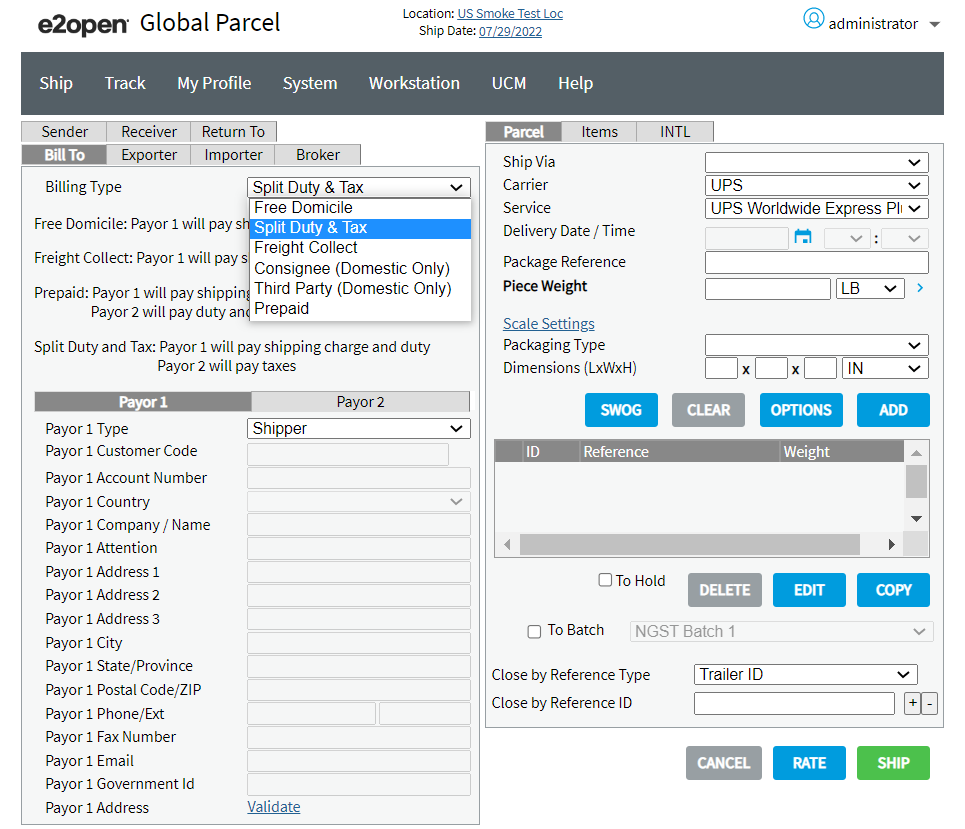
In the same way, to select the type of Payor for Payor 2, click Payor 2 Tab and select the Payor 2 (Shipper/Consignee/Third Party) from Payor 2 Type drop-down and enter the Account Number and address details in the respective fields, as shown in following illustration.
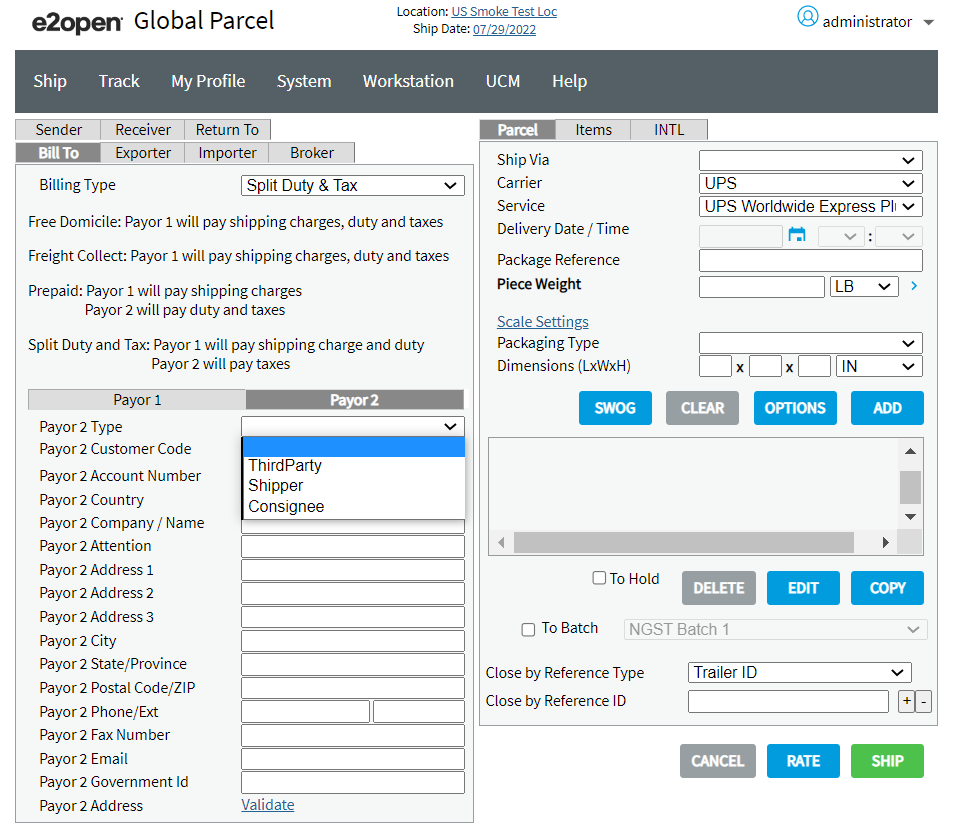
International - UPS US Forward Shipments
Parcel supports the following Billing Types with valid Payor or Payors for UPS US international forward shipments.
|
Billing Types |
Payor 1 / Payor 2 |
Payor Type |
Description |
|
Prepaid - For any non-document or pallet shipments. |
Payor 1 / Payor 2 |
|
The Payor 1 pays shipping charges and Payor 2 the Recipient pays the duties and taxes for UPS US international forward shipments.
|
|
Prepaid - For any letter or documents shipments. |
Payor 1 |
|
The Payor 1 pays the shipping charges for UPS US international forward shipments.
|
|
Freight Collect - For any non-document, pallet, letter or document shipments. |
Payor 1 |
|
The Payor 1 pays the shipping charges including duties and taxes, who is located in the destination country for UPS US international forward shipments.
|
|
Free Domicile - For any non-document or pallet shipments. |
Payor 1 |
|
The Payor 1 pays the shipping charges including duties and taxes, who is located in the origin country or in a third country.
|
|
Split Duty & Tax - For any non-document or pallet shipments. |
Payor 1 / Payor 2 |
|
The Payor 1 (Shipper/Third Party) pays the shipping charges and duties. The Payor 2 (Consignee/Third Party) pays taxes for UPS US international forward shipments.
|
Note: The Free Domicile and Split Duty & Tax Billing Types are not applicable for letter or document UPS US international forward shipments.
International - UPS US Return Shipments
Parcel supports the following Billing Types with valid Payor or Payors for UPS US international return shipments.
|
Billing Types |
Payor 1 / Payor 2 |
Payor Type |
Description |
|
Prepaid - For any non-document or pallet shipments. |
Payor 1 / Payor 2 |
|
The Payor 1 pays the shipping charges and Payor 2 the Recipient pays the duties and taxes for UPS US international return shipments.
|
|
Prepaid - For any letter or document shipments. |
Payor 1 |
|
The Payor 1 pays the shipping charges for UPS US international return shipments. |
|
Freight Collect - For any non-document or pallet shipments. |
Payor 1 |
|
The Payor 1 pays the shipping charges including duty and taxes for UPS US international return shipments.
|
|
Freight Collect - For any letter or document shipments. |
Payor 1 |
|
The Payor 1 pays the shipping charges for UPS US international return shipments. |
|
Free Domicile - For any non-document or pallet shipments. |
Payor 1 |
|
The Payor 1 pays the shipping charges including duty and taxes for UPS US international return shipments.
|
|
Split Duty & Tax - For any non-document or pallet shipments. |
Payor 1 / Payor 2 |
|
The Payor 1 pays the shipping charges and duties. The Payor 2 pays taxes for UPS US international return shipments. |
Note: The Free Domicile and Split Duty & Tax Billing Types are not applicable for letter or document UPS US international return shipments.
UPS Domestic Shipment
For processing UPS Domestic Shipment, select the four valid Billing Type (Prepaid, Freight Collect, Consignee (Domestic Only), and Third Party (Domestic Only)), Payor and then enter the Account Number and address details in the respective fields.
Notes:
-
The Payor 1 is only the valid Payor for UPS Domestic Shipment.
-
All the Billing Types of UPS US Domestic Forward and Return Shipment are applicable for any non-document, pallet, letter and document shipments.
Domestic - UPS US Forward Shipments
Parcel supports the following Billing Types with valid Payor for UPS US domestic forward shipments.
|
Billing Types |
Payor 1 / Payor 2 |
Payor Type |
Description |
|
Prepaid |
Payor 1 |
|
The Payor 1 pays the shipping charges for UPS US domestic forward shipments.
|
|
Freight Collect |
Payor 1 |
|
The Payor 1 pays the shipping charges for UPS US domestic forward shipments.
|
|
Consignee (Domestic Only) |
Payor 1 |
|
The Payor 1 pays the shipping charges for UPS US domestic forward shipments.
|
|
Third Party (Domestic Only) |
Payor 1 |
|
The Payor 1 pays the shipping charges for UPS US domestic forward shipments.
|
Domestic - UPS US Return Shipments
Parcel supports only 'Prepaid' as the Billing Type for UPS US domestic return shipment with Shipper / Third Party Payor.
|
Billing Types |
Payor 1 / Payor 2 |
Payor Type |
Description |
|
Prepaid |
Payor 1 |
|
The Payor 1 pays the shipping charges for UPS US domestic return shipments. |
UPS US Access Point
All the Billing Types are not supported for UPS US Access Point, they are based on the Destination county.
From Anywhere to Anywhere (such as Domestic, International or EU Transborder) for the Prepaid Billing Type, the Shipper or Third Party pays only shipping charges for document and letter shipments.
For UPS US Access Point shipments, Parcel now validates the Destination country and Billing Type chosen for selected movement type (Domestic, International or EU Transborder).
Notes:
-
Return Shipments are not allowed for UPS US Access Point Shipment.
-
Satellite countries use the same details as their parent countries.
Labels
Parcel supports in generating the labels for forward and return international and domestic shipments based on the selection of Billing Type and Payor.
UPS Access Point Hold Service
Overview
A UPS Access Point is a participating retail outlet, such as a grocery store that serves as a convenient and efficient UPS parcel delivery and retrieval location. Allows shipper to send packages to a retail location for the customer to come and pick up the shipment.
How It Works
If you elected to have your parcel delivered to a UPS Access Point location at the time of ordering your goods, you will receive a notification alert via email or SMS when the parcel has arrived and is ready for collection.
Easy Returns and Package Drop Off
You can drop off any package with a UPS prepaid label at a designated UPS Access Point location. Depending on what time of day you drop off your package, it will be safely stored at the UPS Access Point location and collected the same or next working day by UPS.
Supported Services
All Parcel services currently supported with UPS Access Point hold service except WorldWide Express Freight (IEXF).
Billing Types
UPS Access Point Hold Service supports the following billing types:
-
Prepaid
-
Third Party
-
Split Duty & Tax
-
Free Domicile
Notes:
-
For countries : Austria, Denmark, Finland, Norway, Sweden and Switzerland only Prepaid, Third Party and Free Domicile are allowed as the billing type for Access Point hold service shipments.
-
For any destination countries, Consignee Billed and Freight Collect are not allowed as the billing type for Access Point hold service shipments.
Packaging Types
UPS U.S. Origin includes the following packaging type:
-
User packaging
-
10 KG box
-
25 KG box
-
Express Box
-
Express Letter
-
Pak
-
Tube
Package Validations
-
Package weight must be less than or equal to 20 kg / 44 lbs.
-
Longest side of a package(length) must be less than or equal to 97 cm / 38 in.
-
Maximum length plus girth is 330 cm / 130 in. Girth is twice the width plus twice the height.
Notes:
-
Weight Rules are applied per package, not on the total shipment weight.
-
If a package has an actual weight and a dimensional weight, the validation is based on the actual package weight.
Rating
-
All Access Point hold shipments are processed as commercial (non-residential) shipments.
-
Access Point hold service surcharge is applied once per shipment: The charge is included in the total transportation charge for determining "transportation related surcharges".
Labels and Supported Printers
Parcel supports the following label format for UPS Access Point Hold Service (U.S Origin):
-
PNG, Zebra, DataMax and Intermec - Label size is 4" X 4.5" inch Smart Label.
Surcharges
The Surcharges supported for UPS Access Point Hold Service are as follows:
-
Access Point Hold Service Surcharge
-
Delivery To Addresses Only Surcharge
Note: For UPS U.S. Origin, UPS Access Point hold service shipment cannot be included in any End of Day Consolidation.
Processing a Shipment - Access Point Hold Service Shipments
To process the Access Point Hold Service shipment with a UPS US carrier, follow the below steps:
-
Complete the required information on the Warehouse screen for a package. Select UPS in the Carrier list, and then pick up appropriate service.
-
Click OPTIONS to display the Warehouse Options screen.
-
Select the Access Point Hold Service tab.
-
Select the Access Point Hold Service check box.
Notes:
After selecting Access Point Hold Service check box, the following fields are enabled to enter Alternative Delivery Address Data and Consignee Notification data.
Alternate Delivery Address Data subsection:
In this subsection, enter Alternate Delivery Address Data details for your shipment.
|
In this field... |
Do this... |
|
Company Name |
Type the Access Point Hold Service company name. |
|
Address 1 |
Type the Access Point Hold Service street address. |
|
Address 2 |
Type any additional street address information for the Access Point Hold Service, such as suite or floor number. |
|
Address 3 |
Type any additional street address information for the Access Point Hold Service, such as suite or floor number. |
|
City |
Type the Access Point Hold Service city address details. |
|
State |
Type the two-letter US abbreviation for the Access Point Hold Service state address details. For Example: AB |
|
Country |
Select the Access Point Hold Service country details from drop-down field. |
|
Postal Code/Zip |
Type the Access Point Hold Service ZIP code details. |
Consignee Notification subsection:
In this subsection, enter the consignee notification details for Access Point Hold Service shipment.
|
In this field... |
Do this... |
|
Media Type Code |
From the drop-down list, select the required Access Point Media Type Code. The values available for selection are:
|
|
Package Release Code |
Shippers selecting Ship to a UPS Access Point Hold Service can select to apply the Package Release Code option to provide a more flexible delivery experience. A Package Release Code is minimum of 4 character and maximum of 6 characters. It is Numeric. It is entered once per shipment. |
The following fields are enabled, when you select Media Type Code as Email from the drop-down list.
|
In this field... |
Do this... |
|
Notification Language |
From the drop-down list, select the notification language for the Email text. |
|
Notification Email |
Type the Email address where you want the Email to be sent. Be sure to use proper e-mail address format. |
|
Failure Email |
Type the Failure Email address. Be sure to use proper e-mail address format.
|
|
Subject Code |
From the drop-down list, select the notification subject code for the Email text. |
The following fields are enabled, when you select Media Type Code as SMS Text from the drop-down list.
|
In this field... |
Do this... |
|
Notification Language |
From the drop-down list, select the notification language for the SMS Text. |
|
Notification Phone |
Type the notification phone number for the SMS text. |
|
In this field... |
Do this... |
|
Delivery to Addressee Only |
Select this check box if you want to apply Access Point Hold Service.
|
|
Parcel Motel Locker |
Select this check box, if you want to apply Parcel Motel Locker.
|
After you entered all the Access Point Hold Service details that you want to apply to the shipment, click DONE. To clear the screen, click CLEAR TAB.
UPS Access Point Hold Service and World Ease
UPS Access Point Hold Service and World Ease Overview
-
A UPS Access Point Hold Service shipment is a child shipment in a World Ease shipment.
-
A World Ease child shipment, which contains Access Point Hold Service selected, provides the full address of the UPS Access Point on the CID (Consolidated Invoice Document) - This includes Company/Name, Address Line 1, Address Line 2, Address Line 3, City, State, Postal Code, and Country.
-
The following are the Access Point Hold Service Accessorials that are valid with UPS World Ease.
-
Delivery To Addressee Only
-
Package Release Code
-
When determining the Port of Entry, a World Ease shipment with Access Point Hold Service uses the Access Point Address, but not the Ship To address.
-
Access Point Hold Service and Non-Access Point Hold Service shipments can be in the same World Ease shipment, if the consolidation attributes are the same.
Configuration
To configure UPS so that you can use it to ship packages in Parcel, you must follow these steps:
-
Complete all of the configuration screens for UPS in the Parcel Configuration Tool.
-
UPS updates their routing files every quarter. When e2open, LLC. receives the updated file from UPS, a Senior Support Engineer posts the file to the e2open, LLC. Support Web site. Included with the file is a readme file containing instructions for applying the updated file to your Parcel system. After e2open, LLC. posts the updated files to the e2open, LLC. Support Web site, e2open, LLC. sends an e-mail to Parcel UPS customers notifying them of the updated files.
Reference Fields
You can use reference fields to include reference information (such as purchase order number) for each shipment on the UPS shipping label and in the UPS upload file. The following table lists the reference fields that are available in the UPS module. Note that not all reference fields print on the label. Also note that not all references fields are available in every version of the UPS module.
|
Ref Field |
Shipment/Pkg Level |
On Label? |
In Upload? |
Length |
SOR Field |
UI Field |
|
SHIP_REF_NUM |
Shipment |
No |
Yes |
35 |
N/A |
Shipment Reference Number/Type |
|
SHIP_REF_NUM1 |
Shipment |
No |
Yes |
35 |
N/A |
Shipment Reference Number 1/Type 1 |
|
SALESORDERNUMBER |
Package |
Yes |
Yes |
35 |
salseordnum |
Sales Order Number |
|
PURCHASEORDERNUMBER |
Package |
Yes |
Yes |
35 |
ponum |
PO Number |
|
REFERENCE3 |
Package |
No |
Yes |
35 |
licplatenum |
Number 1 / Type 1 |
|
REFERENCE4 |
Package |
No |
Yes |
35 |
N/A |
Number 2 / Type 2 |
|
REFERENCE5 |
Package |
No |
Yes |
35 |
N/A |
Number 3 / Type 3 |
|
REFERENCE6 |
Package |
No |
Yes |
35 |
N/A |
Number 4 / Type 4 |
|
REFERENCE7 |
Package |
No |
Yes |
35 |
N/A |
Number 5 / Type 5 |
Selecting Reference Fields in the Parcel User Interface
Package Level Fields
In the Parcel user interface, there are seven fields that you can use to specify reference information to be applied at the package level in the lower-left corner of the page. If you are processing a multi-package shipment, the information that you type in the Sales Order Number or PO Number fields is repeated for every package in the shipment (you cannot specify a different value for each package in a multi-package shipment).
The other five package-level fields appear in the Options dialog box (while shipping a UPS package on the Warehouse page, click OPTIONS, then select the More Shipment tab). In the Package Level Options section on the right side of the More Shipment tab, select the type of reference in the Type list, then enter the reference number in the corresponding Number field. For example, in the Type 1 list, select Invoice Number, then in the Number 1 field, type the invoice number for the package. With these fields, you can specify a different value for each package in a multi-package shipment.
*Shipment-level fields:* You can select two shipment-level reference fields on the Shipment tab of the Options dialog box (while shipping a UPS package on the Warehouse page, click OPTIONS).
Label reference fields: To print something for the Ref values on the bottom of the label, use the fields on the main Warehouse page (lower left corner of the page) as follows:
|
To print something for this value on the label... |
Use this field in the user interface... |
|
Ref 1 |
Sales Order Number |
|
Ref 2 |
PO Number |
High Value Control Log Report: To print a reference number for each package that qualifies as high value, use the Sales Order Number field on the main Warehouse page (lower left corner of the page).
International Shipments - Entering Ultimate Consignee Information
You need to enter the address of the ultimate consignee when the person to whom the international package is first being delivered is not the person to whom the package will ultimately be delivered. The ultimate consignee is the end-user of the product for its designated use. The ultimate consignee may reside in the country of origin of the product if the product is being exported for repair and eventual return to the origin country.
For AES filing of international shipments using the Customs Filing Module (CFM), see the following Help topic, which includes information about specifying Ultimate Consignee Type: CFM-INTL Tab-Customs Sub-tab. For information on configuring CFM with Parcel, see the Help topics for the Parcel Configuration (Web Admin) tool Under Global Settings and Location Settings.
Note: Ultimate Consignee Type appears on the following reports for AES submission:
-
Commercial Invoice (CI)
-
Shipper's Export Declaration (SED)
-
Shipper's Letter of Instruction (SLI)
To enter ultimate consignee information, follow these steps:
-
On the Warehouse page, supply all of the required information for an international shipment:
-
On the Receiver tab, enter the Ship To address for the package.
-
Supply both the shipment-level and package and item-level detail on the Items and INTL tabs.
-
Enter the weight of the package in the Weight field (on the Parcel tab).
-
Click OPTIONS.
-
Select the More Shipment tab.
-
In the Ultimate Consignee section, complete the fields as follows:
In this field...
Do this...
Company Name
Type the ultimate consignee's company name.
Attention
Type the ultimate consignee's attention name.
Address 1
Type the ultimate consignee's street address.
Address 2
Type any additional address information for the ultimate consignee such as suite or floor.
Address 3
Type any additional address information for the ultimate consignee such as suite or floor.
City
Type the ultimate consignee's city name.
State
If the ultimate consignee resides in a country where a state or province code is used, type that code.
Country
From the list, select the ultimate consignee's country.
Postal Code/ZIP
Type the ultimate consignee's ZIP code or postal code.
Phone
Type the ultimate consignee's phone number.
Fax
Type the ultimate consignee's fax number.
Tax ID
Type the ultimate consignee's tax ID number.
-
Click DONE to close the Options dialog box and return to the main Warehouse page.
-
On the Parcel tab of the main Warehouse page, click ADD to add this package to the shipment.
-
Click SHIP to ship the package.
Closing, Uploading, and Voiding
Closing UPS and Uploading the end-of-day file to UPS
Before the UPS driver arrives to pick up your UPS shipments, you must close UPS in Parcel. After you close UPS, you must upload the 'end-of-day' electronic data file to UPS. This electronic file contains all of the details about the UPS shipments you processed that day. After Parcel uploads the file to UPS, the data in the file is transferred into the UPS computer system so that UPS can route and track the shipments and bill the shipper accordingly.
Configuration Note: The FTP section on the UPS Shipper Defaults System tab in the Parcel Configuration Tool must be completed before you can upload files to UPS.
There are two types of 'end-of-day' file you can upload to UPS. The one you choose depends on the number of times UPS picks up your shipments during the day. See the table below.
|
Number of times UPS picks up shipments during the day |
Upload File |
|
Once |
PLD (Package Level Detail file) |
|
More than once |
ADF (Activation Data File)
|
Regardless of the type of upload file you choose, you need to close UPS first. Follow the steps below.
To close UPS then upload the PLD or ADF file to UPS, follow these steps:
-
Click the Ship menu, then select Close.
-
Enter the following information on the page, then click SEARCH.
In this field...
Do this...
Carrier
Select UPS from the list.
Date
Accept or change the date that appears. Today's date appears by default.
Status
Select Open from the list.
-
In the Search results area, select the shipments that you want to close by selecting the radio button in the left-hand column of that shipment.
-
Click CLOSE.
-
After the shipments status has changed to CLOS (closed) in the Search results area, you can select an upload file and upload it to UPS. At the bottom of the page, select one of the following radio buttons:
Select this radio button...
If...
PLD
UPS will pick up your shipments only once today.
Before UPS arrives to pick up your shipments, you must close all of the UPS shipments you processed since the last time UPS picked up your shipments on the previous day, then upload the PLD file to UPS.ADF
UPS will pick up your shipments more than once today.
Before each time UPS arrives to pick up your shipments, you must close those shipments, then upload the ADF file to UPS. You can upload a new ADF file up to fives times in a day. You can attempt to re-upload an ADF file that failed to upload until it is uploaded successfully . -
Click UPLOAD. If the upload was successful, a message indicating that appears at the top of the page and a .pld or adf file (depending on which file you chose to upload) is saved in the root of the bin directory where Parcel is installed.
Scheduling Upload Tasks
You can use the Scheduler to create a task that will automatically upload UPS shipments that are closed (you can also use the Scheduler to create a task that will close shipments). To create an upload task in the Scheduler, follow the steps below.
To create an upload task in the Scheduler, follow these steps:
-
Click the System menu, then select Tasks.
-
Click ADD.
-
Enter the following information on the page, then click SAVE.
In this field...
Do this...
Task Name
Type a name for the task.
Task Type
Select DIServer Task from the list.
Task Status
Select Active from the list.
Frequency
Type 1. This means the task will run once per day.
If UPS will pick up your shipments more than once on the days this task will be scheduled to run, you also need to configure the Run After field (see description of this field below).Execution Time
Type the time at which the task should begin.
Use the following format: HH:MM:SS where HH is the two-digit hour based on 24 hours, MM is the minutes past the hour, and SS is the seconds past the minute.
For example, if the tasks begins at 5:35pm, type 17:35:00. You do not have to type the colons, they appear automatically as you type the digits.Task Start On
Use the calendar to select the date on which the task should begin.
Task Ends On
Use the calendar to select the date on which the task should end.
Depends on Task
From the list, select the task on which the new tasks depends. The task that you select in this field must be executed before the new task will execute.
For example, you might want to create a Close task for UPS, then select the Close UPS task in this list. To create a Close task, simply follow these same instructions except in the Command list (described below), select Close instead of Upload.Run After
If UPS will be picking up your shipments more than once on the days this task is scheduled to run, type the amount of time after the execution time that the task should run again.
For example, if the execution time is 09:00:00 (9 am), and you want the task to run again at 13:30:00 (1:30pm), type 04:30:00 in this box.Command
Select Upload from the list.
For Carrier
Select UPS from the list. Two radio buttons then appear above this field. Select the type of upload file as follows:
Select this radio button...
If...
PLD Upload
If UPS will pick up your shipments only once on the days this task is scheduled to run.
ADF Upload
If UPS will pick up your shipments more than once on the days this task is scheduled to run.
For Service
Select All Services from the list.
-
Click SAVE.
Note on EOD Grouping for UPS Shipments
You can configure a UPS carrier to enable EOD grouping in a way that allows shipments which do not qualify for HWT to be grouped into single shipments in the PLD.
Voiding Shipments
Before you close UPS, you can void UPS shipments in Parcel on the Track > Status page.
After you close UPS, you must use the following UPS Web site to void shipments: https://wwwapps.ups.com/voids/start?loc=en_US&clientID=web.