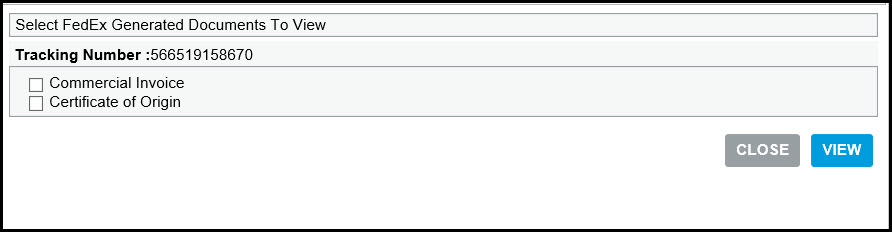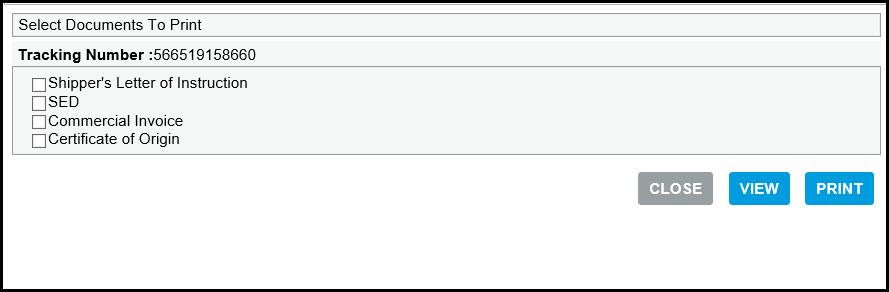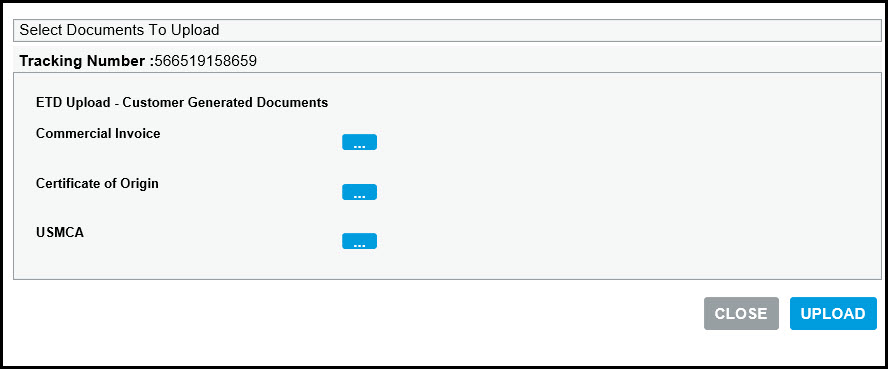Federal Express (FedEx)
Overview
Federal Express (FedEx) is a domestic and international carrier with a wide range of services and options.
Note:
-
FedEx service marks are owned by Federal Express Corporation and are used by permission.
-
FedEx Ground® Economy, which makes use of US Postal Service facilities, functions as a separate carrier in Parcel. See the Help topics under "Carrier Compliance > FedEx Ground® Economy."
Supported Services/Options/Special Services
For supported services including options, special services and dangerous goods, see the Help topics under "Supported Services."
Billing Types
Parcel supports the following billing types for FedEx carriers:
-
Collect/Consignee – The receiver (consignee) pays for the shipment.
-
Prepaid – Shipper pays for the shipment. For international shipments, rates are based on the delivery rates for the shipper's country of origin. The recipient pays duty and Value Added Tax (VAT).
-
Recipient – The recipient (if different from consignee) pays for the shipment.
-
Third Party – A specified third party other than the shipper or consignee pays for the shipment.
Forms and Reports
A Parcel FedEx carrier includes the following forms and reports:
-
FDX Domestic Invoice
-
FDX Drivers Manifest
-
FDX Ground Hazardous Materials Certification
-
FDX Ground Pickup Manifest
-
FDX International Drivers Manifest
-
FDX Return Shipper Instructions
Labels
A Parcel FedEx carrier includes the following label formats:
-
Minimum 4 X 6 inch thermal label
-
Graphics (PNG) label
-
4" x 8.5" (Tires Label)
-
4" x 10.5" (Tires Label)
Packaging Types
A Parcel FedEx carrier includes the following packaging types:
-
FedEx® 10kg Box
-
FedEx® 25kg Box
-
FedEx® Box
-
FedEx® Envelope
-
FedEx® Pak
-
FedEx® Tube
-
User Packaging
Supported Origins and Destinations
Parcel supports US, Canada, Europe, and other international origins with a FedEx carrier. See the Help topics under the following headings:
-
"FedEx - U.S. Origin"
-
"FedEx - Canada Origin"
-
"FedEx International Shipments"
Supported Label Printers
Parcel supports the following printers for use with a FedEx carrier:
-
Datamax
-
Eltron
-
Monarch
-
Intermec
-
Zebra
-
PNG Image (laser printing)
Note: Parcel supports only models of the printers listed above that provide a 203 dpi resolution.
Supported Services
Supported Domestic & International Services
Parcel supports the following FedEx services and Special Services. See the below sections for complete descriptions.
-
U.S. Domestic Services
-
Canada Domestic Services
-
Puerto Rico Services
-
United Kingdom Domestic Services
-
International Services
-
Special Services/Accessorials
-
FedEx Delivery Signature Options
-
Surcharges
Note: Complete descriptions of FedEx services are available on the FedEx Web site.
Parcel supports FedEx Third Party Consignee International Priority service (TPC). For more information, see the Special Services/Accessorial table and the following section: Third Party Consignee International Priority Service.
Domestic Services (U.S. Package Services)
|
Service |
Code |
Description |
|
FedEx First Overnight® |
FST |
Delivery next business day morning. Delivery is by 8, 8:30, 9 or 10 a.m., depending on destination, throughout all US states except Hawaii. (Hawaii service is outbound only.) |
|
FedEx Priority Overnight® |
PRI |
Next-business-day delivery by 10:30 a.m. to most U.S. addresses; by noon, 4:30 p.m. or 5 p.m. in remote areas; by noon, 1:30 p.m. or 4:30 p.m. on Saturdays. |
|
FedEx Standard Overnight® |
STD |
Next-business-day delivery by 3 p.m. to most U.S. addresses; by 4:30 p.m. to rural areas. |
|
FedEx 2Day® |
2ND |
Second-business-day delivery by 4:30 p.m. to most areas (by 7 p.m. to residences). For certain shipments to Alaska and Hawaii, delivery is in 3 business days. Available throughout all 50 states. |
|
FedEx Express Saver® |
SVR |
Delivery is in 3 business days by 4:30 p.m. to most areas (by 7 p.m. to residences). Available throughout all states except Alaska and Hawaii. |
|
FedEx 1Day® Freight |
1FR |
Next-business-day delivery by 10:30 a.m. or noon to most locations. Available throughout all 50 states (Hawaii service is to and from the island of Oahu only). Saturday pickup and delivery is available in many major markets for an additional charge. Advance confirmation required. |
|
FedEx 2Day® Freight |
2FR |
Second-business-day delivery by noon to most locations. Available throughout all 50 states (Hawaii service is to and from the island of Oahu only). Saturday pickup and delivery is available in many major markets for an additional charge. |
|
FedEx 3Day® Freight |
3FR |
By 3 p.m. in 3 business days for most shipments. Service Days Monday–Friday. Skid Size and Weight Skids exceeding 70" in height or 119" in length or 80" in width require prior approval. Individual skids 151 lbs. or more. Skids exceeding 2,200 lbs. require prior approval. |
|
FedEx Ground® |
GND |
Day-definite delivery in 1–5 business days (3–7 business days to and from Alaska and Hawaii) based on the distance to your destination. Delivery is by the end of the business day. Available to every business address throughout all 50 states (service for remote Alaskan locations and the Hawaiian islands of Lanai and Molokai is inbound only).
|
|
FedEx Home Delivery® |
RES |
Residential deliveries 7 days a week, with delivery to most locations on Saturday and Sunday. The weight limit for FedEx Home Delivery® packages has been increased from 70 lbs. to 150 lbs.
|
|
FedEx 2Day® A.M. |
2DAY |
Second-business-day delivery by 10:30 a.m. to most U.S. addresses (by noon to rural areas). Available throughout all 50 states (Hawaii service is outbound only) |
|
FedEx Economy |
ECO |
Door-to-door delivery by 5 p.m. in 1 to 3 business days to most metropolitan areas. |
|
FedEx First Overnight® Freight |
FOF |
When you need it there first thing the next-business-day morning. Delivery is by 8, 8:30, 9 or 10 a.m., depending on destination, throughout all 50 states (Hawaii service is outbound only). |
|
FedEx Extra Hours Priority Overnight |
EHPRI |
Next-business-day delivery by 10:30 a.m. to most U.S. addresses; by noon, 4:30 p.m. or 5 p.m. in local areas; by noon, 1:30 p.m. or 4:30 p.m. on Saturdays. |
|
FedEx Extra Hours Standard Overnight |
EHSTD |
Next-business-day delivery by 3 p.m. to most U.S. addresses; by 4:30 p.m. to local areas. |
|
FedEx Extra Hours First Overnight |
EHFST |
Delivery next business day morning. Delivery is by 8, 8:30, 9 or 10 a.m., depending on destination, throughout all US states except Hawaii. (Hawaii service is outbound only.) |
Canada Domestic Services
Note: The following service is for Canadian domestic shipments only.
|
Service |
Code |
Description |
|
FedEx Economy |
ECO |
Delivery in typically 2-5 business days. |
Puerto Rico Services
Parcel supports the following FedEx services for Puerto origins and destinations:
-
Shipping from a Puerto Rico origin to Puerto Rico destination: - FedEx International Priority® - FedEx International Economy®
-
Shipping from a Puerto Rico origin to a US destination: - FedEx International Priority® - FedEx International Economy®.
-
Shipping from a Puerto Rico origin to non-US international destinations: - FedEx International Priority® - FedEx International Economy® - FedEx International First®
United Kingdom (UK) Domestic Services
Note: The following services are for UK domestic shipments only.
|
Service |
Code |
Description |
|
FedEx Next Day ® By 9 A.M. |
NDA9E |
Delivery by 9 AM next day. |
|
FedEx Next Day ® By 10 A.M. |
NDA10E |
Delivery by 10 AM next day. |
|
FedEx Next Day ® By 12 Noon |
NDA12E |
Delivery by 12 noon next day. |
|
FedEx Next Day ® |
NDA |
Delivery by close of business next day. |
|
FedEx Economy |
ECO |
Delivery in typically 2-3 business days. |
|
FedEx 1Day Freight™ |
1FREU |
Next-business-day delivery by 10:30 AM.-noon for most locations. |
International Services
FedEx® Returns
FedEx Global Returns is an international returns service, available with the Fedex global print return label for return shipments coming back into the U.S., as well as to locations in other countries. See the FedEx service guide for more information.
FedEx Global Returns is available with the following services.
International Packages:
-
FedEx International First®
-
FedEx International Priority®
-
FedEx International Economy®
International Freight:
-
FedEx International Priority® Freight
-
FedEx International Economy® Freight
Notes:
-
For an International FedEx® Returns shipment with a US or European origin and a Canadian destination, Parcel does not print the B13A Export Form required by Canadian Customs for the return shipment.
-
Shipping services available for the return shipment are governed by the respective country's service offerings.
-
Fields for specifying information for a FedEx Returns shipment are available on the Warehouse Options screen under the FedEx® Returns section on the Shipment tab when you select FedEx as a carrier. For information on filling out the Warehouse Options page, see the following Help topic: Processing a Shipment - Selecting Special Service Options.
International Package Services
|
Service |
Service Name in Parcel |
Code |
Notes |
|
FedEx International First® |
FedEx International First® |
IFIR |
Key European and Asian markets early in the day. Delivery as early as 9 a.m. to select postal codes in Belgium, England, France, Germany, Italy, the Netherlands, Spain and Switzerland, in 2 business days, and as early as 10 a.m. to select postal codes in China and Singapore in 3 business days. |
|
FedEx International Priority® |
FedEx International Priority® |
2P |
High-value shipments arrive typically in 1, 2 or 3 business days. Service is available to more than 220 countries and territories, including delivery to major cities in Europe in 2 business days by noon. U.S. inbound delivery is also available by 10:30 a.m. or noon to many locations. Ship until the close of business in western Europe for next-business day delivery by 3 p.m. to major East Coast markets. |
|
FedEx International Priority® Express |
FedEx International Priority® Express |
2A |
FedEx International Priority® Express (IPE) enables shipments from all origins to the 24 destinations (BE, CZ, DE, IT, LU, NL, PL, ES, GB, CH, FR, SE, DK, AT, PT, FI, HU, GR, CN, HK, JP, SG, CA, US)
|
|
FedEx International Priority® Freight |
FedEx International Priority® Freight |
IPFR |
International freight shipments arrive typically in 1, 2 or 3 business days. Available to more than 130 countries and territories. U.S.-inbound delivery is also available by 10:30 a.m. or noon to many locations. Pickup and delivery options at your door or the airport. |
|
FedEx International Economy® |
FedEx International Economy® |
IECO |
International service offering time-definite delivery within 5 business days for packages meeting freight requirements (151 lbs. or appropriate dimensions). The IE Freight service is now available for U.S. origin shipments that ship to destinations in Canada. |
|
FedEx International Economy® Freight |
FedEx International Economy® Freight |
IEFR |
International service offering time-definite delivery within 5 business days for packages meeting freight requirements (151 lbs. or appropriate dimensions). The IE Freight service is now available for U.S. origin shipments that ship to destinations in Canada. |
|
FedEx International Ground® |
FedEx International Ground® |
IGND |
International FedEx Ground® delivery service offers shipment delivery to every business address in Canada within 3 to 7 business days by 5 p.m.
|
|
FedEx Europe First® (EU Origin Only) |
FedEx Europe First® (EU Origin Only) |
IEU1 |
Premium door-to-door, customs-cleared (where applicable), intra-European next day international priority parcel delivery service with early morning delivery by 9:00, 9:30 or 10:00 a.m., depending on destination postal code. |
|
FedEx International Connect Plus® |
FedEx International Connect Plus® |
EC |
FedEx International Connect Plus® (FICP) is a contractual service, cost effective with customs clearance that offers international shipping services with attractive prices from 10 origins (UK, FR, DE, NL, IT, BE, ES, PL, SE and AT) to the 21 destinations (UK, FR, DE, NL, IT, BE, ES, PL, SE, AT, RU, LU, AU, CN, HK, JP, MY, SG, KR, TW and US).
|
FedEx International Direct Distribution
Parcel supports the following services with FedEx International DirectDistribution:
-
FedEx International Priority DirectDistribution® – Consolidated shipments pass through customs as a single entry, and are then delivered to individual recipients, typically in 1– 4 business days.
-
FedEx International DirectDistribution Surface Solutions® – Shipments are individually labeled and consolidated at manufacturing points in Mexico and Canada, and then transported to the U.S. for delivery to individual recipients.
Note: For more information see the Help topics under the following section: "FedEx International Shipments."
|
Service |
Service Name in Parcel |
Code |
Notes |
|
FedEx International Priority DirectDistribution® |
FedEx International Priority DirectDistribution® |
IPD |
Provided on a contract basis, this service allows shippers to send multiple packages from a single location in an origin country to multiple recipients in a single destination country or to a Single Point of Clearance (SPOC) to recipients in multiple countries. Package only shipments to multiple European Union (EU) countries can be cleared as a single entry.
|
|
FedEx International DirectDistribution Surface Solutions (IDDSS) |
FedEx IDDSS - FedEx Home Delivery® |
TRES |
Provided on a contract basis, multiple shipments are individually labeled and consolidated at manufacturing points across borders. They are then transported via surface transportation between Canada and the U.S. or via FedEx® International DirectDistribution services to the U.S. from Mexico.
|
|
|
FedEx IDDSS - FedEx Ground® |
TGND |
|
|
|
FedEx IDDSS - FedEx Priority Overnight® |
TPRI |
|
|
|
FedEx IDDSS - FedEx 2Day® |
T2ND |
|
|
|
FedEx IDDSS - Standard Overnight® |
TSTD |
|
|
|
FedEx IDDSS - First Overnight® |
TFST |
|
|
|
FedEx IDDSS - Express Saver® |
TSVR |
|
|
|
FedEx IDDSS - FedEx 1Day® Freight |
T1FR |
|
|
|
FedEx IDDSS - FedEx 2Day® Freight |
T2FR |
|
|
|
FedEx IDDSS - FedEx 3Day® Freight |
T3FR |
|
Note: The Recipient Address 3 is displayed on the Label for FedEx IDDSS - Express Saver® Service.
FedEx International Controlled Export (FICE) Service
FedEx International Controlled Export (FICE) is a special service only supported for exports the international shipments originating from U.S. and Puerto Rico.
FICE is supported for the following FedEx services:
-
FedEx International Priority®
-
FedEx International Priority® Freight
-
FedEx International Priority DirectDistribution®
Note: The Fields for specifying information for FedEx International Controlled Export (FICE) service shipment are available on the Warehouse Options screen under the FedEx FICE tab when you select FedEx as a carrier. For information on filling out the Warehouse Options page, see the following section: FedEx FICE Shipments.
Special Services/Accessorials
Most of these services can be selected in the Options dialog box (while processing a package on the Warehouse page, click OPTIONS on the Parcel tab).
|
Service |
|
Description (see fedex.com for details) |
|
Additional Handling |
|
Shipment requires extra handling. To select Additional Handling while processing a FedEx package on the Warehouse page, click OPTIONS, then select the *Additional Handling* check box on the Shipment tab. |
|
Admissibility Package Type |
|
Package code for the type of packaging used for shipments to Canada. You must supply the Admissibility Package Type when using non-FedEx packaging for shipments to Canada. While processing a FedEx shipment to Canada on the Warehouse page, click OPTIONS. In the *Admissibility Package Type* list, select the package type that best describes the packaging for the shipment. |
|
Billing Type |
Prepaid |
FedEx bills shipping charges to the shipper.
|
|
|
Collect/Consignee |
FedEx collects shipping charges from the consignee of the shipment on delivery.
|
|
|
Recipient |
FedEx bills shipping charges to the recipient of the shipment.
|
|
|
Third Party |
FedEx bills shipping charges to a party other than the shipper or the recipient.
|
|
C.O.D |
|
FedEx collects payment upon delivery and transmits collected payments to the shipper. C.O.D. payment options include the following:
While processing a FedEx Ground® or FedEx Express Saver® package on the Warehouse page, click OPTIONS. On the Shipment tab, select payment type from the C.O.D. type list, select the C.O.D. option on the left side, then enter the C.O.D Amount on the right side of the screen. For multi-package shipments, the COD Amount can be different for each package, but the COD type and option must be the same for all of the packages in the shipment. COD is now supported for Intra-India shipments with Express and Standard Overnight services. |
|
Dangerous Goods |
|
FedEx Express services - domestic and international |
|
Declared Value |
|
The value of the shipment for insurance purposes. When processing a FedEx package on the Warehouse page, click OPTIONS, then enter the Declared Value amount on the Shipment tab. The value entered should be in local currency of the origin currency. For example, for a Mexico origin, the value should be in Pesos. |
|
Dimensional Weight |
|
Rating is based on the package dimensions. If the calculated dimensional weight is greater than the actual weight, then the dimensional weight rate applies.
|
|
Dry Ice |
|
Can be shipped alone or used as packing material for other hazardous materials or dangerous goods. |
|
FedEx International Broker Select® |
|
Enter alternative broker contact and address information for a shipment. Available with the following international services:
|
|
FedEx International Return Solutions |
|
Provides the consignee with an easy return procedure to your shipping location or an alternate return address. While processing a FedEx package on the Warehouse page, enter the return address (if different from the Ship From address) on the Return To tab. Then click OPTIONS and type a description of the item to be returned in the Return Item Description field on the Shipment tab. Note: FedEx Return Solutions are available for intra-country and international labels, as well as email labels for shipping from all supported origins and return shipping from all supported destinations.
|
|
Hazardous Materials |
|
FedEx Ground® service only. |
|
Hold at Location |
|
Deliver the package to a specific location where the recipient can pick it up. |
|
Inside Delivery |
|
For freight service shipments that need to be delivered inside a building. Inside Delivery often includes unpacking and assembling of the shipment (and removal of old equipment if requested). While processing a FedEx shipment on the Warehouse page, click OPTIONS, then select the *Inside Delivery* check box on the Shipment tab. |
|
Inside Pickup |
|
For freight service shipments that need to be picked up from inside a building instead of at a loading dock. While processing a FedEx shipment on the Warehouse page, click OPTIONS, then select the *Inside Pickup* check box on the Shipment tab. |
|
Notification |
|
E-mail notification about the status of the shipment. While processing a FedEx package on the Warehouse page, click OPTIONS, then enter the e-mail address in the E-mail on Delivery, Delay, or Sent fields. |
|
FedEx Priority Alert® |
|
FedEx Priority Overnight® and FedEx First Overnight® domestic shipments are monitored electronically by a support group to ensure each package reaches its destination on time.
|
|
Residential Delivery |
|
Delivery to a residence. FedEx Express Saver® and FedEx Ground® service delivery to a home or private residence are considered a residential delivery, including locations where a business is operated from the home. Residential delivery shipments may incur a residential surcharge.
|
|
Return Service |
|
|
|
Saturday Delivery |
|
To select Saturday Delivery while processing a FedEx package on the Warehouse page, click OPTIONS, then select the *Saturday Delivery* check box on the Shipment tab. The shipping service must be eligible for Saturday Delivery.
|
|
Saturday Pickup |
|
Pickup of the shipment on a Saturday. To select Saturday Pickup while processing a FedEx package on the Warehouse page, click OPTIONS, then select the *Saturday Pickup* check box on the Shipment tab. The ship date must be a Saturday. |
|
FedEx ShipAlert® |
|
FedEx ShipAlert® is a special service that notifies a consignee by email, language, alert and fax when to anticipate delivery of flagged FedEx ShipAlert® shipments. |
|
Returns Instructions Language |
|
Provides the consignee with an easy return instructions language to your shipping location or an alternate return address. While processing a FedEx package on the Warehouse page, enter the return address (if different from the Ship From address) on the Return To tab. Then click OPTIONS and select the instructions language of the item to be returned in the *Return Instructions Language* field on the Shipment tab.
|
|
Merchants Notification Email Language |
|
Provides the consignee with an easy merchant notification email language to your shipping location or an alternate return address. While processing a FedEx package on the Warehouse page, enter the return address (if different from the Ship From address) on the Return To tab. Then click OPTIONS and select the merchant notification email language of the item to be returned in the *Merchant Notification Email Language* field on the Shipment tab. |
|
Returns Shipper Notification Language |
|
Provides the consignee with an easy returns shipper notification language to your shipping location or an alternate return address. While processing a FedEx package on the Warehouse page, enter the return address (if different from the Ship From address) on the Return To tab. Then click OPTIONS and select the returns shipper notification language of the item to be returned in the *Returns Shipper Notification Language* field on the Shipment tab. |
|
Signature Release |
|
Allow the driver to leave the package without obtaining a signature of any sort. Not available with FedEx Ground®. To select Signature Release while processing a FedEx package on the Warehouse page, click OPTIONS, then select the FedEx Add. Services tab. Click *Miscellaneous* at the top of the tab. In the *Signature Release Type* list, select either Recipient or Shipper depending on who is requesting the service. In the *Signature Release Number* field, type your Signature Release account number.
As of FedEx Ship Manager® Server 20.x, you can select No Signature Required in the Delivery Signature Service list on the Shipment tab after clicking OPTIONS on the Warehouse page. You do not need to enter a Signature Release account number when you select No Signature Required.
|
|
Third Party Consignee |
|
FedEx Third Party Consignee (TPC) is a contract service offered to FedEx International Priority® shippers that enables deliveries of shipments to end recipients without an attached Commercial Invoice. For more information on this service, see the section Third Party Consignee International Priority Service. |
|
Tires |
|
Enable Tires checkbox, to perform tire shipment. The following two new label types have been introduced for tire label shipments.
|
FedEx® Delivery Signature Options Use FedEx® Delivery Signature Options to specify the level of signature required.
|
Service |
Description |
|
Indirect Signature Required |
The driver must obtain a signature from any one of these sources:
|
|
Direct Signature Required |
The driver must obtain a signature from someone at the address specified on the package. There is a charge for Direct Signature unless there are other Special Services for the package that require a Direct Signature to be obtained (C.O.D., Dangerous Goods, Hazardous Materials, Appointment Delivery, or Declared Value greater than $500). If no one is at the address, then FedEx will re-attempt delivery.
To specify this option in Parcel: while processing a FedEx package on the Warehouse page, click OPTIONS, then select 'Direct Signature Required' from the Delivery Signature Service list on the Shipment tab. |
|
Adult Signature Required |
The driver must obtain a signature from someone at the delivery address who is at least 21 years old and possesses the required government issued photo ID. If no eligible recipient is at the address, then FedEx will re-attempt delivery. Shipments containing alcohol, for example, require an adult signature. There is a fee for this service. To specify this option in Parcel: while processing a FedEx package on the Warehouse page, click OPTIONS, then select 'Adult Signature Required' from the Delivery Signature Service list on the Shipment tab. |
|
No Signature Required |
No signature is required for delivery. |
Surcharges
|
Service |
Description |
|
Delivery Area |
Shipments to area outside the normal delivery area.. |
Processing a Shipment - Selecting Special Service Options
To apply Special Services to a shipment with a FedEx carrier, follow the below steps:
-
Complete the required information on the Warehouse page for a package. Select FedEx in the Carrier list, and then pick an appropriate service.
-
Click OPTIONS to display the Warehouse Options screen.
The Shipment tab is selected by default with two sections Shipment Level Options and Package Level Options. Complete the fields as follows:
Common subsection:
|
In this field... |
Do this... |
|
Admissibility Package Type |
From the list, select the admissibility package type that you want to use as the default as follows. The admissibility package type is required for all FedEx Express shipments to Canada. |
|
Delivery on Invoice Acceptance |
Delivery of the shipment on Invoice Acceptance. The shipping service must be eligible for Delivery on Invoice Acceptance. |
|
Freight to Collect |
Delivery of the shipment on Freight to Collect. The shipping service must be eligible for Freight to Collect. When set to Y, indicates the Freight to Collect special handling service. |
|
Inside Delivery |
The surcharge for freight service shipments that need to be delivered inside a building. Inside Delivery often includes unpacking and assembling of the shipment (and removal of old equipment if requested). |
|
Inside Pickup |
Inside pickup is intended for customers who do not have the necessary equipment to move shipments to the loading area. FedEx moves shipments from positions beyond the pickup site which are directly accessible from the curb and are no more than 50 feet inside the outermost door. |
|
Customer Charge Type |
From the drop-down list, select the type of customer charge:
|
|
Customer Charge |
Type the fee that will be added to every order as two decimal percent or currency value without the currency symbol; for example, if the Customer Charge Type is Fixed (see following row) and the customer charge is £1.00, type 1.00 without the currency symbol; if the Customer Charge Type is Percentage, and the charge is 10% of the total charge for a shipment, type 0.10 |
|
Nota Fiscal Number |
Type the Nota Fiscal Number of the FedEx shipment. |
|
E-mail on Delivery |
E-mail notification about the status of the shipment. You can specify an e-mail address to which to send an e-mail when the shipment is delivery. |
|
E-mail on Delay |
E-mail notification about the status of the shipment. You can specify an e-mail address to which to send an e-mail when the shipment is delayed. |
|
E-mail on Sent |
E-mail notification about the status of the shipment. You can specify an e-mail address to which to send an e-mail when the shipment is sent. |
|
Purpose of Shipment |
From the drop-down list, select the purpose of shipment. Purpose of shipment prints on Commercial Invoice (CI) when valid values are entered. The valid values are:
|
|
Recipient IRS EIN |
Type the Recipient IRS EIN of the FedEx shipment. Recipient's tax identification number which may be the number for the Internal Revenue Service (IRS) (Obsolete Value) Employer Identification Number (EIN), Value Added Tax (VAT), Economy Operator Registration and Identification Number, or other import identification number depending on the country of destination. Prints on the commercial invoice (CI) and/or on the International Master Air Waybill (MAWB). |
|
RMA Number |
Type the RMA Number of the FedEx shipment. If used, the RMA number is printed on the label and uploaded to FedEx systems. It is then available for tracking and will be included on the customer invoice. |
|
Saturday Delivery |
Delivery of the shipment on a Saturday. The shipping service must be eligible for Saturday Delivery. |
|
Saturday Pickup |
Pickup of the shipment on a Saturday. The ship date must be a Saturday. |
|
Department |
Type the Department Number of the FedEx shipment to print in the shipping label as reference Indicator. |
|
Shipment ID Number |
Type the Shipment ID Number of the FedEx shipment. Use this field only for shipments of two or more packages to the same Recipient. This field cannot be used for tracking. You can use this field in the same transaction with Fields 3001 (Shipment Purchase Order Number), 3002 (Shipment Invoice Number), and 3003 (Shipment Customer Reference Information). |
B13A Filling Options subsection: In this subsection, enter the FedEx B13A (the Canada Export Declaration Form) details for Canada Export shipment.
|
In this field... |
Do this... |
|
B13A Filling Options |
From the drop-down list, select the required B13A filling options for all FedEx Express® International shipments outbound from Canada that are not destined to the United States, U.S. Virgin Islands, or Puerto Rico. The values available for selection are:
|
|
Export Permit Number |
Type the Canada Export Permit Number.
|
|
Container Number |
Type the Canada Export Container Number. |
FedEx® Collect on Delivery (C.O.D.) subsection:
In this subsection, enter the FedEx collect on delivery details for your shipment. If you request FedEx to obtain payment from the recipient at the time the shipment is delivered, an additional surcharge is applied.
|
In this field... |
Do this... |
|
COD Payment Type |
From the drop-down list, select the COD Payment Type. FedEx collects payment upon delivery and transmits collected payments to the shipper. Available for shipments within Canada or to the United States. This is a mandatory field. The values available for selection are:
|
|
COD Options |
From the drop-down list, select the COD options to added to transportation charges details. The values available for selection are:
|
|
COD Reference Indicator |
From the drop-down list, select the required COD information to be added to the return C.O.D label. The values available for selection are:
|
FedEx® Returns subsection:
In this subsection, enter FedEx Returns shipment details for your shipment.
|
In this field... |
Do this... |
|
International Returns Special Instructions |
Type the International Returns Special Instructions of the FedEx Returns shipment. |
|
Returns Instructions Language |
From the drop-down list, select the required Returns Instructions Language of the FedEx Returns shipment. |
|
Associated Outbound Shipment Tracking Number |
Type the Associated Outbound Shipment Tracking Number of the FedEx Returns shipment. The tracking number of the outbound shipment with which the return shipment is to be associated. Applies only to Print Return Label shipments. Association of a return shipment must be either:
|
|
Associated Outbound Shipment Ship Date |
Type the Associated Outbound Shipment Ship Date of the FedEx Returns shipment. Ship Date of the shipment with tracking number provided in Field Associated Outbound Shipment Tracking Number.
|
|
URL Expiration Date |
Type the URL Expiration Date of the FedEx Returns shipment. |
|
Merchants Notification Email Language |
From the drop-down list, select the required Merchants Notification Email Language of the FedEx Returns shipment. |
|
Returning Party Email |
The email address of the party that will be receiving the email label and/or returning the package. |
|
Email Address URL |
Type the Email Address URL of the FedEx Returns shipment. |
|
Returning Party Email Message |
Type the Returning Party Email Message of the FedEx Returns shipment. |
|
Merchant Contact Phone |
Type the Merchant Contact Phone Number of the FedEx Returns shipment. Phone number of the receiving merchant; may be different than Recipient Phone Number). Phone number length must be 10 numeric characters (for example, 9015551212). |
|
Return Services |
From the drop-down list, select the required Return Services. The values available for selection are:
|
|
Customs Processing Reason Description |
Type the Customs Processing Reason Description of the FedEx Returns shipment. |
|
Customs Processing Type |
Reason provided to Customs for recovery of Duties and Taxes.
|
|
Return clearance |
From the drop-down list, select 'Yes' or 'No' to indicate whether or not the customer requested special Returns Clearance processing on the shipment. |
|
Returns Shipper Notification Language |
From the drop-down list, select the required Returns Shipper Notification Language. |
Package Level Options Common subsection:
In this subsection, enter the package level options common details for your shipment.
|
In this field... |
Do this... |
|
Additional Handling |
Shipment requires extra handling. |
|
COD Amount |
FedEx collects payment upon delivery and transmits collected payments to the shipper. Available for shipments within United States. C.O.D. payment options include the following:
|
|
IPD Customer Invoice Number |
Type the IPD Customer Invoice Number of the FedEx shipment. |
|
Declared Value |
The value of the shipment for insurance purposes. The value entered should be in local currency of the origin currency. For example, for a Mexico origin, the value should be in Pesos. |
|
Customer Reference |
Type the customer reference number for each shipment on the FedEx shipping label and in the FedEx upload file. |
|
Customer reference type |
From the drop-down list, select the required Customer reference Type. The values available for selection are:
|
|
Purchase Order Number |
Type the purchase order number for each shipment on the FedEx shipping label and in the FedEx upload file. |
|
Purchase order number type |
From the drop-down list, select the required Purchase order number Type. The values available for selection are:
|
|
Sales Order Number |
Type the sales order number for each shipment on the FedEx shipping label and in the FedEx upload file. |
|
Sales order number type |
From the drop-down list, select the required Sales order number Type. The values available for selection are:
|
|
Dry Ice Weight (In KGS) |
Type the weight of the dry ice in kilograms in the Dry Ice Weight (in KGS) field.
|
|
Return Item Description |
Type the Return Item Description of the FedEx shipment. |
|
Invoice Number |
Type the invoice number of the FedEx shipment. |
FedEx® Delivery Signature Options subsection:
FedEx® Delivery Signature Options are applicable services to FedEx Express shipments to U.S. addresses and FedEx Ground shipments to U.S. and Canadian addresses.
In this subsection, enter the FedEx delivery signature options details for your shipment.
|
In this field... |
Do this... |
|
Signature Release Number |
Identifies the delivery signature release authorization number. It allows the driver to leave the package without obtaining a signature of any sort. |
|
Delivery Signature Service |
From the drop-down list, select the delivery signature service, when you need a signature upon delivery. The values available for selection are:
|
FedEx® Alcohol Shipping subsection:
In this subsection, enter the FedEx Alcohol shipping details for your shipment.
|
In this field... |
Do this... |
|
Alcohol |
Alcohol shipment. Alcohol Flag field indicate the shipment contains alcohol. |
|
Alcohol Recipient |
Alcohol Recipient Type is used to designate the type of recipient receiving an alcohol shipment. It indicates if the recipient is a Licensee for alcohol or a Consumer of alcohol. From the drop-down list, specifies the type of license that the recipient of the alcohol shipment has. The values available for selection are:
|
After you have selected the Options or Special Services that you want to apply to the shipment / package, click DONE. To clear the screen, click CLEAR.
Third Party Consignee International Priority Service
FedEx Third Party Consignee (TPC) is a contract service offered to FedEx International Priority® shippers that enables deliveries of shipments to end recipients without an attached Commercial Invoice. Third Party Consignee is only allowed for certain origin/destination countries (see the FedEx Web site for information on these). A surcharge is also associated with this service. In most transactions of this type, the seller ships the goods directly from the manufacturer to the buyers in order to reduce inventory and transportation costs. TPC also improves business cycle time by shipping the goods directly to the end customer while eliminating additional destination handling and warehousing costs.
Third Party Consignee service is available for the following services:
-
FedEx International Priority®
-
FedEx International Priority Freight®
When using one of these services, shippers who have contracted for FedEx TPC can select the following option (check box) on the Shipment tab of the Warehouse Options screen: Third Party Consignee. Note that this check box is cleared (unselected) by default unless configured otherwise using the Parcel Web Admin tool. See the section FEDRAL EXPRESS (FEDEX) > Default Tab.
You can also select this service (if not configured by default) on a per shipment basis on the Shipment tab of the Warehouse Options screen.
For supported origins and destinations, see the FedEx Web site.
Notes:
-
Parcel allows the user to print a Commercial Invoice with this service but does not require this document.
-
Both transportation charges and duties and taxes can be billed either to Sender or to Third Party. The Bill Recipient option is not allowed for payment of either type of charge.
TPC Labels
Parcel implements the following label changes when the TPC option is selected:
-
The Total Customs Value verbiage is omitted from the Air Waybill label. The entire line is left blank.
-
On all labels, Parcel does not encode any amount for Customs Value on the PDF-417 barcode. This entire segment is left blank.
-
The handling code "TPC" is printed on all the labels.
FedEx Priority Alert(R) & FedEx Priority Alert Plus(TM)
Overview
FedEx Priority Alert
®
and FedEx Priority Alert Plus
TM
are contract service options that can be applied with certain FedEx domestic and international services. (See the following lists for specific services.) With FedEx Priority Alert
®
, Packages and shipment status are monitored electronically 24/7 by a support group to ensure each package reaches its destination on time. Customers typically use FedEx Priority Alert
®
to ship critical materials for the financial, aerospace, electronics, manufacturing, and healthcare industries where timing and visibility are critical.
FedEx Priority Alert Plus
TM
goes one step further to provide proactive recovery. Designed primarily for healthcare industry requirements, FedEx Priority Alert Plus
TM
includes added services to preserve critical shipments, including dry ice replenishment, gel pack reconditioning, and access to cold storage to help keep safe shipments requiring a given temperature range to protect the contents during the entire shipment process.
FedEx Priority Alert
®
and FedEx Priority Alert Plus
TM
are available for the following services.
Domestic:
-
FedEx First Overnight ®
-
FedEx Priority Overnight ®
-
FedEx First Overnight ® Freight
-
FedEx 1Day ® Freight
International:
-
FedEx International Priority ®
-
FedEx International Priority ® Freight
-
FedEx Europe First®
-
FedEx International Priority DirectDistribution ®
Notes:
-
FedEx Priority Alert ® and FedEx Priority Alert Plus TM are not available with Bill Third Party or C.O.D.
-
You can process only single-package shipments with FedEx Priority Alert ® or FedEx Priority Alert Plus TM .
Specifying FedEx Priority Alert® or FedEx Priority Alert PlusTM
To specify FedEx Priority Alert
®
or FedEx Priority Alert Plus
TM
with a shipment:
-
On the Warehouse page, on the Parcel tab, fill out the appropriate information and select FedEx from the Carrier drop-down list.
-
Select the appropriate service from the Services drop-down list (see the previous lists of services that support FedEx Priority Alert TM and FedEx Priority Alert Plus TM ).
-
In the Weight field, enter the weight of the package.
-
Select the carrier or user packaging type you are using to ship the package.
-
Click OPTIONS
-
Select the FedEx Add. Services tab, and then select the FedEx Priority Alert ® sub-tab.
-
From the FedEx Priority Alert ® drop-down list, select one of the following contract services:
FedEx Priority Alert ®
FedEx Priority Alert Plus TM -
Enter a description of the contents of the package in the Package Content Info 1 and Package Content Info 2 text boxes.
-
Click DONE to close the Options dialog box and return to the Warehouse page.
-
On the Parcel tab, click ADD to add the package to the shipment.
-
Click SHIP to ship the package. After the package ships successfully, Parcel displays and prints the FedEx shipping label. Note that *PA or *PAP appears on the shipping label for FedEx Priority Alert ® or FedEx Priority Alert Plus TM respectively.
Ship Alert Notification
With FedEx ShipAlert Notification, you can send an e-mail to multiple parties when a package is shipped and/or delivered.
You can configure the following options while processing a FedEx package on the Warehouse page (click OPTIONS, then select the FedEx Add. Services tab. Click FedEx ShipAlert/Delivery Notification at the top of the tab). Select the check box next to the party that you want to receive the e-mail to enable these options:
|
Option |
Notes |
|
|
Type the e-mail address where you want the e-mail to be sent. Be sure to use proper e-mail address format. |
|
Notification |
Select when you want the e-mail to be sent (when the package is shipped, delivered, or both times). |
|
Language |
From the drop-down list, select the language for the e-mail text. |
|
Alert |
Only available for e-mails going to the recipient - type text for the body of the e-mail message. |
|
Recipient Tendered Notification |
From the drop-down list, select 'Yes' or 'No' to send a notification to recipients when the shipment has been tendered to FedEx. |
|
Shipper Tendered Notification |
From the drop-down list, select 'Yes' or 'No' to send a notification to shippers when the shipment has been tendered to FedEx. |
|
Fax |
Only available for the 'Other 1' party. Type the fax number to send a fax message to. |
|
Estimated Delivery Notification |
From the drop-down list, select 'Yes' or 'No' to send a notification of an estimated delivery information of a shipment to a shipper's, recipient's, broker's and other's email(s). |
Brokerage Options for US & Canada Shipments
The new FedEx International Ground service enables US and Canadian shippers to send single and multi-piece shipments across the US-Canadian border using a single point of contact that reduces delays and makes clearance easier. This service uses the FedEx Trade Network (FTN) as the Broker. A new Clearance Entry Fee (CEF) accessorial charge is required for this service.
The following list describes how the CEF is calculated:
-
The CEF is based on the Total Customs Value of a FedEx International Ground shipment and is given in the currency of the destination country (USD or CAD).
-
The CEF is returned in the Courtesy Rate Quote when the shipper enters the Total Customs Value (value of duty) and the currency for this value.
Note: No indicator for this fee is required on labels.
Alternate Return and Remittance Addresses
For Express and Ground shipments, FedEx supports alternate Return and Remittance addresses. This functionality enables returns and COD payments to be sent to different addresses than the location that shipped the goods.
You can enter or edit these addresses on the Return To tab on the Parcel Warehouse screen with a FedEx carrier when you select an Express or Ground Service. This Return To tab includes the following sub-tabs:
-
Alternate Return Address – Alternate address to which returns are to be sent.
-
Alternate Remittance Address – Alternate address to which COD payments are to be sent.
By default, Parcel populates both the Alternate Return Address and Alternate Remittance Address sub-tabs with the same address information as the Sender tab. However, you can change this address information by one of the following methods:
-
Configure default values for the alternate address information on these sub-tabs using the Parcel Configuration (Web Admin) tool. If you configure these addresses as Location settings, Parcel displays them automatically on their respective tabs when shipping with a supported FedEx service. For more information see the section Global Settings >Add Location.
-
Configure values for the default alternate address information on these sub-tabs as follows. Select My Profile > Settings, and then fill in the required information on the Alternate Return Address tab and/or Alternate Remittance tab on the Settings screen. For more information, see the following Help topic: Profile Settings - Alternate Address Tabs Note: User-level default settings including Alternate Address information take precedence over Location-level settings configured with the Web Admin tool.
-
Clear the fields and enter the new information directly, by entering a Customer Code, or by clicking the arrow to the right and populating the fields on the Return To tab from one of the Address Books.
For more information, see the following Help topic: Processing a Shipment - Return To Tab and Alternate Address Sub-tabs. (Alternate Return Address and Alternate Remittance Address are sub-tabs on the Return To tab.)
FedEx Home Delivery®
Specifying FedEx Home Delivery®
To specify FedEx Home Delivery® with a shipment:
-
On the Warehouse page, on the Parcel tab, fill out the appropriate information and select FedEx from the Carrier drop-down list.
-
Select the FedEx Home Delivery service from the Services drop-down list.
-
In the Weight field, enter the weight of the package.
-
Select the carrier or user packaging type you are using to ship the package.
-
Click OPTIONS.
-
Select the FedEx Add. Services tab, and then select the FedEx Home Delivery ® sub-tab.
-
Enter FedEx Home Delivery® details for your shipment.
In this field...
Do this...
Delivery Date
Type the required delivery date for certain home delivery service. Valid dates are Monday through Saturday.
FedEx Home Delivery Instructions
Type the required home delivery instructions for certain home delivery service.
Phone
Type the required phone number for certain home delivery service.
Services
From the drop-down list, select the required FedEx Home Delivery convenient delivery options:
• FedEx Appointment Home Delivery®
• FedEx Date Certain Home Delivery®
• FedEx Evening Home Delivery® -
Click DONE to close the Options dialog box and return to the Warehouse page.
-
On the Parcel tab, click ADD to add the package to the shipment.
-
Click SHIP to ship the package.
FedEx FICE Shipments
To process the FedEx International Controlled Export (FICE) shipment with a FedEx carrier, follow the below steps:
-
On the Warehouse page, on the Parcel tab, fill out the appropriate information and select FedEx from the Carrier drop-down list.
-
Select the FedEx International Priority®, FedEx International Priority® Freight (or) FedEx International Priority DirectDistribution® services from the Services drop-down list.
-
In the Weight field, enter the weight of the package.
-
Select the carrier or user packaging type you are using to ship the package.
-
Click OPTIONS to display the Warehouse Options screen.
Select the FedEx FICE tab, complete the following fields:
|
In this field... |
Do this... |
|
FICE Shipment |
Select this check box if you want to enable the FICE service option for a FedEx FICE shipment.
|
Note: After selecting FICE Shipment check box, the following fields are enabled you to enter the details for FedEx FICE Shipment.
|
In this field... |
Do this... |
|
FICE Entry Number |
Enter the FICE Entry Number for FedEx FICE shipment. |
|
FICE License Type Code |
Select the required FICE License type code from the drop-down list for FedEx FICE shipment. The values available for selection are:
|
|
FICE License Number |
Enter the FICE License Number for FedEx FICE shipment. Any alpha-numeric format can be used for free-form text up to 12 alphanumeric characters. This is required for goods moving under a U.S. State Department (DSP) license or U.S. Drug Enforcement (DEA) export permits.
|
|
FICE License Expiry Date |
Enter the FICE License Expiry Date in MMDDYYYY format for FedEx FICE shipment; for example: August 13, 2020 is rendered as "08132020" (without quotation marks).
|
|
Foreign Trade Zone Code |
Enter the Foreign Trade Zone Code for FedEx FICE shipment designated as an in-bond shipments moving under a transportation and exportation from a foreign trade zone or bonded warehouse. Any alpha-numeric format can be used for free-form text up to 12 alphanumeric characters.
|
7. After you entered all the FedEx FICE details that you want to apply to the shipment, click DONE to close the Options dialog box and return to the Warehouse page. To clear the screen, click CLEAR.
FedEx Extra Hours Service
FedEx Extra Hours Service is a contract-only service which provides customers next-day / 2nd day delivery in local areas with late pickup and larger zone delivery options. It supports packages pickups from Sunday through Friday and deliveries days are from Monday through Saturday.
FedEx Extra Hours service is available for the following services:
• FedEx Extra Hours Priority Overnight®
• FedEx Extra Hours Standard Overnight®
• FedEx Extra Hours First Overnight®
Note: FedEx Extra Hours Service does not support Saturday Pickup, Sunday Delivery and Dangerous Goods option.
FedEx International Connect Plus® Service
FedEx International Connect Plus® (FICP) is a contractual service, cost effective with customs clearance, day-definite delivery that offers international shipping services with attractive prices from 10 origins (UK, FR, DE, NL, IT, BE, ES, PL, SE and AT) to the 21 destinations (UK, FR, DE, NL, IT, BE, ES, PL, SE, AT, RU, LU, AU, CN, HK, JP, MY, SG, KR, TW and US). FICP service offering day-definite delivery typically in 1 to 5 business days.
Note:
-
Delivery Duty Paid (DDP) Incoterm is mandatory for FICP shipments.
-
FICP shipment does not support dangerous goods and multi-piece shipments.
Processing FedEx International Connect Plus® (FICP) Shipments
To process the FedEx International Connect Plus® (FICP) with a FedEx carrier, follow the below steps:
-
Select FedEx International Connect Plus® check box in Federal Express > Account Defaults > Default tab.
-
Select Enable (ETD) check box in Electronic Trade Documents (ETD) section under Federal Express > Account Defaults > ETD|IGC tab. This field is mandatory for FICP shipment.
-
Complete the required information on the Warehouse page for the package. On the Receiver tab, be sure to include the recipient's phone number and email address so that FedEx can notify the recipient about the package when it arrives at a specific location.
Note: The Recipient Phone Number and Email Address are mandatory for FICP shipments.
-
Select FedEx from the Carrier drop-down list.
-
Select the 'FedEx International Connect Plus®' service from the Services drop-down list.
-
In the Piece Weight field, enter the weight of the package.
-
Select the carrier or user packaging type you are using to ship the package.
-
Complete the Items and INTL tabs.
-
On the Parcel tab, click ADD to add the package to the shipment.
-
Click SHIP to ship the package.
The FedEx International Connect Plus® shipment is generated.
Hold at Location
Overview
With the Hold at Location service option, the FedEx package is delivered to a specific location where the recipient of the package can pick it up.
Hold at Location is available with the following services:
-
FedEx Priority Overnight®
-
FedEx Standard Overnight®
-
FedEx 2Day®
-
FedEx 2Day® AM
-
FedEx Express Saver®
-
FedEx 1Day® Freight
-
FedEx 2Day® Freight
-
FedEx 3Day® Freight
-
FedEx International Priority®
-
FedEx Ground® (US origin only)
Note:
All of the existing Hold at Location (HAL) options are also now available for FedEx Ground® U.S. Service.
Rules
-
The recipient must present a government-issued photo ID to pick up the package.
-
When shipping the package, you must supply the address of the specific location where the package is to be held. For the addresses and hours of specific locations in the United States, see the drop-off locator on the FedEx Web site.
-
For FedEx International Priority® packages, call FedEx Express International Customer Service (see the FedEx Web site for the current number) for the available specific locations and the location code which is required for international packages.
-
After the specific location makes three attempts to notify the recipient or shipper of the package, or five business days after the initial notification, whichever occurs first, the package will be considered undeliverable.
To process a Hold at Location package, see the section Processing a Hold at Location Package.
Dangerous Goods/Hazardous Materials
Overview
This topic and related Help topics describe how to process a hazardous materials or dangerous goods package using FedEx in Parcel. Parcel does not validate the data you enter while processing a hazardous materials or dangerous goods package. The FedEx Ship Manager® Server validates some of the data to ensure it complies with FedEx's rules for hazardous materials and dangerous goods packages.
Before you attempt to process a FedEx hazardous materials or dangerous goods package in Parcel, you need to familiarize yourself with FedEx's rules (these include service and destination restrictions among other rules). The rules are outlined in the FedEx Service Guide which is available on the
FedEx Web site
. You should ensure that you are always using the latest FedEx Service Guide. A new version is released every year.
Note on terminology
In the United States and parts of Canada dangerous goods are more commonly known as hazardous materials ("hazmat" for short). For international shipments, the term "dangerous goods" is usually employed. In Parcel, the two terms are used more or less interchangeably, while recognizing and respecting the previous distinction.
Qualifications
Federal law requires that you receive training and certification from the U.S. Department of Transportation (D.O.T) before shipping dangerous goods or hazardous materials with any carrier. For information about certification, visit
www.shipsafeshipsmart.com
or call 1-800-762-3744 (ext. 6753).
For Additional Information
If you are not sure whether the commodity you are shipping is classified as a hazardous material or dangerous good or which classification applies to the commodity, contact the D.O.T. at 1-800-467-4922.
For FedEx's rules, obtain the latest FedEx Service Guide from the
FedEx Web site
, refer to
the FedEx Dangerous Goods Service Web page
, or contact the FedEx Dangerous Goods/Hazardous Materials hotline at 1-800-GoFedEx (ext. 81).
Prerequisites to process FedEx hazardous materials or dangerous goods shipments:
-
A contract with FedEx to process hazardous materials or dangerous goods shipments
-
FedEx Ship Manager® Server 20.x
Validation for Hazmat and ORM-D Related Data
The FedEx Ship Manager® Server now performs the following validation checks on hazmat and ORM-D related data. Failure returns an error message and prevents the shipment from continuing until the error is corrected and the shipment is reprocessed.
-
UN ID Number – Validates that this required value is included.
-
Dangerous Goods Commodity Count (per package) – Validates that this required value is included.
-
Hazard Class – Validates that this required value is included.
-
Packing Group – Validates that this required value is included.
-
Emergency Contact Phone Number and Contact – Validates that these required values are included.
-
Weight Limit for Dangerous Goods or ORM-D shipments (per package) – Validates that the weight limit is not exceeded, including Small Quantity Exception (SQE).
-
Commodities in Package (these cannot be Combined) – Validates to ensure that Commodities in Package are not combined.
Changes to FedEx Hazmat shipping requirements
-
The weight limit for a hazmat shipment is lowered to 70 lbs. (31.75 kg.)
-
Package level commodity Limits are increased from one hazardous materials/dangerous goods item per package to three per package. Note: This requirement applies only to hazardous materials commodities and not to ORM-D, Dry Ice, SQE, and Non Hazardous Lithium Batteries.
Types of FedEx Dangerous Goods/Hazardous Materials Shipments
The term "hazardous materials" ("hazmat" for short) is used when the package is shipped via FedEx Ground service within the United States. The term "dangerous goods" is used when the package is shipped internationally or via any Express service domestically.
For U.S. origin, FedEx transports the following types of dangerous goods/hazardous materials:
|
Type |
Regulation |
Description/Rules |
|
Non-ORM-D type shipped via FedEx Ground |
49 CFR |
Domestic packages shipped using FedEx Ground service.
|
|
ORM-D |
ORM-D |
Intra-U.S. only (includes between U.S. and Puerto Rico and U.S. territories). ORM-D classified as consumer-commodity (aerosol spray cans, perfume, household cleaners) can be shipped to Canada via International Ground service only.
|
|
Non-ORM-D type shipped via an air service domestically |
IATA |
Domestic packages shipped via any Express service. FedEx requires the IATA form for all Express service DG packages. |
|
Non-ORM-D shipping via an air service internationally |
IATA |
International packages shipped via any Express service. FedEx requires the IATA form for all Express service DG packages. |
|
Dry Ice or carbon dioxide solid (UN #1845) |
See rules: |
The rules for dry ice depend on whether you are using it as packing material (shipping dry ice as coolant) for other hazardous materials / dangerous goods or you are shipping dry ice by itself. See this section for details: FedEx -Processing Dry Ice. |
Forms and Reports
FedEx requires a special form or report depending on the type of dangerous good or hazardous material package:
|
Description |
Source |
Printer Needed |
|
FedEx Ground OP-900LL multi-ply form - prints after you process a FedEx Ground hazardous material package. This form prints only on laser printers. Obtain the stock from FedEx. |
Parcel DPRN API |
Laser printer |
|
FedEx Ground OP-950 Hazardous Materials Certification report - prints after you close FedEx in Parcel after processing FedEx Ground hazardous material packages. Lists all of the FedEx Ground hazardous material packages processed that day. Use plain paper - no special stock needed. |
FedEx Ship Manager® Server |
Laser printer |
|
IATA Shipper's Declaration for Dangerous Goods - prints after you process any Express service dangerous goods package. Stock is 8½ x 11 inches with red 'candy-stripe' borders. No carrier-specific stock. |
Parcel DPRN API |
Laser printer |
Populating Required Information
When you process a dangerous goods package in Parcel with FedEx as the carrier, you can select the dangerous goods Hazmat Code from a drop-down list on the Item sub-tab of the Dangerous Goods tab on the FedEx Warehouse Options screen. This list is populated from the
Global Settings >Global Settings - Dangerous Goods Data table
, which contains data about all of the hazardous materials that you ship. When you select the Hazmat Code for an item on the Item sub-tab, all of the data for that Item populates the Item sub-tab. This data is displayed in Web Admin under Global Settings and is editable. For more information, see the following Help topic: Carrier Compliance - Dangerous Goods (Hazmat).
See these Help topics for the steps to process FedEx hazardous materials or dangerous goods shipments:
FedEx Ground - Processing U.S. Domestic Hazardous Materials
FedEx Express - Processing U.S. Domestic Dangerous Goods
FedEx Express - Processing U.S. International Dangerous Goods
FedEx - Processing Dry Ice
FedEx Ground - Processing U.S. Domestic Hazardous Materials
To process a U.S. domestic (U.S. 48 states) FedEx Ground hazardous material package, follow these steps. Only one hazardous material commodity per FedEx Ground package is allowed.
Note: You can use FedEx International Ground service to ship a dangerous goods package only when it is a consumer-commodity ORM-D being shipped to Canada.
-
Complete the required information on the Warehouse page for a domestic package. Select FedEx in the Carrier list. Select Ground in the Service list.
-
Click OPTIONS.
-
Click the Dangerous Goods tab.
-
The Shipment sub-tab should appear by default. If not, click Shipment at the top of the page. Most of the information on this page is populated from your FedEx Shipper Defaults table. Complete the fields that are not populated (and modify the others as needed) as follows:
In this field...
Do this...
Excepted Quantities
If the amount of the dangerous commodity you are shipping is considered "excepted", select Yes. Otherwise, select No.
Excepted quantity means that there is a small enough amount of the dangerous commodity that detailed information about the commodity is not required. Hazardous Materials forms are not required but the air waybill for the package must indicate "Dangerous Goods in Excepted Quantities".
If you select Yes, you can proceed to Step 5.
Hazmat Regulation
Select ORM-D if the dangerous commodity you are shipping is ORM-D. Otherwise, select 49 CFR.
Title of Signatory
Type the title of the person who will sign the hazardous materials form. For example, "Dispatch Supervisor".
Name of Signatory
Type the name of the person who will sign the hazardous materials form.
Place of Signatory
Type the city name where the person will sign the hazardous materials form.
Additional Handling Info
Type any additional information that might apply to the shipment. For example, 'Keep package away from sun and all sources of heat.' The information prints on the documentation for the package. See the IATA Dangerous Goods Regulation Manual.
Responsible Party
Type the name of the person who is responsible for making arrangements for the package according to the IATA Dangerous Goods Regulation Manual. This is required only when shipping infectious substances (class 6.2).
Responsible Party Phone #
Type the phone number of the person who is responsible for the package. This is required only when shipping infectious substances (class 6.2).
Departure Airport
Not required for US domestic FedEx Ground® shipments.
Destination Airport
Not required for US domestic FedEx Ground® shipments.
Shipper Reference Number
Not required for US domestic FedEx Ground® shipments.
Note: This is a user-defined number that Parcel prints on the IATA form. This number is required for US domestic FedEx Express Saver® hazardous materials shipments and all FedEx International Dangerous Goods shipments . -
If you are shipping more than one type of hazardous material in the same box and/or the shipment includes dry ice, select Package at the top of the page. Then configure the following check boxes and fields:
In this field...
Do this...
Hazmat Package Type
From the drop-down list, select one of the following options:
-
All Packed In One – The package contains different hazardous materials (different UN ID numbers) not individually labeled with full hazardous material shipping information.
-
Both – The package contains a mix of the two types.
-
Overpack – The package contains many smaller packages all labeled individually with hazardous material shipping information. |
Outer Packing Type
From the drop-down list, select an outer packing type (for example, "Aluminum Box"). If the outer packing type is not included the drop-down list, type in the outer packing type in the box below the drop-down list.
Note: If you select an outer packing type from the drop-down list, the box below is disabled ("grayed out"). If necessary, use this box to enter an Outer Packing Type that is not on the Outer Packing Type drop-down list.Outer Packing Count
For all hazmat package types, enter any valid numeric value indicating the package count.
Q-Value
The package type is All Packed In One, Parcel automatically calculates the Q-value. You can also enter a Q-value manually.
Note: If you selected All Packed In One or Both (see above), type a value between zero and one in this field. Q-Value is the percentage of the commodity that you shipped relative to the maximum quantity allowed. For example, a Q-value of 0.75 indicated that the package contains 75% of the maximum quantity allowed.Small Quantity Exception
If the package qualifies for a Small Quantity Exception (SQE) select (check) this check box.
Notes:-
A Small Quantity Exception is given to shippers who ship hazardous materials with an inner container less than 30 ml or 1 oz. The total package weight cannot exceed 64 lbs. (29.02 kgs.), and the package exterior must be marked. according to Section 173.4 ("Small Quantity Exception") of the FedEx Ship Manager Server® Technical What's New Guide No special forms or papers are required with SQE shipments.
-
SQE applies only for FedEx Ground® and Home Delivery shipments. |
Non-Hazardous Lithium Batteries
If package contents contain non-hazardous Lithium batteries, select (check) this check box.
Notes:-
FedEx defines Non-hazardous Lithium Batteries as those that have watt hours equal to or less than 5 by themselves or as part of the item being shipped. Examples include cell phone or laptop batteries.
-
This option applies only for FedEx Ground® and Home Delivery shipments. |
Overpack Id Mark
For hazardous shipments by air, in cases when the same consignment contains more than one overpack, each overpack must display an alpha-numeric identification mark. Any alpha-numeric format can be used for free-form text up to 50 alphanumeric characters. A value in this box is not needed for Ground shipments.
Dangerous Goods Data Upload Mode
Select this checkbox to upload the Dangerous Goods Data, Express IATA, Ground Hazmat or Express ADR via the 3rd party or customer's proprietary software system integrated with FedEx Dangerous Goods Data Service (DGDS) Web Service.
-
-
At the top of the page, click Item.
-
From the Hazmat Code drop-down list, select the Hazmat Code for the Item you are shipping. Note: This list is populated from the Global Settings >Global Settings - Dangerous Goods Data table .
After you select a Hazmat Code from the list, the data from the Parcel Web Admin Dangerous Goods Data table for that item type populates the Item sub-tab. You must enter the Units and Quantity manually. The following table below provides a description for each field. Not all the fields on this sub-tab are required for FedEx Ground domestic shipments. Check your hazmat/dangerous goods reference guides.
|
Field |
Description |
|
Proper Shipping Name |
The proper shipping name of the commodity from the IATA Dangerous Goods Regulation Manual. |
|
Technical Name |
The technical name for all commodities whose proper shipping name ends in "n.o.s." ("not otherwise specified"). The technical name is a more detailed description of the commodity. |
|
Class/Division |
The category of the commodity as defined in the IATA Dangerous Goods Regulation Manual. |
|
Subrisk Class |
The category of subsidiary risks assigned to this commodity. Some hazardous materials have properties that meet more than one hazardous class. The less serious property is referred to as the subsidiary risk. |
|
UN Number |
The identification number assigned to this commodity by the United Nations. This can be found in the IATA Dangerous Goods Regulation Manual. |
|
Packing Group |
The packing group assigned to this commodity by the United Nations. |
|
ADR Group Letter |
The number that identifies the type of regulated good for an Agreement on Dangerous Goods by Road (ADR) package. Not required on US domestic shipments. |
|
ADR Item Number |
The letter that identifies the Agreement on Dangerous Goods by Road (ADR) compatibility group of substances and articles. Not required on US domestic shipments. |
|
Quantity |
Type the amount of the commodity that you are shipping in a single container (based on the unit of measure you will select in the Units list).
|
|
Units |
Enter the unit of measure that the commodity is measured in. This should match the units listed in the IATA Dangerous Goods Regulation Manual. For FedEx, the acceptable units of measure are as follows:
|
|
Limited Quantity |
Indication of whether there is a limited quantity of the commodity in the package. If Yes, the package was prepared in accordance with the limited quantity packing instructions. In this case, the Packing Instructions begin with a "Y". |
|
Reportable Quantity |
For packages moving into or out of the United States, this is an indication of whether the commodity must be reported to the appropriate government agency in the case of a spillage. See the 49 CFR for a table of reportable quantities. |
|
Cargo Aircraft Only |
Indication of whether the commodity can be shipped only on a cargo aircraft. If Yes, the commodity can not be shipped on a passenger aircraft.
|
|
Concentration |
The percentage of the dangerous commodity that is contained in the mixture being shipped in the package.
|
|
Packing Type |
A description of the type of packaging used to contain the commodity. For example, Steel Drum.
|
|
Packing Quantity |
The number of identical containers that are in the overpack or 'all packed in one' box. Each container must have the same UN number, proper shipping name, technical name, packing group, packing type, quantity, and unit of measure. |
|
Packing Instructions |
The instruction number that this package was prepared under. This can be found in the IATA Dangerous Goods Regulation Manual. |
|
Special Prov. |
The special provision number from the IATA Dangerous Goods Regulation Manual. |
|
DOT Special Permit |
Packages shipped under a DOT Special Permit number must mark the DOT SP number on the shipping papers in the 'Type DOT Label(s) required, Ltd. Qty. or Special Permit field' of the OP-900LL or OP-900LG. For Example: DOT-SP-9168. |
|
Exemption Number |
Used only for FedEx Ground packages. If you have an exemption number for shipping this commodity, type that number. The number prints on the FedEx Ground OP-950 manifest. |
|
Hazmat Labels |
The hazmat labels that must appear on the package containing this commodity. This is required only for FedEx Ground packages. See the IATA Dangerous Goods Regulation Manual. |
|
Authorization |
Statement indicating any important information about certificates or authorities required to authorize the shipment or its preparation or packing. LTD. Qty. appears if limited quantity provisions apply to the commodity. Authorizations are detailed in the IATA Dangerous Goods Regulation Manual. |
|
Item Country |
From the list, select the country where the commodity originates from. |
|
Maximum Quantity |
The maximum amount of the commodity allowed on an aircraft. For FedEx Ground packages, this field is not applicable because the package will not be transported on an aircraft. |
|
Emergency Response Contact |
If the Emergency Contact for this item is different from the default for this type of item, type the contact in case of emergency.
|
|
Emergency Response Phone |
If the emergency contact phone number for this item is different from the default for this type of Item, type the phone number of the Emergency contact.
|
|
NEM U/M |
Unit of Measure for the Net Explosive Mass (see previous row). For DHL Global, the acceptable units of measure are as follows:
|
|
Net Explosive Mass |
Enter the net mass of the contained explosive substances of a shipment of munitions, fireworks, or similar products without the packaging, casings, bullets, etc, for explosive articles belonging to Class 1. This value can also include the mass of the TNT-equivalent of all contained energetic substances. Required for IATA shipments of explosive materials. |
|
NEM Type |
From the drop-down list, select one of the following NEM type to express the net amount of explosive material inside a Class 1 DG commodity. Field is required for class-1 DG commodity.
|
|
NEM Amount |
Enter the amount of net explosive mass inside a Class 1 DG commodity, without any casings, etc. The non-numeric, decimal and zero values are not allowed for this field. Field is required for class-1 DG commodity. |
|
DG Qty(High Precision) |
Enter the net quantity of the DG commodity, being shipped with higher precision than the existing DG Commodity Quantity. The non-numeric, decimal and zero values are not allowed for this field. Field is required for class-1 DG commodity. |
|
Lithium Battery Type |
From the drop-down list, select one of the following Lithium battery types to designate to FedEx the specific type or types of small quantities or low watt hours Section II Lithium Batteries/Cells packed with or contained in the package.
|
-
If the hazardous material that you selected in the Hazmat Code list is radioactive (all radioactive materials are Class 7), most of the radioactive data will be populated in the FedEx - Processing Radioactive Materials> Radioactive sub-tab . However, you might need to complete some fields on that page. Click Radioactive at the top of the Dangerous Goods tab.
-
If the hazardous material you are shipping is not radioactive, click ADD to add the commodity to the package. All of the data appears in a row in the grid at the bottom of the page. Because you can ship only one hazardous material in a FedEx Ground package, you can click DONE to return to the Warehouse page. On the Warehouse page, click ADD to add the package to the shipment, then click SHIP to ship it.
-
If you need to edit the data after you clicked ADD, select the check box in the far-left column of the row in the grid at the bottom of the page, then click EDIT. If you want to delete all of the data for the commodity, select the check box in the far-left column of the row in the grid at the bottom of the page, then click DELETE.
-
After the package ships successfully, a popup window listing the documents to print appears. Select the FedEx Ground OP-900 Hazardous Materials form. Then click Print. If the form appears on the screen, select File > Print to print it.
FedEx Express - Processing U.S. Domestic Dangerous Goods
To process a U.S. domestic FedEx Express dangerous goods package, follow these steps. You can include up to five different dangerous goods commodities (five unique UN ID numbers as long as they are compatible) in a FedEx Express package.
-
Complete the required information on the Warehouse page for a domestic package. Select FedEx in the Carrier list. Select a domestic Express service in the Service list.
-
Click OPTIONS.
-
Click the Dangerous Goods tab.
-
The Shipment sub-tab should appear by default. If not, click Shipment at the top of the page. Most of the information on this page is populated from your FedEx Shipper Defaults table. Complete the fields that are not populated (and modify the others as needed) as follows:
In this field...
Do this...
Excepted Quantities
If the amount of the dangerous commodity you are shipping is considered 'excepted', select Yes. Otherwise, select No.
Excepted quantity means that there is a small enough amount of the dangerous commodity that detailed information about the commodity is not required. Dangerous Goods forms are not required but the air waybill for the package must indicate 'Dangerous Goods in Excepted Quantities'.
If you select Yes, you can proceed to Step 5.
Hazmat Regulation
Select ORM-D/Limited Quantity if the dangerous commodity you are shipping is ORM-D. Otherwise, select IATA.
Title of Signatory
Type the title of the person who will sign the dangerous goods form. For example, "Dispatch Supervisor".
Name of Signatory
Type the name of the person who will sign the dangerous goods form.
Place of Signatory
Type the city name where the person will sign the dangerous goods form.
Additional Handling Info
Type any additional information that might apply to the shipment. For example, "Keep package away from sun and all sources of heat." The information prints on the documentation for the package. See the IATA Dangerous Goods Regulation Manual.
Responsible Party
Type the name of the person who is responsible for making arrangements for the package according to the IATA Dangerous Goods Regulation Manual. This is required only when shipping infectious substances (class 6.2).
Responsible Party Phone #
Type the phone number of the person who is responsible for the package. This is required only when shipping infectious substances (class 6.2).
Departure Airport
Type the three-letter code for the airport where the package will be departing from.
Destination Airport
Type the three-letter code for the airport where the package will arrive.
Shipper Reference Number
Type the user-defined Shipper Reference Number that Parcel prints on the IATA form. This value is required for US domestic FedEx Express Saver® hazardous materials shipments and all FedEx International Dangerous Goods shipments (but not for US domestic FedEx Ground® shipments).
-
If you are shipping more than one type of hazardous material in the same box and/or the shipment includes dry ice, select Package at the top of the page. Then configure the following check boxes and fields:
For this field...
Do this...
Hazmat Package Type
From the drop-down list, select one of the following options:
-
All Packed In One – The package contains different hazardous materials (different UN ID numbers) not individually labeled with full hazardous material shipping information.
-
Both – The package contains a mix of the two types.
-
Overpack – The package contains many smaller packages all labeled individually with hazardous material shipping information. |
Outer Packing Type
From the drop-down list, select an outer packing type (for example, "Aluminum Box"). If the outer packing type is not included the drop-down list, type in the outer packing type in the box below the drop-down list.
Note: If you select an outer packing type from the drop-down list, the box below is disabled ("grayed out"). If necessary, use this box to enter an Outer Packing Type that is not on the Outer Packing Type drop-down list.Outer Packing Count
For all hazmat package types, enter any valid numeric value indicating the package count.
Q-Value
The package type is All Packed In One, Parcel automatically calculates the Q-value. You can also enter a Q-value manually.
Note: If you selected All Packed In One or Both (see above), type a value between zero and one in this field. Q-Value is the percentage of the commodity that you shipped relative to the maximum quantity allowed. For example, a Q-value of 0.75 indicated that the package contains 75% of the maximum quantity allowed.Overpack Id Mark
For hazardous shipments by air, in cases when the same consignment contains more than one overpack, each overpack must display an alpha-numeric identification mark. Any alpha-numeric format can be used for free-form text up to 50 alphanumeric characters.
Dangerous Goods Data Upload Mode
Select this checkbox to upload the Dangerous Goods Data, Express IATA, Ground Hazmat or Express ADR via the 3rd party or customer's proprietary software system integrated with FedEx Dangerous Goods Data Service (DGDS) Web Service.
-
-
At the top of the page, click Item.
-
From the Hazmat Code drop-down list, select the Hazmat Code for the Item you are shipping. Note: This list is populated from the Global Settings >Global Settings - Dangerous Goods Data table .
-
After you select a Hazmat Code from the list, the data from the Parcel Web Admin Dangerous Goods Data table for that item type populates the Item sub-tab. You must enter the Units and Quantity manually. The following table below provides a description for each field:
|
Field |
Description |
|
Proper Shipping Name |
The proper shipping name of the commodity from the IATA Dangerous Goods Regulation Manual. |
|
Technical Name |
The technical name for all commodities whose proper shipping name ends in "n.o.s." ("not otherwise specified"). The technical name is a more detailed description of the commodity. |
|
Class/Division |
The category of the commodity as defined in the IATA Dangerous Goods Regulation Manual. |
|
Subrisk Class |
The category of subsidiary risks assigned to this commodity. Some dangerous goods have properties that meet more than one hazardous class. The less serious property is referred to as the subsidiary risk. |
|
UN Number |
The identification number assigned to this commodity by the United Nations. This can be found in the IATA Dangerous Goods Regulation Manual. |
|
Packing Group |
The packing group assigned to this commodity by the United Nations. |
|
ADR Group Letter |
The number that identifies the type of regulated good for an Agreement on Dangerous Goods by Road (ADR) package. Not required on US domestic shipments. |
|
ADR Item Number |
The letter that identifies the Agreement on Dangerous Goods by Road (ADR) compatibility group of substances and articles. Not required on US domestic shipments. |
|
Quantity |
Type the amount of the commodity that you are shipping in a single container (based on the unit of measure you will select in the Units list).
|
|
Units |
Enter the unit of measure that the commodity is measured in. This should match the units listed in the IATA Dangerous Goods Regulation Manual. For FedEx, the acceptable units of measure are as follows:
|
|
Limited Qty. |
Indication of whether there is a limited quantity of the commodity in the package. If Yes, the package was prepared in accordance with the limited quantity packing instructions. In this case, the Packing Instructions begin with a "Y". |
|
Reportable Qty. |
For packages moving into or out of the United States, this is an indication of whether the commodity must be reported to the appropriate government agency in the case of a spillage. See the 49 CFR for a table of reportable quantities. |
|
Cargo Aircraft Only |
Indication of whether the commodity can be shipped only on a cargo aircraft. If Yes, the commodity can not be shipped on a passenger aircraft. |
|
Concentration |
The percentage of the dangerous commodity that is contained in the mixture being shipped in the package. This is required for these UN numbers: 1796, 1826, 1873, 2031. |
|
Packing Type |
A description of the type of packaging used to contain the commodity. For example, Steel Drum.
|
|
Packing Qty. |
The number of identical containers that are in the overpack or 'all packed in one' box. Each container must have the same UN number, proper shipping name, technical name, packing group, packing type, quantity, and unit of measure. |
|
Packing Instructions |
The instruction number that this package was prepared under. This can be found in the IATA Dangerous Goods Regulation Manual. |
|
DOT Special Permit |
Packages shipped under a DOT Special Permit number must mark the DOT SP number on the shipping papers in the 'Type DOT Label(s) required, Ltd. Qty. or Special Permit field' of the OP-900LL or OP-900LG. For Example: DOT-SP-9168. |
|
Special Prov. |
The Special Provision Number from the IATA Dangerous Goods Regulation Manual. |
|
Exemption Number |
Used only for FedEx Ground packages. If you have an exemption number for shipping this commodity, type that number. The number prints on the FedEx Ground OP-950 manifest. |
|
Hazmat Labels |
The hazmat labels that must appear on the package containing this commodity. This is required only for FedEx Ground packages. See section the IATA Dangerous Goods Regulation Manual. |
|
Authorization |
Statement indicating any important information about certificates or authorities required to authorize the shipment or its preparation or packing. LTD. Qty. appears if limited quantity provisions apply to the commodity. Authorizations are detailed in the IATA Dangerous Goods Regulation Manual. |
|
Item Country |
From the list, select the country where the commodity originates from. |
|
Maximum Qty. |
The maximum amount of the commodity allowed on an aircraft. This is used to determine the Q-value. The Q-value is the percentage of the commodity that you shipped relative to the maximum quantity allowed. A Q-value of 0.75 means that the package contains 75% of the maximum quantity allowed. |
|
Emergency Response Contact |
If the Emergency Contact for this item is different from the default for this type of item, type the contact in case of emergency.
|
|
Emergency Response Phone |
If the emergency contact phone number for this item is different from the default for this type of Item, type the phone number of the Emergency contact.
|
|
NEM U/M |
Unit of Measure for the Net Explosive Mass (see previous row). For DHL Global, the acceptable units of measure are as follows:
|
|
Net Explosive Mass |
Enter the net mass of the contained explosive substances of a shipment of munitions, fireworks, or similar products without the packaging, casings, bullets, etc, for explosive articles belonging to Class 1. This value can also include the mass of the TNT-equivalent of all contained energetic substances. Required for IATA shipments of explosive materials. |
|
NEM Type |
From the drop-down list, select one of the following NEM type to express the net amount of explosive material inside a Class 1 DG commodity. Field is required for class-1 DG commodity.
|
|
NEM Amount |
Enter the amount of net explosive mass inside a Class 1 DG commodity, without any casings, etc. The non-numeric, decimal and zero values are not allowed for this field. Field is required for class-1 DG commodity. |
|
DG Qty(High Precision) |
Enter the net quantity of the DG commodity, being shipped with higher precision than the existing DG Commodity Quantity. The non-numeric, decimal and zero values are not allowed for this field. Field is required for class-1 DG commodity. |
|
Lithium Battery Type |
From the drop-down list, select one of the following Lithium battery types to designate to FedEx the specific type or types of small quantities or low watt hours Section II Lithium Batteries/Cells packed with or contained in the package.
|
-
If the hazardous material that you selected in the Hazmat Code list is radioactive (all radioactive materials are Class 7), most of the radioactive data will be populated in the FedEx - Processing Radioactive Materials> Radioactive sub-tab
-
. However, you might need to complete some fields on that page. Click Radioactive at the top of the Dangerous Goods tab.
-
If the hazardous material you are shipping is not radioactive, click ADD to add the dangerous good to the package. All of the data appears in a row in the grid at the bottom of the page. If you want to add other dangerous goods to this package, repeat Step 7. You can include up to five different dangerous goods in a domestic FedEx Express package. After you have finished adding the dangerous goods to the grid at the bottom of the page, click DONE to return to the Warehouse page. On the Warehouse page, click ADD to add the package to the shipment, then click SHIP to ship it.
-
If you need to edit the data for any dangerous good after you clicked Add, select the check box in the far-left column of the row in the grid at the bottom of the page, then click EDIT. If you want to delete all of the data for the commodity, select the check box in the far-left column of the row in the grid at the bottom of the page, then click DELETE.
-
After the package ships successfully, a popup window listing the documents to print appears. Select the IATA Shipper's Declaration for Dangerous Goods form. Then click Print. If the form appears on the screen, select File > Print to print it.
FedEx Express - Processing U.S. International Dangerous Goods
To process an international FedEx Express dangerous goods package from the United States, follow the steps below.
-
Complete the required information on the Warehouse page for an international package. Select FedEx in the Carrier list. Select an international Express service in the Service list.
-
Complete the Items and INTL tabs for the international shipment.
-
Click OPTIONS.
-
Click the Dangerous Goods tab.
-
The Shipment sub-tab should appear by default. If not, click Shipment at the top of the page. Most of the information on this page is populated from your FedEx Shipper Defaults table. Complete the fields that are not populated (and modify the others as needed) as follows:
In this field...
Do this...
Excepted Quantities
If the amount of the dangerous commodity you are shipping is considered 'excepted', select Yes. Otherwise, select No.
Excepted quantity means that there is a small enough amount of the dangerous commodity that detailed information about the commodity is not required. Dangerous Goods forms are not required but the air waybill for the package must indicate "Dangerous Goods in Excepted Quantities".
If you select Yes, you can proceed to Step 5.
Hazmat Regulation
Select ORM-D if the dangerous commodity you are shipping is ORM-D. ORM-D commodities can only be shipped to Puerto Rico or U.S. territories, not to other countries.
For non-ORM-D commodities, select IATA.Title of Signatory
Type the title of the person who will sign the dangerous goods form. For example, "Dispatch Supervisor".
Name of Signatory
Type the name of the person who will sign the dangerous goods form.
Place of Signatory
Type the city name where the person will sign the dangerous goods form.
Additional Handling Info
Type any additional information that might apply to the shipment; for example: "Keep package away from sun and all sources of heat." The information prints on the documentation for the package. See the IATA Dangerous Goods Regulation Manual.
Responsible Party
Type the name of the person who is responsible for making arrangements for the package according to the IATA Dangerous Goods Regulation Manual. This is required only when shipping infectious substances (class 6.2).
Responsible Phone #
Type the phone number of the person who is responsible for the package. This is required only when shipping infectious substances (class 6.2).
Departure Airport
Type the three-letter code for the airport where the package will be departing from.
Shipper Reference Number
Type the user-defined Shipper Reference Number that Parcel prints on the IATA form. This value is required for US domestic FedEx Express Saver® hazardous materials shipments and all FedEx International Dangerous Goods shipments (but not for US domestic FedEx Ground® shipments).
Destination Airport
Type the three-letter code for the airport where the package will arrive.
-
If you are shipping more than one type of hazardous material in the same box and/or the shipment includes dry ice, select Package at the top of the page. Then configure the following check boxes and fields:
For this field...
Do this...
Hazmat Package Type
From the drop-down list, select one of the following options:
-
All Packed In One – The package contains different hazardous materials (different UN ID numbers) not individually labeled with full hazardous material shipping information.
-
Both – The package contains a mix of the two types.
-
Overpack – The package contains many smaller packages all labeled individually with hazardous material shipping information. |
Outer Packing Type
Enter the Outer Packing Type code for the Hazmat Package Type in this field. Valid values are as follows:
-
A – All Packed in One
-
B – Both
-
-
This information is send to Fedex Ship Manager® Server so that additional charges applicable for hazmat can be added to the total calculated freight.
Note: This field is non-editable (grayed out) if Hazmat Package Type is set to Overpack. |Outer Packing Count
For all hazmat package types, enter any valid numeric value indicating the package count.
Q-Value
The package type is All Packed In One, Parcel automatically calculates the Q-value. You can also enter a Q-value manually.
Note: If you selected All Packed In One or Both (see above), type a value between zero and one in this field. Q-Value is the percentage of the commodity that you shipped relative to the maximum quantity allowed. For example, a Q-value of 0.75 indicated that the package contains 75% of the maximum quantity allowed.Overpack Id Mark
For hazardous shipments by air, in cases when the same consignment contains more than one overpack, each overpack must display an alpha-numeric identification mark. Any alpha-numeric format can be used for free-form text up to 50 alphanumeric characters.
Dangerous Goods Data Upload Mode
Select this checkbox to upload the Dangerous Goods Data, Express IATA, Ground Hazmat or Express ADR via the 3rd party or customer's proprietary software system integrated with FedEx Dangerous Goods Data Service (DGDS) Web Service.
-
At the top of the page, click Item.
-
From the Hazmat Code drop-down list, select the Hazmat Code for the Item you are shipping.
Note: This list is populated from the
Global Settings >Global Settings - Dangerous Goods Data table.
.
After you select a Hazmat Code from the list, the data from the Parcel Web Admin Dangerous Goods Data table for that item type populates the Item sub-tab. You must enter the Units and Quantity manually. The following table below provides a description for each field:
|
Field |
Description |
|
Proper Shipping Name |
The proper shipping name of the commodity from the IATA Dangerous Goods Regulation Manual. |
|
Technical Name |
The technical name for all commodities whose proper shipping name ends in 'n.o.s.' ('not otherwise specified'). The technical name is a more detailed description of the commodity. |
|
Class/Division |
The category of the commodity as defined in the IATA Dangerous Goods Regulation Manual. |
|
Subrisk Class |
The category of subsidiary risks assigned to this commodity. Some dangerous goods have properties that meet more than one hazardous class. The less serious property is referred to as the subsidiary risk. |
|
UN Number |
The identification number assigned to this commodity by the United Nations. This can be found in the IATA Dangerous Goods Regulation Manual. |
|
Packing Group |
The packing group assigned to this commodity by the United Nations. |
|
ADR Group Letter |
The number that identifies the type of regulated good for an Agreement on Dangerous Goods by Road (ADR) package. Not required on US origin shipments. |
|
ADR Item Number |
The letter that identifies the Agreement on Dangerous Goods by Road (ADR) compatibility group of substances and articles. Not required on US origin shipments. |
|
Quantity |
Type the amount of the commodity that you are shipping in a single container (based on the unit of measure you will select in the Units list).
|
|
Units |
Enter the unit of measure that the commodity is measured in. This should match the units listed in the IATA Dangerous Goods Regulation Manual. For FedEx, the acceptable units of measure are as follows:
|
|
Limited Qty. |
Indication of whether there is a limited quantity of the commodity in the package. If Yes, the package was prepared in accordance with the limited quantity packing instructions. In this case, the Packing Instructions begin with a 'Y'. |
|
Reportable Qty. |
For packages moving into or out of the United States, this is an indication of whether the commodity must be reported to the appropriate government agency in the case of a spillage. See the 49 CFR for a table of reportable quantities.
|
|
Cargo Aircraft Only |
Indication of whether the commodity can be shipped only on a cargo aircraft. If Yes, the commodity can not be shipped on a passenger aircraft. |
|
Concentration |
The percentage of the dangerous commodity that is contained in the mixture being shipped in the package. This is required for these UN numbers: 1796, 1826, 1873, 2031. |
|
Packing Type |
A description of the type of packaging used to contain the commodity. For example, Steel Drum.
|
|
Packing Qty. |
The number of identical containers that are in the overpack or 'all packed in one' box. Each container must have the same UN number, proper shipping name, technical name, packing group, packing type, quantity, and unit of measure. |
|
Packing Instructions |
The instruction number that this package was prepared under. This can be found in the IATA Dangerous Goods Regulation Manual. |
|
DOT Special Permit |
Packages shipped under a DOT Special Permit number must mark the DOT SP number on the shipping papers in the 'Type DOT Label(s) required, Ltd. Qty. or Special Permit field' of the OP-900LL or OP-900LG. For Example: DOT-SP-9168. |
|
Special Prov. |
The special provision number from the IATA Dangerous Goods Regulation Manual. |
|
Exemption Number |
Used only for FedEx Ground packages. If you have an exemption number for shipping this commodity, type that number. The number prints on the FedEx Ground OP-950 manifest. |
|
Hazmat Labels |
The hazmat labels that must appear on the package containing this commodity. This is required only for FedEx Ground packages. See the IATA Dangerous Goods Regulation Manual. |
|
Authorization |
Statement indicating any important information about certificates or authorities required to authorize the shipment or its preparation or packing. LTD. Qty. appears if limited quantity provisions apply to the commodity. Authorizations are detailed in the IATA Dangerous Goods Regulation Manual. |
|
Item Country |
From the list, select the country where the commodity originates from. |
|
Maximum Qty. |
The maximum amount of the commodity allowed on an aircraft. This is used to determine the Q-value. The Q-value is the percentage of the commodity that you shipped relative to the maximum quantity allowed. A Q-value of 0.75 means that the package contains 75% of the maximum quantity allowed. |
|
Emergency Response Contact |
If the Emergency Contact for this item is different from the default for this type of item, type the contact in case of emergency.
|
|
Emergency Response Phone |
If the emergency contact phone number for this item is different from the default for this type of Item, type the phone number of the Emergency contact.
|
|
NEM U/M |
Unit of Measure for the Net Explosive Mass (see previous row). For DHL Global, the acceptable units of measure are as follows:
|
|
Net Explosive Mass |
Enter the net mass of the contained explosive substances of a shipment of munitions, fireworks, or similar products without the packaging, casings, bullets, etc, for explosive articles belonging to Class 1. This value can also include the mass of the TNT-equivalent of all contained energetic substances. Required for IATA shipments of explosive materials. |
|
NEM Type |
From the drop-down list, select one of the following NEM type to express the net amount of explosive material inside a Class 1 DG commodity. Field is required for class-1 DG commodity.
|
|
NEM Amount |
Enter the amount of net explosive mass inside a Class 1 DG commodity, without any casings, etc. The non-numeric, decimal and zero values are not allowed for this field. Field is required for class-1 DG commodity. |
|
DG Qty(High Precision) |
Enter the net quantity of the DG commodity, being shipped with higher precision than the existing DG Commodity Quantity. The non-numeric, decimal and zero values are not allowed for this field. Field is required for class-1 DG commodity. |
|
Lithium Battery Type |
From the drop-down list, select one of the following Lithium battery types to designate to FedEx the specific type or types of small quantities or low watt hours Section II Lithium Batteries/Cells packed with or contained in the package.
|
-
If the hazardous material that you selected in the Hazmat Code list is radioactive (all radioactive materials are Class 7), most of the radioactive data will be populated in the FedEx - Processing Radioactive Materials> Radioactive sub-tab . However, you might need to complete some fields on that page. Click Radioactive at the top of the Dangerous Goods tab.
-
If the hazardous material you are shipping is not radioactive, click ADD to add the dangerous good to the package. All of the data appears in a row in the grid at the bottom of the page. If you want to add other dangerous goods to this package, repeat Step 7. You can include up to five different dangerous goods in an international FedEx Express package. After you have finished adding the dangerous goods to the grid at the bottom of the page, click DONE to return to the Warehouse page. On the Warehouse page, click ADD to add the package to the shipment, then click SHIP to ship it.
-
If you need to edit the data for any dangerous good after you clicked Add, select the check box in the far-left column of the row in the grid at the bottom of the page, then click EDIT. If you want to delete all of the data for the commodity, select the check box in the far-left column of the row in the grid at the bottom of the page, then click DELETE.
-
After the package ships successfully, a popup window listing the documents to print appears. At a minimum, select the IATA Shipper's Declaration for Dangerous Goods form. You should also select the Commercial Invoice and Shipper's Export Declaration forms if they appear in the list. Then click Print. If the form appears on the screen, select File > Print to print it.
FedEx - Processing Radioactive Materials
If the commodity that you are shipping is radioactive (all radioactive materials are Class 7), you must complete the Radioactive page in the Dangerous Goods tab of the Options screen while processing the package. Follow these instructions:
-
After you have completed the Shipment, Package, and Item sub-tabs on the Dangerous Goods tab of the Options screen, click Radioactive at the top of the page.
-
Most of the data is populated automatically based on the Hazmat Code you selected on the Item sub-tab. However, you might need to complete some of the fields. This table provides a description of each field:
Field
Description
Radionuclide
The radionuclide assigned to the substance being shipped. A table of basic radionuclides is available in section 10.4.A of the DG Regulation Manual. For example, aluminum (13) has the radionuclide A1-26.
Radio Activity
A measurement of the activity of the shipment. For fissile material, the weight of the material in grams or kilograms may be substituted for the radio activity.
Label Type
From the drop-down list, select the type of label on the package. The label types are as follows:
-
White I
-
Yellow II
-
Yellow III
Length
The length of the package in metric units.
Safety Index CSI
CSI is an abbreviation for Criticality Safety Index. It is a measurement for packages containing fissile material. The measurement is determined by dividing the number 50 by the smaller of the numbers determined using the rules in section 10.6.2.4.3 of the DG Regulation Manual.
Packaging Type
A description of the type of packaging the substance is contained in. Acceptable packaging types are listed in the appropriate section of the IATA Dangerous Goods Regulation Manual.
Activity Units
From the drop-down list, select the unit by which the radioactivity was measured. The basic unit must be the becquerel. The drop-down list enables you to select the multiple used; for example: kilo-, mega-, giga-, etc.; for example: kilobecquerel.
Transport Index
A number based on the radiation exposure of a package. This is determined based on the maximum measurement of the radiation in mrem/h at a distance of 1 meter from the package surface (mrem/h is the radioactive dosimeter reading).
Width
The width of the package in metric units.
Height
The height of the package in metric units.
Surface Reading (mrem/h)
The radioactivity exposure reading of the package's surface. The reading is in mrem/h.
Units
The unit of measure used to determine the package's dimensions. Must be a metric unit of measure.
Chemical Formula
The chemical formula of the substance.
Physical Form
A description of the physical form of the radioactive substance (liquid, solid, gas, or special).
When you have finished editing the data on the Radioactive page, click Item at the top of the page. Then click ADD to add the commodity to the grid at the bottom of the page. Click DONE to return to the Warehouse page to ship the package.
-
FedEx -
With FedEx, you can ship dry ice (carbon dioxide solid, UN #1845) by itself or as a packing material to ship other hazardous materials or dangerous goods.
Using Dry Ice as a Packing Material for Hazardous Materials/Dangerous Goods
When you use dry ice as a packing material to ship other hazardous materials or dangerous goods, you must complete the sub-tabs on the Dangerous Goods tab on the Warehouse Options screen for the hazardous material/dangerous good in the package. See these help topics for instructions depending on the service and destination:
FedEx Ground - Processing U.S. Domestic Hazardous Materials
FedEx Express - Processing U.S. Domestic Dangerous Goods
FedEx Express - Processing U.S. International Dangerous Goods
Shipping Dry Ice by Itself
If you are shipping only dry ice, you only need to provide the weight of the dry ice in the Options screen while processing the package. You do not need to complete the Dangerous Goods sub-tabs.
You can ship dry ice both domestically and internationally with either FedEx Ground (U.S. 48 only) or FedEx Express. When a dry ice shipment is prepared according to ICAO/IATA regulations and shipped via FedEx Express, you do not need to provide the IATA Shipper's Declaration for Dangerous Goods form. Hazardous Materials forms are not required for dry ice-only packages processed with FedEx Ground.
To process a dry-ice only package, follow these steps:
-
Complete the required information on the Warehouse screen for a domestic or international package. For international packages, you must complete the Items and INTL tabs. Select FedEx in the Carrier list. Select the Ground or Express service you want to use in the Service list.
-
Click OPTIONS. On the Shipment tab, type the weight of the dry ice in kilograms in the *Dry Ice Weight (in KGS)* field.
Notes:
The dry ice weight must be less than the total weight of the package.
For international shipments, the weight must be in kilograms. -
Click DONE to close the Options dialog box and return to the Warehouse page.
-
On the main shipping page, click ADD to add the package to the shipment.
-
Click SHIP to the ship the package.
Shipping Dry Ice as Coolant
When dry ice is used as refrigerant, then dry ice is shipped as coolant.
To process a dry-ice as coolant, follow these steps:
-
Complete the required information on the Warehouse screen for a domestic or international package. For international packages, you must complete the Items and INTL tabs.
-
Select FedEx in the Carrier list. Select the Ground or Express service you want to use in the Service list.
-
Click OPTIONS.
-
On the Shipment tab, in the Package Level Options, type the weight of the dry ice in kilograms in the Dry Ice Weight (in KGS) field and select Dry Ice as Coolant check box.
-
Click DONE to close the Options dialog box and return to the Warehouse page.
-
On the main shipping page, click ADD to add the package to the shipment.
-
Click SHIP to the ship the package.
IATA Shipper's Declaration for Dangerous Goods
When you ship dry ice as a coolant, you do not need to provide the IATA Shipper's Declaration form.
When there are two commodities and one of them is dry ice as dangerous goods (Overpack) and also as coolant, you need to provide the IATA Shipper's Declaration form without following details:
-
Total DG weight
-
Packaging Type
-
"Overpacked Used" verbiage
FedEx - U.S. Origin
Overview
FedEx uses parcel and freight delivery from the United States, including Puerto Rico, to almost any destination in the world.
Parcel includes the FedEx Ship Manager® Server software with the FedEx carrier module. This allows you to:
-
Use all FedEx domestic and international services.
-
Print FedEx compliant labels (FedEx requires a minimum of 4"x 6" label stock).
-
Print FedEx compliant manifests.
-
Generate and upload EDI files to FedEx.
Current FedEx Ship Manager® Server Version Supported
FedEx Ship Manager® Server 20.x
Fraud Protection
For protection against fraud, Parcel removes account-specific information from all FedEx and FedEx Ground® Economy labels and forms including the OP-900, OP-950, and FedEx IATA forms, as well as the FedEx End of Day Report.
Supported Label Printers
-
Datamax
-
Eltron
-
Intermec
-
Monarch
-
Zebra
-
PNG (laser output)
Note: Parcel supports only models of the printers listed above which provide a 203 dpi resolution.
Additional Topics
See the following sections for information about using FedEx in Parcel:
-
Configuration
-
Reference Fields
-
Reports
-
Supported Services
Note: For FedEx, valid billing types are as follows: Prepaid, Collect/Consignee, Recipient, and Third Party. An account number is required with Recipient and Third Party.
Configuration
To configure FedEx so that you can use it to ship packages in Parcel, you must follow these steps:
-
Configure your FedEx Ship Manager® Server.
-
Complete all of the configuration screens for .Federal Express (FedEx) v23.2 >Account Number and Services>Configuration requirements
Reference Fields
You can use reference fields to include reference information (such as purchase order number) for each shipment on the FedEx shipping label and in the FedEx upload file. The following table lists the reference fields that are available in the FedEx module.
|
Ref Field |
Shipment/Pkg Level |
On Label? |
In Upload? |
Length |
|
SALESORDERNUMBER |
Package |
Yes |
Yes |
30 |
|
PURCHASEORDERNUMBER |
Package |
Yes |
Yes |
30 |
|
CUSTOMERREFERENCENUMBER |
Package |
Yes |
Yes |
30 |
|
DEPARTMENTNUMBER |
Shipment |
Yes |
Yes |
30 |
|
SHIPMENT_ID_NUMBER |
Shipment |
No |
Yes |
30 |
Note: PURCHASEORDERNUMBER is available only with FedEx Ground® and FedEx Home Delivery® (U.S. origin only) services.
Reports
After you close FedEx, you can print reports to accompany the shipments when the FedEx driver arrives to pick up the shipments. Use the Reports page on the Ship menu to print reports.
Parcel supports the following reports for FedEx shipments:
-
FDX Domestic Invoice
-
FDX Drivers Manifest
-
FDX Ground Hazardous Materials Certification (see first Note below)
-
FDX Ground Pickup Manifest
Notes:
-
All FedEx reports are printable from the FedEx Ship Manager® Server except for the following report: OPS950 Dangerous Goods Report; although this functionality requires a dedicated printer. Previously, Parcel relied on the FedEx Ship Manager® Server to generate and print the OPS950 Dangerous Goods Report. However, the FedEx Ship Manager® Server does not provide for multiple hazardous items in a single box. Moreover, utilizing the FedEx Ship Manager® Server to print a report required configuring a separate printer outside the Parcel application. The OPS950 Dangerous Goods Report is now printed as a Jasper Report from within Parcel and is titled "FDX Ground Hazardous Materials Certification" (see list above).
-
When you close FedEx, you can not close services separately because FedEx Ship Manager® Server closes all shipments for a ship date regardless of the service. The only way to close air shipments separately from ground shipments is to use separate meter numbers for each (you would set this up in the .Federal Express (FedEx) v23.2 >Host Names) .
FedEx - Canada Origin
Overview
FedEx provides parcel and freight delivery from Canada to almost any destination in the world.
Parcel includes the FedEx Ship Manager® Server software with the FedEx carrier module. This allows you to:
-
Use all FedEx domestic and international services.
-
Print FedEx compliant labels (FedEx requires a minimum of 4"x 6" label stock).
-
Print FedEx compliant manifests.
-
Generate and upload EDI files to FedEx.
Current FedEx Ship Manager® Server Version Supported
FedEx Ship Manager® Server 20.x
Supported Thermal Printers
-
Datamax
-
Eltron
-
Intermec
-
Monarch
-
Zebra
Note: Parcel supports only models of the printers listed above which provide a 203 dpi resolution.
See the following sections for information about using FedEx in Parcel:
-
Configuration
-
Supported Services
-
Reference Fields
Note: FedEx service marks are owned by Federal Express Corporation and are used by permission.
Supported Services
The following FedEx services and Special Services are supported from a Canada origin. See FedEx documentation for complete descriptions.
-
Domestic Services
-
International Services
-
Special Services/Accessorials
Domestic Services
|
Service |
Notes |
|
FedEx First Overnight® |
Door-to-door delivery by 10 a.m. the next business day. |
|
FedEx Priority Overnight® |
Door-to-door, next-business-day, morning delivery to most metropolitan areas. |
|
FedEx 2Day® |
Door-to-door delivery by 5 p.m. on the second business day to most metropolitan areas. |
|
FedEx 1Day® Freight |
FedEx 1Day® Freight provides time-definite, overnight delivery for pieces (skids) exceeding 150 pounds (68 kg) and up to 2,200 pounds (997 kg). |
|
FedEx Ground® |
FedEx Ground® provides reliable, day-definite service, and is the best choice for your Canadian shipments that don't require the speed of express shipping. |
|
FedEx Economy (Canada Only) |
Door-to-door delivery by 5 p.m. in 1 to 3 business days to most metropolitan areas. |
|
FedEx 2Day® A.M. |
Second-business-day delivery by 10:30 a.m. to most U.S. addresses (by noon to rural areas). |
|
FedEx 2Day® Freight |
Second-business-day delivery by noon to most locations. |
|
FedEx 3Day® Freight |
By 3 p.m. in 3 business days for most shipments. Service Days Monday–Friday. Skid Size and Weight Skids exceeding 70" in height or 119" in length or 80" in width require prior approval. Individual skids 151 lbs. or more. Skids exceeding 2,200 lbs. require prior approval. |
|
FedEx Express Saver® |
Delivery is in 3 business days by 4:30 p.m. to most areas (by 7 p.m. to residences). |
|
FedEx First Overnight® Freight |
When you need it there first thing the next-business-day morning. |
|
FedEx Home Delivery® |
Residential day-definite delivery in 1–5 business days (3–7 business days to and from Alaska and Hawaii) based on distance to destination. Delivery is between 9 a.m. and 8 p.m., Tuesday through Saturday. |
|
FedEx Standard Overnight™ |
Next-business-day delivery by 3 p.m. to most U.S. addresses; by 4:30 p.m. to rural areas. |
International Services
|
Service |
Notes |
|
FedEx International First® |
Key European and Asian markets early in the day. Delivery as early as 9 a.m. to select postal codes in Belgium, England, France, Germany, Italy, the Netherlands, Spain and Switzerland, in 2 business days, and as early as 10 a.m. to select postal codes in China and Singapore in 3 business days. |
|
FedEx International Priority® |
International service offering time-definite delivery in 1 to 3 business days. |
|
FedEx International Priority DirectDistribution® |
Provided on a contract basis, this service allows shippers to send multiple packages from a single location in an origin country to multiple recipients in a single destination country or to a Single Point of Clearance (SPOC) to recipients in multiple countries. |
|
FedEx International Priority® Freight |
Customs cleared, time-definite delivery within 1 to 3 business days.* Choose from four shipping options:
|
|
FedEx International Economy® |
International service offering delivery within 4 to 5 business days. IE service has been expanded to Puerto Rico, Intra-Asia and Asia Pacific Outbound. |
|
FedEx International Ground® |
Day-definite ground delivery typically in 2–7 business days, based on the distance to your destination. Delivery is by the end of the business day. Customs clearance is included through our brokerage-inclusive service (a fee applies). |
Note: If you use the Transborder Distribution Special Service, there is a special set of FedEx services available for Transborder shipments. See the section Shipping Services for the list.
Special Services/Accessorials - most of these services can be selected in the Options dialog box (while processing a package on the Warehouse page, click OPTIONS on the Parcel tab).
|
Service |
Notes |
|
International Dry Ice |
Can be shipped alone or used as packing material for other hazardous materials or dangerous goods. |
|
Additional Handling |
FedEx Ground® service only.
To select Additional Handling while processing a FedEx Ground® package on the Warehouse page, click OPTIONS, then select the Additional Handling check box on the Shipment tab. |
|
Bill Collect |
FedEx Ground® service only; not allowed with C.O.D.
|
|
Bill Recipient |
FedEx bills shipping charges to the recipient of the shipment.
|
|
Bill Shipper |
FedEx bills shipping charges to the shipper.
|
|
Bill Third Party |
FedEx bills shipping charges to a party other than the shipper or the recipient.
|
|
Clearance Entry Fee (CEF) |
This FedEx International Ground® service now enables US and Canada shippers to send single and multi-piece shipments across the border using a single point of contact that reduces delays and makes clearance easier. This service uses the FedEx Trade Network (FTN) as the Broker. The new CEF accessorial charge is required for this service.
|
|
C.O.D. |
FedEx Ground® service only.
To select C.O.D. while processing a FedEx Ground® package on the Warehouse page, click OPTIONS. On the Shipment tab, select the COD type and option on the left side, then enter the COD Amount on the right side of the screen. For multi-package shipments, the COD Amount can be different for each package, but the COD type and option must be the same for all of the packages in the shipment. |
|
C.O.D. Currency |
FedEx Ground® service only. |
|
C.O.D. Guaranteed Funds |
FedEx Ground® service only. While processing a FedEx Ground® package on the Warehouse page, click OPTIONS. On the Shipment tab, select Money Order in the COD type list and select the COD option on the left side, then enter the COD Amount on the right side of the screen. |
|
Dangerous Goods |
FedEx Express services - domestic and international |
|
Declared Value |
The value of the shipment for insurance purposes. While processing a FedEx package on the Warehouse page, click OPTIONS, then enter the Declared Value amount on the Shipment tab. For Canada origins, the value entered should be in Canadian dollars. |
|
Dimensional Weight |
Rating is based on the package dimensions. If the calculated dimensional weight is greater than the actual weight, then the dimensional weight rate applies.
|
|
Direct Signature Required |
The driver must obtain a signature from someone at the address specified on the package. There is a charge for Direct Signature unless there are other Special Services for the package that require a Direct Signature to be obtained (C.O.D., Dangerous Goods, Hazardous Materials, Appointment Delivery, or Declared Value greater than $500). In that case, Direct Signature is free. While processing a FedEx package on the Warehouse page, click OPTIONS, then select Direct Signature Required from the Signature Service list on the Shipment tab. |
|
FedEx International Broker Select® |
Enter alternative broker contact and address information for a shipment. Available with International Priority, Economy, and Freight services.
|
|
Hold at Location |
Deliver the package to a specific location where the recipient can pick it up. |
|
Residential Delivery |
Delivery to a residence. Available for FedEx Express Saver® and FedEx Ground® options.
|
|
Saturday Delivery |
Delivery of the shipment on a Saturday. To select Saturday Delivery while processing a FedEx package on the Warehouse page, click OPTIONS, then select the *Saturday Delivery* check box on the Shipment tab. The shipping service must be eligible for Saturday Delivery. |
|
Saturday Pickup |
Pickup of the shipment on a Saturday. To select Saturday Pickup while processing a FedEx package on the Warehouse page, click OPTIONS, then select the *Saturday Pickup* Check box on the Shipment tab. The ship date must be a Saturday.
|
|
FedEx ShipAlert® |
E-mail notification to multiple parties when the shipment is shipped and/or delivered. |
|
Signature Release |
Allow the driver to leave the package without obtaining a signature of any sort. Not available with FedEx Ground®. To select Signature Release while processing a FedEx package on the Warehouse page, click OPTIONS, then select the FedEx Add. Services tab. Click Miscellaneous at the top of the tab. In the *Signature Release Type* list, select either Recipient or Shipper depending on who is requesting the service. In the Signature Release Number field, type your Signature Release account number. As of FedEx Ship Manager® Server 20.x, you can select No Signature Required in the Signature Service list on the Shipment tab after clicking OPTIONS on the Warehouse page. You do not need to enter a Signature Release account number when you select No Signature Required. |
|
Transborder Distribution |
Ship FedEx shipments from a Canada origin to the U.S. border, have the shipments cleared by FedEx Customs or a broker of your choice, and then continue the shipment to any of the 50 United States via any U.S. domestic FedEx service (Air or Ground). |
Configuration
To configure FedEx so that you can use it to ship packages in Parcel, you must follow these steps:
-
Configure your FedEx Ship Manager® Server.
-
Complete all of the configuration screens for .Federal Express (FedEx) v23.2 >Configuration requirements.
Reference Fields
You can use reference fields to include reference information (such as purchase order number) for each shipment on the FedEx shipping label and in the FedEx upload file. The following table lists the reference fields that are available in the FedEx module.
|
Ref Field |
Shipment/Pkg Level |
On Label? |
In Upload? |
Length |
|
SALESORDERNUMBER |
Package |
Yes |
Yes |
30 |
|
PURCHASEORDERNUMBER |
Package |
Yes |
Yes |
30 |
|
CUSTOMERREFERENCENUMBER |
Package |
Yes |
Yes |
30 |
|
DEPARTMENTNUMBER |
Shipment |
Yes |
Yes |
30 |
|
SHIPMENT_ID_NUMBER |
Shipment |
No |
Yes |
30 |
Note: PURCHASEORDERNUMBER is available only with FedEx Ground® and FedEx Home Delivery® (U.S. origin only) services.
FedEx - Europe and Asia Pacific
Overview
FedEx provides parcel and freight delivery from Europe and Asia Pacific to almost any destination in the world.
Parcel includes the FedEx Ship Manager® Server software with the FedEx carrier module. This allows you to:
-
Use all FedEx domestic and international services.
-
Print FedEx compliant labels (FedEx requires a minimum of 4"x 6" label stock).
-
Print FedEx compliant manifests.
-
Generate and upload EDI files to FedEx.
Current FedEx Ship Manager® Server Version Supported
FedEx Ship Manager® Server 20.x
Supported Thermal Printers
-
Datamax
-
Eltron
-
Intermec
-
Monarch
-
Zebra
Note: Parcel supports only models of the printers listed above which provide a 203 dpi resolution.
See the following Help topics for information about using FedEx in Parcel:
-
Configuration
-
Supported Services
-
Reference Fields
Note: FedEx service marks are owned by Federal Express Corporation and are used by permission.
Supported Services
The following FedEx services and Special Services are supported from a Europe and Asia Pacific origin. See FedEx documentation for complete descriptions.
-
Domestic Services
-
International Services
-
Special Services/Accessorials
Domestic Services
|
Service |
Notes |
|
FedEx 1Day Freight™ |
Next-business-day delivery by 10:30 AM.-noon for most locations. |
|
FedEx 2Day® |
Door-to-door delivery by 5 p.m. on the second business day to most metropolitan areas. |
|
FedEx 2Day® A.M. |
Second-business-day delivery by 10:30 a.m. to most U.S. addresses (by noon to rural areas). |
|
FedEx 2Day® Freight |
Second-business-day delivery by noon to most locations. |
|
FedEx 3Day® Freight |
By 3 p.m. in 3 business days for most shipments. Service Days Monday–Friday. Skid Size and Weight Skids exceeding 70" in height or 119" in length or 80" in width require prior approval. Individual skids 151 lbs. or more. Skids exceeding 2,200 lbs. require prior approval. |
|
FedEx Express Saver® |
Delivery is in 3 business days by 4:30 p.m. to most areas (by 7 p.m. to residences). |
|
FedEx Priority Overnight® |
Door-to-door, next-business-day, morning delivery to most metropolitan areas. |
|
FedEx Economy |
Door-to-door delivery by 5 p.m. in 1 to 3 business days to most metropolitan areas. |
|
FedEx First Overnight® |
Door-to-door delivery by 10 a.m. the next business day. |
|
FedEx Ground® |
FedEx Ground® provides reliable, day-definite service, and is the best choice for your Canadian shipments that don't require the speed of express shipping. |
|
FedEx First Overnight® Freight |
When you need it there first thing the next-business-day morning. |
|
FedEx Home Delivery® |
Residential day-definite delivery in 1–5 business days (3–7 business days to and from Alaska and Hawaii) based on distance to destination. Delivery is between 9 a.m. and 8 p.m., Tuesday through Saturday. |
|
FedEx Standard Overnight® |
Next-business-day delivery by 3 p.m. to most U.S. addresses; by 4:30 p.m. to rural areas. |
|
FedEx Next Day® |
Delivery by close of business next day. |
|
FedEx Next Day® By 10 A.M. |
Delivery by 10 AM next day. |
|
FedEx Next Day® By 12 Noon |
Delivery by 12 noon next day. |
|
FedEx Next Day® By 9 A.M. |
Delivery by 9 AM next day. |
International Services
|
Service |
Notes |
|
FedEx International First® |
Key European and Asian markets early in the day. Delivery as early as 9 a.m. to select postal codes in Belgium, England, France, Germany, Italy, the Netherlands, Spain and Switzerland, in 2 business days, and as early as 10 a.m. to select postal codes in China and Singapore in 3 business days. |
|
FedEx International Priority® |
International service offering time-definite delivery in 1 to 3 business days. |
|
FedEx International Priority DirectDistribution® |
Provided on a contract basis, this service allows shippers to send multiple packages from a single location in an origin country to multiple recipients in a single destination country or to a Single Point of Clearance (SPOC) to recipients in multiple countries. |
|
FedEx International Priority® Freight |
Customs cleared, time-definite delivery within 1 to 3 business days.* Choose from four shipping options:
|
|
FedEx International Economy® |
International service offering delivery within 4 to 5 business days. IE service has been expanded to Puerto Rico, Intra-Asia and Asia Pacific Outbound. |
|
FedEx International Economy® Freight |
International service offering time-definite delivery within 5 business days for packages meeting freight requirements (151 lbs. or appropriate dimensions). The IE Freight service is now available for U.S. origin shipments that ship to destinations in Canada. |
|
FedEx International Ground® |
Day-definite ground delivery typically in 2–7 business days, based on the distance to your destination. Delivery is by the end of the business day. Customs clearance is included through our brokerage-inclusive service (a fee applies). |
|
FedEx International Connect Plus® |
FedEx International Connect Plus® (FICP) is a contractual service, cost effective with customs clearance that offers international shipping services with attractive prices from 10 origins (UK, FR, DE, NL, IT, BE, ES, PL, SE and AT) to the 21 destinations (UK, FR, DE, NL, IT, BE, ES, PL, SE, AT, RU, LU, AU, CN, HK, JP, MY, SG, KR, TW and US).
|
Note: If you use the Transborder Distribution Special Service, there is a special set of FedEx services available for Transborder shipments. See the section Shipping Services for the list.
Special Services/Accessorials - most of these services can be selected in the Options dialog box (while processing a package on the Warehouse page, click OPTIONS on the Parcel tab).
|
Service |
Notes |
|
International Dry Ice |
Can be shipped alone or used as packing material for other hazardous materials or dangerous goods. |
|
Additional Handling |
FedEx Ground® service only.
To select Additional Handling while processing a FedEx Ground® package on the Warehouse page, click OPTIONS, then select the Additional Handling check box on the Shipment tab. |
|
Bill Collect |
FedEx Ground® service only; not allowed with C.O.D.
|
|
Bill Recipient |
FedEx bills shipping charges to the recipient of the shipment.
|
|
Bill Shipper |
FedEx bills shipping charges to the shipper.
|
|
Bill Third Party |
FedEx bills shipping charges to a party other than the shipper or the recipient.
|
|
Clearance Entry Fee (CEF) |
This FedEx International Ground® service now enables US and Canada shippers to send single and multi-piece shipments across the border using a single point of contact that reduces delays and makes clearance easier. This service uses the FedEx Trade Network (FTN) as the Broker. The new CEF accessorial charge is required for this service.
|
|
C.O.D. |
FedEx Ground® service only.
To select C.O.D. while processing a FedEx Ground® package on the Warehouse page, click OPTIONS. On the Shipment tab, select the COD type and option on the left side, then enter the COD Amount on the right side of the screen. For multi-package shipments, the COD Amount can be different for each package, but the COD type and option must be the same for all of the packages in the shipment. |
|
C.O.D. Currency |
FedEx Ground® service only. |
|
C.O.D. Guaranteed Funds |
FedEx Ground® service only. While processing a FedEx Ground® package on the Warehouse page, click OPTIONS. On the Shipment tab, select Money Order in the COD type list and select the COD option on the left side, then enter the COD Amount on the right side of the screen. |
|
Dangerous Goods |
FedEx Express services - domestic and international |
|
Declared Value |
The value of the shipment for insurance purposes. While processing a FedEx package on the Warehouse page, click OPTIONS, then enter the Declared Value amount on the Shipment tab. For Canada origins, the value entered should be in Canadian dollars. |
|
Dimensional Weight |
Rating is based on the package dimensions. If the calculated dimensional weight is greater than the actual weight, then the dimensional weight rate applies.
|
|
Direct Signature Required |
The driver must obtain a signature from someone at the address specified on the package. There is a charge for Direct Signature unless there are other Special Services for the package that require a Direct Signature to be obtained (C.O.D., Dangerous Goods, Hazardous Materials, Appointment Delivery, or Declared Value greater than $500). In that case, Direct Signature is free. While processing a FedEx package on the Warehouse page, click OPTIONS, then select Direct Signature Required from the Signature Service list on the Shipment tab. |
|
FedEx International Broker Select® |
Enter alternative broker contact and address information for a shipment. Available with International Priority, Economy, and Freight services.
|
|
Hold at Location |
Deliver the package to a specific location where the recipient can pick it up. |
|
Residential Delivery |
Delivery to a residence. Available for FedEx Express Saver® and FedEx Ground® options.
|
|
Saturday Delivery |
Delivery of the shipment on a Saturday. To select Saturday Delivery while processing a FedEx package on the Warehouse page, click OPTIONS, then select the Saturday Delivery check box on the Shipment tab. The shipping service must be eligible for Saturday Delivery. |
|
Saturday Pickup |
Pickup of the shipment on a Saturday. To select Saturday Pickup while processing a FedEx package on the Warehouse page, click OPTIONS, then select the Saturday Pickup check box on the Shipment tab. The ship date must be a Saturday. |
|
FedEx ShipAlert® |
E-mail notification to multiple parties when the shipment is shipped and/or delivered. |
|
Signature Release |
Allow the driver to leave the package without obtaining a signature of any sort. Not available with FedEx Ground®. To select Signature Release while processing a FedEx package on the Warehouse page, click OPTIONS, then select the FedEx Add. Services tab. Click Miscellaneous at the top of the tab. In the Signature Release Type list, select either Recipient or Shipper depending on who is requesting the service. In the Signature Release Number field, type your Signature Release account number. As of FedEx Ship Manager® Server 20.x, you can select No Signature Required in the Signature Service list on the Shipment tab after clicking OPTIONS on the Warehouse page. You do not need to enter a Signature Release account number when you select No Signature Required. |
|
Transborder Distribution |
Ship FedEx shipments from a Canada origin to the U.S. border, have the shipments cleared by FedEx Customs or a broker of your choice, and then continue the shipment to any of the 50 United States via any U.S. domestic FedEx service (Air or Ground). |
Configuration
To configure FedEx so that you can use it to ship packages in Parcel, you must follow these steps:
-
Configure your FedEx Ship Manager® Server.
-
Complete all of the configuration screens for .Federal Express (FedEx) v23.2 >Account Number and Services>Configuration requirements.
Reference Fields
You can use reference fields to include reference information (such as purchase order number) for each shipment on the FedEx shipping label and in the FedEx upload file. The following table lists the reference fields that are available in the FedEx module.
|
Ref Field |
Shipment/Pkg Level |
On Label? |
In Upload? |
Length |
|
SALESORDERNUMBER |
Package |
Yes |
Yes |
30 |
|
PURCHASEORDERNUMBER |
Package |
Yes |
Yes |
30 |
|
CUSTOMERREFERENCENUMBER |
Package |
Yes |
Yes |
30 |
|
DEPARTMENTNUMBER |
Shipment |
Yes |
Yes |
30 |
|
SHIPMENT_ID_NUMBER |
Shipment |
No |
Yes |
30 |
Note:
PURCHASEORDERNUMBER is available only with FedEx Ground® and FedEx Home Delivery® (U.S. origin only) services.
FedEx International Shipments
International DirectDistribution Surface Solutions (IDDSS)
Overview
International DirectDistribution Surface Solutions (IDDSS) is a set of contractual services that enables you to ship FedEx shipments as follows:
-
Canada origin to U.S. destination
-
U.S. origin to Canada
-
Mexico origin to U.S.
Requirements to use International DirectDistribution Surface Solutions
-
A contract with FedEx to use the International DirectDistribution Surface Solutions Special Service (see your FedEx CSP).
-
A Canada, US, or Mexico origin shipping location and account.
For more information on these IDDSS services and requirements, see the FedEx International DirectDistribution Surface Solutions Web page.
Canada Origin to U.S.
International DirectDistribution Surface Solutions with a Canada origin enables you to ship from a Canada origin to the U.S. border, have the shipments cleared by FedEx Customs or a broker of your choice, and then continue the shipment to any of the 50 United States via any U.S. domestic FedEx service (Air or Ground). This service also allows you to avoid using an expensive export service for shipments from Canada to the United States because the two legs of the shipment are handled as follows:
|
This leg of the shipment… |
Is handled like this… |
|
First leg (from your Canadian shipping location to the U.S.-based FedEx hub at the border) |
Handled by a domestic Canada shipping service. |
|
Second leg (from the U.S. FedEx hub at the border to the final U.S. destination) |
Handled by a U.S. domestic FedEx service. |
The International DirectDistribution Surface Solutions service also allows you to have a package returned to an address in the destination country. If a package cannot be delivered to its final recipient, the package is sent to this (required) return address. This procedure avoids any brokerage fees for returning the package to your shipping location.
An
International DirectDistribution Surface Solutions
shipment can consist of up to 999 packages (999 commodities or packages per shipment maximum) destined to different U.S. locations. Therefore, you can use different
FedEx shipping services
(to handle the second legs of the packages) within the same International DirectDistribution Surface Solutions shipment. For a list of these services available with FedEx International DirectDistribution Surface Solutions, see the following Help topic:
FedEx - International DirectDistribution Surface Solutions
. For an overview of the International DirectDistribution Surface Solutions shipping process, see
the section Creating an IDDSS Shipment - Process Overview
.
U.S. Origin to Canada and Mexico Origin to U.S.
U.S. origin to Canada includes a door-to-door distribution service for packages weighing up to 150 lbs. FedEx Ground or FedEx Freight picks up consolidated shipments in the U.S. for delivery to individual Canadian recipients.
Mexico origin to U.S. provides shipping from Mexico to multiple recipients in the U.S. Cross-border transit is provided by FedEx Express or select your own carrier.
See Also:
-
FedEx International DirectDistribution Surface Solutions - Shipping Services
-
Creating an IDDSS Shipment > Process Overview > Creating IDDSS Master and Child Shipments
Shipping Services
FedEx International DirectDistribution Surface Solutions, formerly known as FedEx International Transborder Distribution, are provided to streamline large shipments from Canada and Mexico to U.S. destinations. This service consolidates shipments for simplified customs clearance by either FedEx Trade Networks® or a broker of choice. After your shipment enters the U.S. you receive access to the full range of FedEx services in the U.S (see following table).
After you configure your system for FedEx International DirectDistribution Surface Solutions (IDDSS) shipping, you can begin processing shipments on your Canada origin, U.S. origin, or Mexico origin accounts.
You can use any of the following U.S. domestic FedEx shipping services to process FedEx IDDSS shipments. These services apply to the second leg of the IDDSS shipment (from the export/import point at the U.S. border to the final U.S. destination). Refer to the section
Process Overview
for more information.
This topic also lists the Special Services that can be applied with the FedEx International DirectDistribution Surface Solutions Service. Click here for the
Special Services list
.
|
IDDSS Service |
Service Name in Parcel |
Notes |
|
FedEx First Overnight® |
FedEx IDDSS - FedEx First Overnight® |
FedEx Pak, Box, and Tube packaging not allowed (FedEx Envelope or custom packaging only).
|
|
FedEx Priority Overnight® |
FedEx IDDSS - FedEx Priority Overnight® |
|
|
FedEx Standard Overnight® |
FedEx IDDSS - FedEx Standard Overnight® |
Provides economical solution for next-business-day shipping with afternoon delivery. |
|
FedEx 2Day® |
FedEx IDDSS - FedEx 2Day® |
FedEx Box or Tube packaging not allowed (FedEx Envelope, Pak, or custom packaging only). |
|
FedEx Express Saver® |
FedEx IDDSS - FedEx Express Saver® |
Not available to Hawaii or Alaska. |
|
FedEx 1 Day® Freight |
FedEx IDDSS - FedEx 1 Day® Freight |
Not available to Hawaii. |
|
FedEx 2 Day® Freight |
FedEx IDDSS - FedEx 2 Day® Freight |
Hawaii service is to Oahu only. |
|
FedEx 3 Day® Freight |
FedEx IDDSS - FedEx 3 Day® Freight |
Palletized airfreight (150 lbs. to 2,200 lbs. - more with prior approval). Delivery 3 business days by 3 PM. |
|
FedEx Ground® |
FedEx IDDSS - FedEx Ground® |
FedEx Ground delivers packages to business addresses throughout Canada and the continental United States. Overnight to 7 business days - 2 to 7 business days for FedEx International Ground™; varies by destination for FedEx International Priority DirectDistribution®. |
|
FedEx Home Delivery® |
FedEx IDDSS - FedEx Home Delivery® |
FedEx Ground service only. |
Special Services/Accessorials - Most of these services can be selected in the Options dialog box (while processing a package on the Warehouse page, click OPTIONS on the Parcel tab).
|
Service |
Notes |
|
Bill Collect |
FedEx Ground service only; not allowed with C.O.D.
|
|
Bill Recipient |
FedEx bills shipping charges to the recipient of the shipment.
|
|
Bill Shipper |
FedEx bills shipping charges to the shipper.
|
|
Bill Third Party |
FedEx bills shipping charges to a party other than the shipper or the recipient.
|
|
Clearance Entry Fee (CEF) |
This FedEx International Ground service now enables US and Canada shippers to send single and multi-piece shipments across the border using a single point of contact that reduces delays and makes clearance easier. This service uses the FedEx Trade Network (FTN) as the Broker. The new CEF accessorial charge is required for this service.
|
|
C.O.D. |
C.O.D. payment options include the following:
|
|
Dangerous Goods |
Inaccessible dangerous goods only. |
|
Declared Value |
The value of the shipment for insurance purposes. While processing a FedEx package on the Warehouse page, click OPTIONS, then enter the Declared Value amount on the Shipment tab. For Canada origins, the value entered should be in Canadian dollars.
|
|
Dimensional Weight |
Rating is based on the package dimensions. If the calculated dimensional weight is greater than the actual weight, then the dimensional weight rate applies.
|
|
Direct Signature Required |
The driver must obtain a signature from someone at the address specified on the package. There is a charge for Direct Signature unless there are other Special Services for the package that require a Direct Signature to be obtained (C.O.D., Dangerous Goods, Hazardous Materials, Appointment Delivery, or Declared Value greater than $500). In that case, Direct Signature is free.
While processing a FedEx package on the Warehouse page, click OPTIONS, then select Direct Signature Required from the Signature Service list on the Shipment tab.
|
|
International Dry Ice |
Can be shipped alone or used as packing material for other hazardous materials or dangerous goods. |
|
Hazardous Materials |
FedEx Ground service only. |
|
Hold at Location |
Deliver the package to a specific location where the recipient can pick it up. |
|
Indirect Signature Required |
The driver must obtain a signature from any one of these sources: any individual at the address specified on the package or a neighboring address or from a signed door tag. There is a fee for use with residential deliveries, no charge for commercial deliveries.
While processing a FedEx package on the Warehouse page, click OPTIONS, then select Indirect Signature Required from the Signature Service list on the Shipment tab.
|
|
Residential Delivery |
Delivery to a residence.
|
|
Saturday Delivery |
Delivery of the shipment on a Saturday.
To select Saturday Delivery while processing a FedEx package on the Warehouse page, click OPTIONS, then select the Saturday Delivery check box on the Shipment tab. The shipping service must be eligible for Saturday Delivery.
|
|
Saturday Pickup |
Pickup of the shipment on a Saturday.
To select Saturday Pickup while processing a FedEx package on the Warehouse page, click OPTIONS, then select the Saturday Pickup check box on the Shipment tab. The ship date must be a Saturday.
|
|
ShipAlert Notification |
E-mail notification to multiple parties when the shipment is shipped and/or delivered. |
Creating an IDDSS Shipment
Process Overview
Note on Canada to U.S. Shipments
When you begin a International DirectDistribution Surface Solutions shipment, the shipping service you select on the main shipping screen applies to the first package in the shipment and is for the second leg (from the U.S. border to the final U.S. recipient) of that package's journey. Remember that the first leg of the shipment (from your Canada shipping location to the U.S. border) is handled by a domestic Canada service. You configure the code for this carrier (which can be FedEx) in the Line Haul Setup dialog box.
Master and Child Shipments
Beginning a International DirectDistribution Surface Solutions shipment is known as opening a master. When you open the master, you supply the shipment-level information that applies to all of the packages in that shipment, and you also process the first package (also known as a child) for that shipment at the same time. Opening the master can be compared to opening the cargo doors of the truck that will transport your packages to the U.S. border that day (and adding the first package of the shipment to that truck). When you add another package to the truck, you must add another child package to the open shipment in Parcel. You can continue adding child packages to a single shipment throughout the day until any of the following occur:
-
The deadline to deliver to the U.S. border for that shipping day arrives
- or -
-
You fill the truck that will transport your packages to the U.S. border.
- or -
-
The shipment contains 999 commodities or packages.
Once one of the above occurs, you must confirm (close) the master shipment. Confirming the shipment can be compared to closing the cargo doors of the truck. You cannot add any more packages or make changes to the shipment after you have confirmed it.
Until the deadline to deliver to the U.S. border has been reached that day, you can continue processing new International DirectDistribution Surface Solutions shipments as you fill trucks. A shipment cannot be split among trucks.
See Also: International DirectDistributionSurface Solutions (IDDSS)
Creating IDDSS Master and Child Shipments
You can create a master shipment with International DirectDistribution Surface Solutions (IDDSS), and then add child shipments to this master shipment. Child shipments within a given master shipment may have different specific destinations within the same destination country (U.S., Canada). Parcel prints a label for each child package within a master shipment.
Basic Steps
The basic steps for creating an IDDSS shipment are as follows:
-
On the Warehouse and Warehouse Options screens, create a master shipment that includes the first child shipment.
-
On the Warehouse and Warehouse Options screens, add additional child shipments to the IDDSS master and print a label for each child shipment.
-
On the Close screen, close the master shipment and all the child shipments belonging to the master shipment.
The following procedures describe these steps in detail. For information on specific Warehouse screen steps, see the appropriate Help topics under "Processing a Shipment."
Caution: You need to ensure that your Parcel FedEx carrier and shipments meet the following conditions:
-
You are shipping from a supported origin to a supported destination: - Canada to U.S. - U.S. to Canada - Mexico to U.S.
-
You have a contract with FedEx for IDDSS services that includes the appropriate FedEx Ship Manager® Server account and meter number.
-
You have FedEx IDDSS services configured for this location.
To create an IDDSS master shipment:
-
From the Service drop-down list on the Parcel tab of the Warehouse screen , select a FedEx IDDSS service , complete the package details, and then Add the package for shipping.
Cautions:
As part of the information you fill in on the Warehouse screen, you must fill in the required fields on the Warehouse screen Importer tab. IDDSS shipments require an Importer of Record. Additionally, the Importer of Record must reside in the same country as the destination for the IDDSS shipment.
The master shipment and all the child shipments in an IDDSS shipment must have the same country for a destination. -
Click OPTIONS, and then, on the Options screen Shipment tab, fill in any needed information; ensure that the VAT Number field is filled in for the Value Added Tax.
Note: The VAT Number is required for the master shipment.
Fill out the Shipment tab. -
On the Options screen, click the FedEx-IDDSS tab to display the FedEx International DirectDistribution Surface Solutions - Master sub-tab (the default):
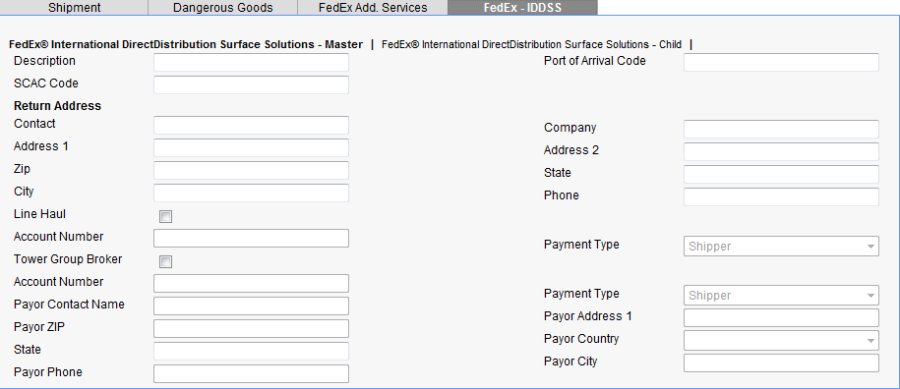
-
Enter the following values in the fields on the IDDSS Master sub-tab:
a. Enter the Description field with the shipment description. (This is not required but is recommended for convenient identification of master shipments.)
b. Enter the Port of Arrival Code for the entry location in the destination country (required).
c. Enter the SCAC code for the carrier. This is the two- to four-letter National Motor Freight Traffic Association, Inc. (NMFTA) Standard Carrier Alpha Code used to identify transportation companies (required).
d. Enter values for the Return Address fields (required). Caution: A Return Address is required and must be located in the same country as the destination address. You must use these return address fields and not the fields on the Warehouse screen Return To tab.
e. Enter any other (optional) information that is pertinent to the shipment. -
Click the FedEx Add. Services tab on the Options screen to display the FedEx International Priority Direct Distribution (IPD) sub-tab (the default):
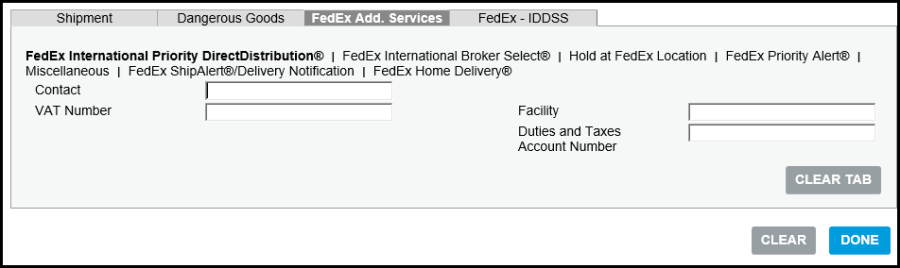
a. Enter a name for the Importer of Record (IOR) contact in the Contact field (required).
b. Optionally, enter the name of the facility where the shipment is imported.
c. Enter an account number for the Value Added Tax (VAT) in the VAT Number field (required).
d. Enter an account number for duties and taxes in the Duties and Taxes Account Number field (required). -
On the FedEx Add. Services tab, click the FedEx International Broker Select® sub-tab.
a. Select the FedEx International Broker Select® check box, and then enter information in the other fields as appropriate. See the section Processing an International Broker Select Shipment . Caution: Broker information on this screen is required. You must use these broker fields for IDDSS Shipments and not the fields on the Warehouse Broker tab.
b. Click DONE to close the Options screen and save the information you entered. -
On the Warehouse screen INTL tab, from the Export Reason drop-down list, select Permanent and enter other required information. Seethe Help topic: Processing a Shipment - INTL Tab.
Note: You must select Permanent as the Export Reason. -
On the Warehouse screen Items tab, complete the required fields and any other necessary information, and then add the item to the package. See the Help topic: Processing a Shipment - Items Tab.
Notes:
The package containing this item becomes a child shipment of the master shipment when you ship (see the following procedure).
You can add additional items to this initial child shipment. -
Enter values for the importer of record on the Warehouse Screen Importer tab. See the Help topic: Processing a Shipment - Importer Tab.
Note: You must fill out the Importer tab, including Government Id. This address information is printed on the Commercial Invoice. -
On the Warehouse screen, click SHIP.
This action creates a IDDSS master shipment and also creates the first child shipment belonging to this master shipment. Parcel returns a rate and displays a label for this child shipment.
To add an additional child shipment to an IDDSS master shipment:
-
After creating an IDDSS master shipment, to create IDDSS child shipments, select an IDDSS service from the Service drop-down list on the Parcel tab of the Warehouse screen, complete the package details, and Add the package for shipping.
-
Select the package, click EDIT, and then click Options; on the Options screen, click the FedEx-IDDSS tab, and then click the FedEx International DirectDistribution Surface Solutions - Child sub-tab:

The FedEx International DirectDistribution Surface Solutions - Child sub-tab displays the list of Master IDDSS shipments that have been created but not closed. -
Select the radio button next to the master shipment to which you want to add the child shipment, and then click DONE.
-
On the Warehouse screen Items tab and INTL tab, fill in any other necessary information. See the Help topics under "Processing a Shipment."
-
On the main Warehouse screen, click Ship. This step associates the child shipment with the selected master shipment.
Note: The information entered for the master shipment in the previous procedure automatically applies to all child shipments associated with this master.
Closing IDDSS Shipments
Closing an IDDSS shipment is a two-step process:
-
Select and confirm (close) the master IDDSS shipment on the Close Manifest screen.
-
Display and close the individual child shipments on the Close Manifest screen.
To confirm a master and close its child shipments...
1. You can search for master IDDSS shipments on the Close Manifest screen by selecting the FedEx International DirectDistribution Surface Solutions - (IDDSS) check box, and then clicking Search. You can then select any master shipment in the Search Results list to confirm (close) and click Close.
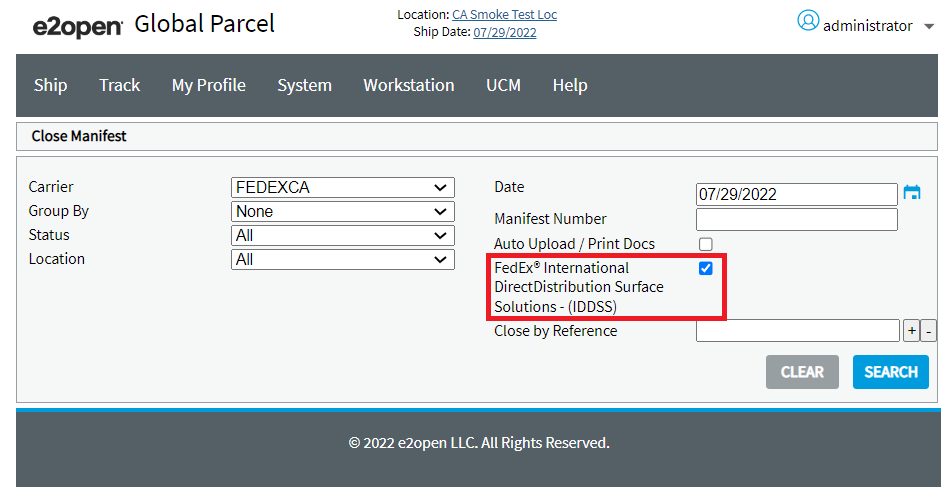
2. To close the child packages associated with a master shipment, select the FedEx carrier but _+do not select+_ the IDDSS check box shown in the previous illustration, and then click SEARCH to display all the child shipments.
3. Select the child shipments to close, and then click CLOSE.
Notes:
1. During the End of Day (EOD) close process for FedEx, Parcel enables you to select individual child shipments to close. To do so, leave the FedEx IDDSS check box deselected to display the list of all FedEx child shipments. You can then select individual shipments to close and print the EOD manifest for. You can also void individual child shipments from this screen. For information on the Close and Void functions, see the sets of Help topics that deal with these subjects.
2. After you confirm (close) a master shipment, this shipment is no longer available for child shipments.
International Broker Select
Overview
FedEx International Broker Select® is an accessorial that enables the shipper or recipient to designate a specific customs broker other than FedEx when shipping via the following services to selected countries:
-
FedEx International Priority®
-
FedEx International Economy®
-
FedEx International Priority® Freight
-
FedEx International Economy® Freight
-
FedEx International DirectDistribution® Surface Solutions
FedEx can complete delivery after customs clearance depending on clearance arrangements made by the designated broker. If you choose this option and if your recipient and customs broker are served by different FedEx clearance points, an additional routing surcharge applies to the shipment.
Requirements to use FedEx International Broker Select
-
Current FedEx Ship Manager® Server Version listed in the requirements section of the Parcel Installation Guide.
Rules
-
You must supply the broker's name, address, and telephone number. See the section: Processing an International Broker Select Shipment for details.
-
If you are using manual air waybills, use the FedEx® Expanded Service International Air Waybill.
-
International Broker Select is not available with any Envelope or Pak services.
-
International Broker Select is not available with Saturday Delivery or Pickup.
-
International Broker Select is not available for shipments to all countries.
International Priority DirectDistribution®
Overview
FedEx International Priority DirectDistribution® service (formerly Transborder Distribution) groups two or more international packages destined for one import country into one shipment for the purpose of consolidated Customs clearance in the import country. Use FedEx International Priority DirectDistribution® for packages destined to different locations in the same country or for packages destined to different countries within the European Union.
At the FedEx Customs Clearance facility in the import country, the FedEx International Priority DirectDistribution® shipment is processed and cleared as one shipment. Following Customs clearance, FedEx breaks down the FedEx International Priority DirectDistribution® shipment and distributes the packages to the different locations in that country. If the packages are all destined to European Union countries, they can be included in the same FedEx International Priority DirectDistribution® shipment.
For a description of the FedEx International Priority DirectDistribution® shipping process, see the section
.Federal Express (FedEx) v23.2
.
Requirements to use FedEx International Priority DirectDistribution®
-
A contract with FedEx to use FedEx International Priority DirectDistribution®
-
A valid shipping origin as listed in the section below
-
FedEx Ship Manager® Server Version 20.x or greater (this is a Parcel requirement)
-
Importer of Record (IOR) configuration (import the Clearance Facility table) and other configuration settings to support FedEx International Priority DirectDistribution® on your FedEx Ship Manager® Server.
-
Parcel FedEx module 1.3 or 2.1 or higher
-
The proper configuration settings in Parcel (you should complete all .FedEx fields in the Parcel Configuration Tool. Be sure to select the Auto Confirm FedEx International Priority DirectDistribution® check box in the Federal Express (FedEx) > Ship Tab .)
-
4x6 inch label stock
-
Minimum average shipment weight of 220 lbs/100 kg each month.
Valid Origins and Destinations for FedEx International Priority DirectDistribution®
More than 40 countries including United States (50 states, not territories such as Puerto Rico, Guam, or U.S. Virgin Islands), Canada, and Mexico.
FedEx International Priority DirectDistribution® is not available between European Union countries.
Check with your FedEx International Priority DirectDistribution® Sales representative for specific origin and destination pairs.
Process Overview
What a FedEx International Priority DirectDistribution® shipment consists of...
A FedEx International Priority DirectDistribution® (IPD) shipments consists of two or more international packages destined to the same import country (same FedEx Customs Clearance facility) and same Importer of Record for final distribution to different locations within that country or to different countries within the European Union. Multi-piece shipments within an FedEx International Priority DirectDistribution® shipment are not allowed (you can process more than one package to the same recipient in the same FedEx International Priority DirectDistribution® shipment, but each package is processed individually with its own tracking number and shipping label).
At the FedEx Customs Clearance facility in the destination country, the FedEx International Priority DirectDistribution® shipment is processed and cleared as one shipment (all of the packages in the shipment are included on one International Air Waybill, Consolidated Commercial Invoice, and Customs Packing List). Following Customs clearance, FedEx breaks down the FedEx International Priority DirectDistribution® shipment and distributes the packages to the different locations in that country. If the packages are all destined to European Union countries, they can be included in the same FedEx International Priority DirectDistribution® shipment.
Each FedEx International Priority DirectDistribution® shipment is identified by a Master Air Waybill (MAWB) tracking number. This nine-character alphanumeric ID appears on each child package label in the FedEx International Priority DirectDistribution® shipment.
Freight Service
FedEx International Priority DirectDistribution® has a freight option which is used when a child package exceeds 150 pounds (68 kg) - these must be skidded and shipped via FedEx International Priority DirectDistribution® Freight service. The rules for FedEx International Priority DirectDistribution® and FedEx International Priority DirectDistribution® Freight shipments and the way you process them are the same unless noted otherwise.
Overnight Letter Option
If your FedEx account representative entered a FedEx Non Revenue account number in your FedEx Ship Manager® Server, you can include an Overnight Letter package with the FedEx International Priority DirectDistribution® shipment. After you confirm an FedEx International Priority DirectDistribution® shipment (after adding all packages to be included in the FedEx International Priority DirectDistribution® shipment throughout the day), a duplicate label for each package in the shipment is printed along with the required reports for the shipment. Also, a label for the Overnight Letter package is printed. The duplicate package labels and the reports go inside the Overnight Letter package and the Overnight Letter shipping label is affixed outside of it. You give the Overnight Letter package to the FedEx driver when he or she arrives to pick up the FedEx International Priority DirectDistribution® shipment. This Overnight Letter option ensures that Customs officials receive the necessary clearance information about the FedEx International Priority DirectDistribution® shipment before it arrives at the Customs Clearance facility.
Destination of Child Packages
The child packages within an FedEx International Priority DirectDistribution® shipment must all be destined to the same country unless they are all destined to European Union countries. See below for details...
|
If... |
Then... |
|
All of the child packages within the FedEx International Priority DirectDistribution® shipment are destined to countries within the European Union |
The FedEx International Priority DirectDistribution® shipment containing these child packages is shipped to a single FedEx Customs Clearance facility in the European Union where it clears Customs. The FedEx International Priority DirectDistribution® shipment containing many child packages is cleared as one inbound European Union shipment. This is known as Single Point of Clearance (SPOC). After the shipment clears Customs, the child packages are then distributed to their respective European Union country destinations. |
|
The child packages within the movement are not all destined to countries within the European Union |
They must all be destined to the same country (which does not have to be a European Union country). The movement is shipped to a single FedEx Customs Clearance facility in the destination country where it clears Customs as one inbound shipment. This is known as Consolidated Customs Clearance. After the shipment clears customs, the child packages are then distributed to their respective destinations within that same country. |
Because of this rule, it makes sense to group child packages which are destined to countries within the European Union together into one FedEx International Priority DirectDistribution® shipment.
See this link for a listing of the countries in Europe and which are and are not part of the European Union: Countries in Europe
Processing FedEx International Priority DirectDistribution® shipments in Parcel - Overview
When you select the FedEx International Priority DirectDistribution® shipping service to process an international shipment, you simply enter the Importer of Record code (the IOR code is linked with a Customs Clearance facility address) from your FedEx . (all IORs and corresponding Customs Clearance facility addresses must be entered into the FedEx Ship Manager® Server for use with FedEx International Priority DirectDistribution® shipments) and supply all shipment-level detail for the shipment (Reason for Export, Term of Sale, billing account number, etc..). Each package that you process with the same IOR code is grouped into the same FedEx International Priority DirectDistribution® shipment.
Beginning a new FedEx International Priority DirectDistribution® shipment is known as opening the Master Air Waybill. The FedEx Ship Manager® Server assigns a Master Air Waybill tracking number at this point. You also supply all of the information for the first child package in the shipment when you begin a new FedEx International Priority DirectDistribution® shipment. For each child package that you process, the FedEx Ship Manager® Server assigns a unique child reference tracking number to it and prints it on the shipping label for it.
Until you confirm FedEx International Priority DirectDistribution® shipments, you can continue to add child packages to them. After you confirm FedEx International Priority DirectDistribution® shipments, you can no longer add child shipments to them or void child shipments from them. Before you confirm an FedEx International Priority DirectDistribution® shipment, you can void individual child packages from it or you can void the entire shipment.
You can process an FedEx International Priority DirectDistribution® shipment up to ten days prior to the actual shipping date (this is known as future shipping).
Close FedEx at the end of each shipping day. You should confirm or delete any open FedEx International Priority DirectDistribution® shipments before closing FedEx at the end of the shipping day. If you do not confirm or delete open FedEx International Priority DirectDistribution® shipments before closing FedEx at the end of the day, you will be prompted to do so during the closing process. You will not be prompted to confirm or delete open future pickup date FedEx International Priority DirectDistribution® shipments until their pickup dates.
For step-by-step instructions, see FedEx International Priority DirectDistribution - Processing a Shipment.
Reports and Labels
When you confirm an FedEx International Priority DirectDistribution® shipment, the application automatically prints all of the required reports for the shipment. The required reports include the FedEx International Priority DirectDistribution® Consolidated Commercial Invoice, FedEx International Priority DirectDistribution® Packing List, FedEx International Priority DirectDistribution® Child Reference Number report, and FedEx International Priority DirectDistribution® Visa Manifest which contain the information about all of the child packages in the FedEx International Priority DirectDistribution® shipment. These same reports also exist for freight-only (FedEx International Priority DirectDistribution® Freight service) shipments.
When you confirm an FedEx International Priority DirectDistribution® shipment, the application also prints the Master Air Waybill (MAWB) label. The MAWB label displays all of the information necessary to tender the FedEx International Priority DirectDistribution® shipment at the FedEx Customs Clearance facility including the total package count in the shipment. The address on the MAWB label is the address of the FedEx Customs Clearance facility. You affix the MAWB label to the master package in the shipment.
If you have the Overnight Letter option configured in your FedEx Ship Manager® Server, the duplicate child package labels and Overnight Letter label also print when you confirm an FedEx International Priority DirectDistribution® shipment. You affix the Overnight Letter label to the outside of the Overnight Letter envelope.
If you are using the Overnight Letter option, all of the reports except for the FedEx International Priority DirectDistribution® Visa Manifest go inside the Overnight Letter envelope along with the duplicate child package labels. Whether you are using the Overnight Letter option or not, you must hand the FedEx International Priority DirectDistribution® Visa Manifest to the FedEx driver when they arrive to pick up the FedEx International Priority DirectDistribution® shipment. In both cases, the information from all the reports is uploaded to FedEx when you close FedEx at the end of the shipping day (you must close FedEx before the FedEx driver arrives to pick up shipments).
The .txt format cannot be used for FedEx International Priority DirectDistribution® reports. Your FedEx account representative should make sure that TXT is not the default output format in your FedEx Ship Manager® Server. You can use either 8½ x 11 inch or A4 paper for the reports. The paper size is configured in the FedEx Ship Manager® Server.
Labels can be produced is the following formats: plain paper using a label printer, 4x6 inch thermal printer labels, or Portable Network Graphic (.png) electronic format. All FedEx labels are printed from the FedEx Ship Manager® Server.
Rules
-
A FedEx International Priority DirectDistribution® shipment can have a maximum of 999 child packages
-
The maximum weight of an individual child package is 150 pounds (68 kg). Packages weighing more than 150 pounds must be skidded and ship via FedEx International Priority DirectDistribution® Freight service (Parcel does not currently support FedEx International Priority DirectDistribution® Freight service). Total FedEx International Priority DirectDistribution® shipment weight is unlimited. Maximum weight per child reference number is 2,200 pounds.
-
All child packages within the same FedEx International Priority DirectDistribution® shipment must have the same Master Air Waybill (MAWB) ID, Importer of Record, FedEx Customs Clearance facility, exporter, ship date, billing option (Shipper or Third Party only), currency type, and weight type (LBS or KGS).
-
All child packages must be non-document packages and contain commodity information.
-
The same dimension restrictions that apply to International Priority packages apply to child packages in an FedEx International Priority DirectDistribution® shipment: max length 108 inches, max height 70 inches, and max length plus girth of 130 inches). Dimensional weight rating applies only at the shipment-level, not to individual child packages.
-
Each child package is rated individually (each is zoned from its origin to its destination).
Accessorials allowed with FedEx International Priority DirectDistribution® and FedEx International Priority DirectDistribution® Freight shipments
-
Alternate Return Address (applies at the shipment-level and is printed on every child package label)
-
Bill Shipper
-
Bill Third Party
-
Inaccessible Dangerous Goods and Perishables
-
Saturday Delivery (only if Saturday is a regular business day in the importing country)
-
Saturday Pickup (only if Saturday is a regular business day in the exporting country)
Allowed only with International Priority DirectDistribution® non-freight shipments
-
Dry Ice weight of 150 pounds (68 kg) or less per package
-
Hold at Location
FedEx IGC Shipments
FedEx ETD Shipments
ETD Label Printing
FedEx ETD Shipments are displayed with two types of Lables, such as:
1. ETD - FedEx Electronic Trade Documents (ETD)
When the shipment is going to a country that accepts FedEx® Electronic Trade Document (ETD), then "ETD" is printed on the Label.
2. EWO - Electronic with Originals (EWO)
When the shipment is going to a country that does not accepts FedEx® Electronic Trade Document (ETD), then "EWO" is printed on the Label. This notifies the shippers to print customs documents on paper and attach it to the shipment.
Uploading FedEx Generated Documents
To upload FedEx Generated Documents, follow the below steps:
-
On the ETD|IGC tab, complete all of the required information as follows:
a. On the Electronic Trade Documents (ETD) section:
1. Select Enable ETD and Document Upload Confirmation check boxes for enabling and uploading the FedEx generated documents.
2. Select 'FedEx Generated Documents' option from Document Source drop-down list.
b. On the Select the Documents to Upload section, select the required documents to upload.
Notes:
1. FedEx will upload the configured document automatically for the user.
2. The USMCA - Commercial Invoice - Certificate of origin (CI-COO) document is only available for FedEx Generated Documents.
3. The SLI (Shipper Letter of Instruction), Other Document 1 & Other Document 2 are invalid documents for FedEx generated documents.
c. Click SAVE to save your changes. -
On the Warehouse page, on the Parcel tab, fill out the appropriate information for FedEx ETD shipment and select FedEx from the Carrier drop-down list.
-
Select the appropriate service from the Services drop-down list.
-
In the Piece Weight field, enter the weight of the package.
-
Complete the Items and INTL tabs.
-
Click SHIP.
The FedEx ETD Shipment is generated and the configured FedEx Generated documents are uploaded.
You can check the status of the document, refer to 'ETD Document Upload' section.
Uploading Parcel Generated Documents
To upload Parcel Generated Documents, follow the below steps:
-
On the ETD|IGC tab, complete all of the required information as follows:
a. On the Electronic Trade Documents (ETD) section:
1. Select Enable ETD and Document Upload Confirmation check boxes for enabling and uploading the Parcel Generated documents.
2. Select 'Parcel Generated Documents (Automatic)' option from Document Source drop-down list.
b. On the Select the Documents to Upload section, select the required documents to upload.
Notes:
1. Parcel automatically creates and uploads the configured documents to FedEx after the FedEx ETD shipment is generated.
2. Parcel does not support the Pro Forma Invoice and Other Document 2 document.
3. If it is DG shipment, IATA Hazmat Shipper's Declaration form will be uploaded using 'Other Document 1'.
c. Click SAVE to save your changes. -
On the Warehouse page, on the Parcel tab, fill out the appropriate information for FedEx ETD shipment and select FedEx from the Carrier drop-down list.
-
Select the appropriate service from the Services drop-down list.
-
In the Piece Weight field, enter the weight of the package.
-
Complete the Items and INTL tabs.
-
Click SHIP.
The FedEx ETD Shipment is generated and the configured Parcel Generated documents are uploaded.
You can check the status of the document and upload for the pending or failed document, refer to 'ETD Document Upload' section.
Uploading Customer Generated Documents
To upload Customer Generated Documents, follow the below steps:
-
On the ETD|IGC tab, complete all of the required information as follows:
a. On the Electronic Trade Documents (ETD) section:
1. Select Enable ETD and Document Upload Confirmation check boxes for enabling and uploading the Customer Generated documents.
2. Select 'Customer Generated Documents' option from Document Source drop-down list.
b. On the Select the Documents to Upload section, select the required documents to upload.
Note: If Commercial Invoice and Pro Froma Invoice documents are selected, then Commercial Invoice is taken as priority for uploading customer generated documents.
c. Click SAVE to save your changes. -
On the Warehouse page, on the Parcel tab, fill out the appropriate information for FedEx ETD shipment and select FedEx from the Carrier drop-down list.
-
Select the appropriate service from the Services drop-down list.
-
In the Piece Weight field, enter the weight of the package.
-
Complete the Items and INTL tabs.
-
Click SHIP
The 'Select Documents To Upload' screen displays with a list of selected documents (As per selection made in FedEx - Account Defaults - ETD|IGC tab for Customer Generated Documents to upload). -
Click ... Browse and select the required ETD documents from your default file location to upload.
-
8. Click UPLOAD.
The FedEx ETD Shipment is generated and the configured Customer Generated Documents are uploaded.
You can check the status of the document and upload for the pending or failed document, refer to 'ETD Document Upload' section.
End of Day Close Process
The End of Day Close Process for the ETD shipment are as follows:
End of Day Close Process : To process successful day end close, mandatory document should be uploaded successfully.
If mandatory document upload fails due to some error, you must void that shipment.
Mandatory Documents
-
FedEx Generated document and Parcel Generated document - Commercial Invoice is mandatory
-
Customer Generated document - Commercial Invoice or Pro Forma Invoice are mandatory.
Single Account Number for Multiple Location IDs
Parcel allows shippers to use the same shipper account to ship from multiple shipping locations for FedEx U.S, Canada, Europe and Asia Pacific Origins.
User can create multiple carrier instances with same account number within the same location or across multiple locations with same country.
For Example:
-
Instance-1- Location – Chelmsford (US), Carrier – Federal Express, Account Number – 12345, Domestic Code – FedEx01.
-
Instance-2- Location – Chelmsford (US), Carrier – Federal Express, Account Number – 12345, Domestic Code – FedEx02.
-
Instance-3- Location – New York (US), Carrier – Federal Express, Account Number – 12345, Domestic Code – FedEx01.
Warning: When user tries to create multiple shipping locations using the same shipper account number for FedEx Canada, Europe and Asia Pacific Origins, Parcel displays a warning message "Rating and Shipping to some destinations are not supported from this origin country. You may receive a zero rate in these cases. Please see the help file for more details.". However, when user creates first shipping location with any account number, no Warning message appears.
Note: When sender address in the transaction is same as the account's meter address on FedEx FSMS server, then proper rates are returned. Otherwise, you may receive zero rates in following cases:
FedEx Canada Origin
-
All domestic shipments except FedEx Ground.
FedEx Europe and Asia Pacific Origin
-
All domestic shipments.