Newgistics
Overview
The following sections describe Newgistics compliance requirements:
Support for USPS Intelligent Mail Barcode (IMpb)
Parcel supports the USPS Intelligent Mail Package Barcode (IMpb) for Newgistics shipments. IMpb is a barcode for packages only. This barcode can be used for most services where applicable.
Increased support for non-continental and APO/FPO destinations
Newgistics has expanded its coverage to include non-continental destinations. For some non-continental destinations a new Non-continental Surcharge may be applied. For more information on this, contact your Newgistics representative.
Newgistics now supports shipments to APO/FPO destinations. Contact your Newgistics representative for rate and zone files for APO/FPO destinations.
Newgistics workflow
With a Newgistics carrier and services, your shipment is first transported to a Newgistics hub, and then to a US Postal Service Mail Center (DDU or NDC hub). The US Postal Service completes the actual delivery of the shipment to the recipient/consignee.
The process of delivering a shipment consists of the following steps.
-
Step 1 - The shipment is transported from the shipper's location to the Newgistics hub closest to the point of origin.
-
Step 2 - Newgistics transports the shipment from the Newgistics hub to a USPS hub.
-
Step 3 - USPS transports the shipment from the USPS hub to the final destination.
Note: For Step 1, the following scenarios are possible:
-
The shipper or their representative delivers the shipment to a Newgistics hub.
-
A third-party carrier under contract with Newgistics handles pickup and delivery of shipment to a Newgistics hub. (Parcel enables you to set up this type of arrangement by configuring a Generic Carrier for this purpose.)
Supported services
Newgistics packages can be picked up and delivered on a schedule based on your contract with Newgistics and can be delivered to PO Boxes, as well as military APO and FPO destinations.
Newgistics services are a subset of USPS services as described in the following table:
|
USPS Service Class |
Subclass (Service Name in Parcel) |
Service Code |
Description (see usps.com for more details) |
|
Bound Printed Matter (BPM) Nonpresort |
BPM Parcels |
BSP |
Bound Printed Matter service is for permanently-bound sheets of advertising, promotional, directory or editorial material such as catalogs and phone books.
|
|
BPM Irregular Parcels |
BSI |
||
|
BPM Nonpresort Flats |
BSF |
||
|
First Class |
First Class Package Service |
FCP |
First Class Mail is for postcards, letters, and large envelopes. This service, along with Priority Mail and Express Mail, can be used for personal correspondence, handwritten or typewritten letters, and bills or statements of account. It may also be used for advertisements and lightweight merchandise.
|
|
First Class Flats |
FCF |
||
|
First Class Letters |
FCL |
||
|
Media Mail |
Media Mail |
MEDM |
Mail books, sound recordings, recorded video tapes, printed music, and recorded computer-readable media (such as CDs, DVDs, and diskettes). Can not contain advertising except for incidental announcements of books.
Weight limit: 70 pounds
|
|
Parcel Post |
Parcel Post |
PPST |
Small and large packages, thick envelopes and tubes containing gifts and merchandise can be sent using Parcel Post.
Weight limit: 70 pounds
|
|
Parcel Select |
Parcel Select |
PSEL |
This service is designed for large- and medium-sized shippers looking for an economical ground delivery service. Discounts are available by mailing sorted parcels closer to their ultimate destination.
|
|
Standard Mail (Std Mail) |
Flat Automation |
SMFA |
Standard Mail cannot be used for sending personal correspondence, handwritten or typewritten letters, or bills and statements of account. Rates are based on weight, shape, preparation, and entry. Automation rates are lower than non-automation rates.
|
|
Flat Non-Auto |
SMFNA |
||
|
Letter Automation |
SMPA |
||
|
Letter Non-Auto |
SMLNA |
||
|
Marketing Parcel |
SMM |
Standard Mail Marketing Parcels have a maximum size of 12 x 9 x 2 inches. |
|
|
Priority Mail (Prty Mail) |
Parcels |
PRTY |
Priority Mail is for delivery of documents and packages in an average of 2 to 3 days. Flat-rate shipping is also available for any destination and any weight up to 70 lb. when you use either Flat Rate Envelopes or Flat Rate Boxes.
Weight limit: 70 pounds
|
|
Lg Flat-Rate Box (general) |
PMDLB |
||
|
Lg Flat-Rate Box APO/FPO |
APO/FPO PMAPLB |
||
|
Small Flat-Rate Box |
PMFSB |
||
|
Flat Box |
PMFB |
||
|
Flat Envelope |
PMFE |
||
|
Parcel Select Lightweight |
Irregular |
PSLI |
Parcel Select Lightweight Irregular pieces must weigh less than 16 ounces. |
|
Machinable |
PSLM |
Parcel Select Lightweight Machinable pieces must weigh less than 16 ounces. |
Note: For more information on these USPS services, see the following topic: US Postal Service - Supported/Modified Services.
Requirements to use Newgistics
-
Contract with Newgistics (with Account Number, rate files, Mailer ID provided by Newgistics)
-
The proper configuration settings in Parcel
-
Minimum 4 x 6 inch label stock (see following section)
Labels and barcodes
Parcel supports the following label formats for Newgistics:
-
Minimum 4 X 6 inch thermal label
-
Graphics (PNG) label
Newgistics with Parcel uses the USPS Barcode as follows:
-
The USPS barcode utilizes UCC/EAN Code 128, subset C.
-
All characters of the USPS barcode must be numeric.
Note: Labels must conform to USPS Pub 205 specifications, with the following exception. Labels cannot have eVS Permit Imprint Indicia in the top right hand corner of label.
Supported Origins
Newgistics is available for shipments originating in the 48 contiguous states of the US only (the so-called "lower 48"). Thus Alaska and Hawaii, plus Puerto Rico and other US Territories are not included as origin points. (These locations are, however, included as possible Newgistics destinations – see the following section.)
Supported Destinations
Newgistics delivers to recipients in all 50 states of the US United States plus the US Territories. These territories include:
-
American Samoa
-
Guam
-
Marshall Islands
-
Micronesia
-
Puerto Rico
-
Northern Mariana Islands
-
Republic of Palau
-
US Virgin Islands
Note: The territories listed above are treated as domestic destinations by Newgistics.
Supported Printers
Parcel supports the following printers for use with Newgistics:
-
Datamax
-
Eltron
-
Monarch
-
Intermec
-
Zebra
-
PNG (laser printing)
Note: Parcel supports only models of the printers listed above that provide a 203 dpi resolution.
Forms and Reports
Parcel creates the following reports for a Newgistics carrier:
-
Newgistics Bill of Lading – Generated there is a contract between the shipper and Newgistics.
-
Newgistics Packing List – Lists every item in the shipment (can take a long time to generate).
-
Newgistics Shipping Control Doc – Required by Newgistics for every shipment.
To process a Newgistics shipment, see Newgistics - Processing a Shipment .
Processing a Shipment
Depending on your
Newgistics workflow
, a third party carrier may be contracted to pick up your shipment at your location and transport it to the nearest Newgistics hub for further processing and completion of the shipment. Because of this possibility, closing a shipment in Parcel involves an extra step in addition to those described in the Help topic Processing a Shipment: Overview. You must carry out this step even if you (and not Newgistics) are arranging for first-leg transportation to a Newgistics hub.
Shipping and closing a Newgistics shipment consists of the following steps:
-
Processing a Newgistics shipment
-
Closing a Newgistics shipment
Processing a Newgistics shipment
To process a Newgistics shipment, follow these steps:
-
On the Warehouse page, on the Parcel tab, select Newgistics in the Carrier list.
-
From the Services drop-down list, select one of the configured Newgistics services as follows:
Field on Warehouse screen
Brief description
Bound Printed Matter
Bound Printed Matter service is for permanently-bound sheets of advertising, promotional, directory or editorial material such as catalogs and phone books.
BPM Parcels
Bound Printed Matter service is for permanently-bound sheets of advertising, promotional, directory or editorial material such as catalogs and phone books.
BPM Irregular Parcels
Bound Printed Matter service is for permanently-bound sheets of advertising, promotional, directory or editorial material such as catalogs and phone books.
BPM Flats
Bound Printed Matter service is for permanently-bound sheets of advertising, promotional, directory or editorial material such as catalogs and phone books.
First Class Parcels
First Class Mail is for postcards, letters, and large envelopes.
First Class Letters
First Class Mail is for postcards, letters, and large envelopes.
First Class Flats
First Class Mail is for postcards, letters, and large envelopes.
Media Mail
Media Mail is for books, sound recordings, recorded video tapes, printed music, and recorded computer-readable media (such as CDs, DVDs, and diskettes).
Parcel Post
Small and large packages, thick envelopes and tubes containing gifts and merchandise can be sent using Parcel Post.
Parcel Select
Designed for large- and medium-sized shippers looking for an economical ground delivery service; provides discounts for mailing sorted parcels closer to their ultimate destination.
Standard Mail Letter Automation
Discounted postage rates are available for automation-compatible mail if it meets specific standards so it can be scanned and processed by automated mail processing equipment at the Post Office. The automation standards involve size, shape, materials, readability, and correct bar coding.
Standard Mail Letter Non-Auto
Letters containing mailable items not required to be sent using First-Class Mail can be sent using Standard Mail. Standard Mail Letter is typically used for advertisements and flyers.
Standard Mail Flat Automation
A mail flat is an assembly for mailing a (usually commercial) article meeting USPS mail flat standards for uniformity and flexibility for automated mail processing. A flat is generally rectangular within a USPS specified dimensions; for example, a plastic-wrapped standard-sized magazine mailed to subscribers.
Discounted postage rates are available for automation-compatible flats if they meet specific standards so that they can be scanned and processed by USPS automated processing equipment. USPS automation standards involve size, shape, materials, readability, and correct bar coding. For more information, see the USPS Web site.Standard Mail Flat Non-Auto
This type of mail meets the USPS specifications for flats (see previous row) but cannot be processed by USPS automated processing equipment.
Priority Mail Parcels
Priority Mail is for delivery of documents and packages in an average of 2 to 3 days.
Prty Mail Lg Flat-Rate Box
Priority Mail is for delivery of documents and packages in an average of 2 to 3 days.
Prty Mail Lg Flat-Rate Box APO/FPO
Priority Mail is for delivery of documents and packages in an average of 2 to 3 days.
Prty Mail Small Flat-Rate Box
Priority Mail is for delivery of documents and packages in an average of 2 to 3 days.
Priority Mail Flat Box
Priority Mail is for delivery of documents and packages in an average of 2 to 3 days.
Priority Mail Flat Envelope
Priority Mail is for delivery of documents and packages in an average of 2 to 3 days.
Parcel Return Service (PRS)
The Newgistics implementation of the USPS Parcel Return Service includes the SmartLabel® system involving a special barcode that enables Newgistics to deliver the return directly to the shipper including an alert.
Note: The Newgistics Parcel Return Service is zero-rated. Parcelprocesses a Rate request for this service but returns $0.00 for the rate.Parcel Select Lightweight Irregular
Parcel Select Lightweight Irregular pieces must weigh less than 16 ounces.
Parcel Select Lightweight Machinable
Parcel Select Lightweight machinable pieces must weigh less than 16 ounces.
Standard Mail Marketing Parcel
Marketing Parcels have a maximum size of 12 x 9 x 2 inches.
Note: Standard Mail Marketing Parcels must include the phrase "or Current Resident" on the addressee line of the delivery address; for example: "John Doe or Current Resident"Note: The actual values in this drop-down depend on the services you added when configuring the selected carrier and may be a subset of the services listed above if you did not select all the services during configuration. For more information on these services, see the Help topic: Newgistics Overview .
-
In the Weight field, enter the weight of the package. Except for letters and flat envelopes, the weight must be at least 0.5 lbs.
-
From the Packaging Type drop-down list, select "Letter Packaging" or "User Packaging".
-
Enter the dimensions for the package in the Dimensions (LxWxH) field.
-
Click [OPTIONS] to access the Options screen.
-
In the Shipment Level Options area on the Shipment tab, specify values for the following fields:
In the following field...
Do this...
Customer Charge Type
From the Customer Charge Type drop-down list, select "Fixed" or "Percentage" to indicate the type of customer charge to be applied to this shipment.
Note: This field is populated by default if you have specified Customer Charge Type when configuring this carrier.Customer Charge
Type the customer charge as a fixed dollar amount (no dollar sign) to two decimals (for example: 54.32), or as a percent to two decimals (for example: 20.00 for 20%), depending on Customer Charge Type.
Note: This field is populated by default if you have specified Customer Charge when configuring this carrier.E-mail fields
In the corresponding E-mail field, type the following email addresses:
-
E-mail on Delivery – Address of any person you want to receive email notification when the shipment is delivered.
-
E-mail on Delay – Address of any person you want to receive email notification if the shipment is delayed.
-
E-mail on Sent – Address of any person you want to receive email notification when the shipment is shipped.
Note: As with any carrier, you first need to set up notifications. Using the Parcel Configuration (Web Admin) tool, set up notifications at the location level for the location from which you are shipping via Newgistics. For more information on this, see the following Help topic: Settings - Notification Service Config.
-
-
In the Package Level Options area, the available options depend on the service you selected:
-
All services except Parcel Return Service
-
Parcel Return Service
-
For all services except Parcel Return Service, Package Level options are as follows:
|
In the following field... |
Do this... |
|
Delivery Confirmation |
From the drop-down list, select "Delivery Confirmation Required", "Signature Required", or the blank value if no delivery confirmation is required. |
|
Special Handling Fee |
Type in the fixed dollar amount (without the dollar sign) of any handling to be applied at the package level. |
|
Miscellaneous Fee |
Type in the fixed dollar amount (without the dollar sign) of any fee other than a handling fee to be applied at the package level. |
|
Is Non Machinable |
If the package is non-machinable according to USPS standards, select this check box.
|
|
Address Correction Requested |
If you are requesting correction of the delivery address by USPS, select this check box. |
For Parcel Return Service, Package Level options are as follows:
|
In the following field... |
Do this... |
|
Mailer Sort Code |
From the drop-down list, select the Mailer Sort Code for the shipment, if this is different from the default Mailer Sort Code configured with the Parcel Web Admin Tool in Newgistics Account Defaults. Otherwise, Parcel uses the default value for this field.
|
|
Client Service Flag |
From the drop-down list, select the Client Service Flag for the shipment, if this is different from the default Client Service Flag configured with the Parcel Web Admin Tool in Newgistics Account Defaults. Otherwise, Parcel uses the default value for this field.
These flags indicate order (returns vs exchange) or charge status (complimentary vs. standard).
|
|
SmartLabel Client Data |
Type in the data used to identify the specific return. Parcel combines this with Parcel-specific data elements to create the SmartLabel barcode. |
|
Outbound Tracking Number |
This field is optional. When you ship a Newgistics SmartLabel package, it is sent to the receiver via some other service. You can enter the tracking number for that shipment in this field. The Newgistics Tracking Page uses this number to associate the original shipment with the return.
|
9. Click DONE when you have completed the Options screen or click CLEAR TAB or CLEAR to clear the entered values.
10. On the Parcel tab, click ADD to add the package to the shipment.
11. Click SHIP to ship the package.
Note: To complete a Newgistics Ship operation and print a label, you first need to Close the shipment. (See the following procedure.)
Closing a Newgistics shipment
Notes:
-
Parcel supports Closing by Trailer ID functionality for Newgistics.
-
For more information on closing a shipment, see the following Help topic: Closing Carriers.
-
Parcel now enables you to Close a Newgistics shipment in a single operation. (See steps 3-5 of the following procedure.)
To close a Newgistics shipment:
-
From the Ship menu, select Close to display the Close screen.
-
From the Carrier drop-down menu, select the Newgistics carrier you want to close shipments for, specify any other filter criteria for shipments, and then click [SEARCH].
-
From the Search Results list, select shipments to close, and then click [CLOSE] to display the Newgistics Close popup dialog:
This dialog displays the default First Leg Carrier and Print options that you set up using the Parcel Web Admin tool, as well as the commodity information entered on the LTL Class Defaults screen.
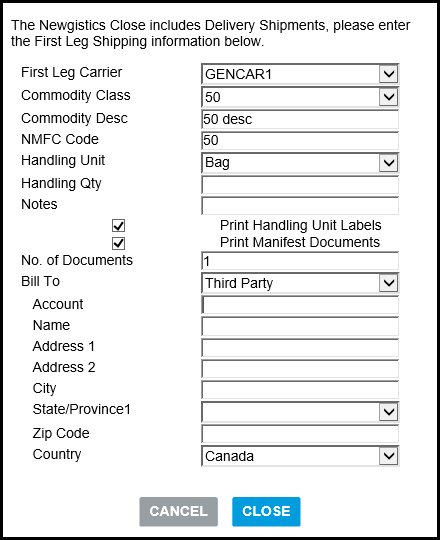
-
To change the defaults on this dialog, edit the fields according to the following table:
In the following field...
Do this...
First Leg Carrier
If the First Leg Carrier is different from the default, select the First Leg Carrier from the drop-down list.
Note: For more information, see How the first leg of the shipment is carried out.Commodity Class
From the drop-down list, select the NMFC Commodity Class of the items being transported.
Note: Commodity Class refers to one of the 18 National Motor Freight Classification (NMFC) classes numbered 50-500; for example: Class 70 - ball bearings. For more information on NMFC Classes see the following Help topic: Newgistics - Overview .Commodity Desc
Type a brief description of the Commodity.
NMFC Code
Type the NMFC Code for the Commodity (see previous Note).
Handling Unit
From the drop-down list, select the Handling Unit (for example, "Pallet"), and then enter the number of handling units of this type.
Note: The term "Handling Unit" refers to the type of shipping unit that is physically loaded and unloaded; for example: pallet. For practical purposes, handling units are the physical units being shipped and LTL Types are optional units included in the Handling Unit.Handling Qty
Type the number of Handling Units.
Print Handling Unit Labels
To automatically print Handling Unit labels on Close, select (check) this check box.
Print Manifest Documents
To automatically print Manifest documents on Close, select (check) this check box.
No. of Documents
If the Print Manifest Documents check box is selected, type the number of copies of Manifest Documents to print.
Account
Type the Account Number for the Commodity.
Name
If this field is blank, type the shipper's name.
Address 1
Type the shipper's "Ship From" street address.
Address 2
Type any additional address information such as suite or floor for the shipper's "Ship From" street address.
City
Type the shipper's "Ship From" city.
State/Province1
Type the shipper's "Ship From" state or province.
Zip Code
Type the shipper's "Ship From" postal Code.
Country
From the list, select the shipper's "Ship From" country.
-
Click CLOSE to Close the selected shipments or click CANCEL to cancel the Close operation.
Notes:
-
After you complete a Newgistics Close, the shipment is updated to UPLD (Upload) status on the Close screen and a success message is displayed. If there are any errors during the process then the status remains at SHIP to reflect the errors. The screen reflects the error(s) unless the documents could not be printed, in which case the shipments are marked as Uploaded.
-
If there are Delivery and Return shipments in the Close process, then the shipments shown on the Close screen may be split into two rows depending on the status returned.