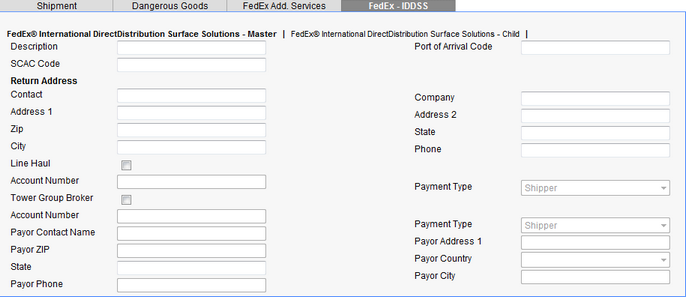BluJay Solutions Parcel 21.1.0 - User Guide
FedEx - Creating International DirectDistribution Surface Solutions® Shipments |
Scroll |
You can create a master shipment with International DirectDistribution Surface Solutions (IDDSS), and then add child shipments to this master shipment. Child shipments within a given master shipment may have different specific destinations within the same destination country (U.S., Canada). Parcel prints a label for each child package within a master shipment.
Basic Steps
The basic steps for creating an IDDSS shipment are as follows:
1.On the Warehouse and Warehouse Options screens, create a master shipment that includes the first child shipment.
2.On the Warehouse and Warehouse Options screens, add additional child shipments to the IDDSS master and print a label for each child shipment.
3.On the Close screen, close the master shipment and all the child shipments belonging to the master shipment.
The following procedures describe these steps in detail. For information on specific Warehouse screen steps, see the appropriate Help topics under "Processing a Shipment."
Caution: You need to ensure that your Parcel FedEx carrier and shipments meet the following conditions:
•You are shipping from a supported origin to a supported destination:
- Canada to U.S.
- U.S. to Canada
- Mexico to U.S.
•You have a contract with FedEx for IDDSS services that includes the appropriate FedEx Ship Manager® Server account and meter number.
•You have FedEx IDDSS services configured for this location.
To create an IDDSS master shipment:
1.From the Service drop-down list on the Parcel tab of the Warehouse screen, select a FedEx IDDSS service, complete the package details, and then Add the package for shipping.
Cautions:
•As part of the information you fill in on the Warehouse screen, you must fill in the required fields on the Warehouse screen Importer tab. IDDSS shipments require an Importer of Record. Additionally, the Importer of Record must reside in the same country as the destination for the IDDSS shipment.
•The master shipment and all the child shipments in an IDDSS shipment must have the same country for a destination.
2.Click [OPTIONS], and then, on the Options screen Shipment tab, fill in any needed information; ensure that the VAT Number field is filled in for the Value Added Tax.
Note: The VAT Number is required for the master shipment.
3.Fill out the Shipment tab.
4.On the Options screen, click the FedEx-IDDSS tab to display the FedEx International DirectDistribution Surface Solutions - Master sub-tab (the default):
|
5.Enter the following values in the fields on the IDDSS Master sub-tab:
a.Enter the Description field with the shipment description. (This is not required but is recommended for convenient identification of master shipments.)
b.Enter the Port of Arrival Code for the entry location in the destination country (required).
c.Enter the SCAC code for the carrier. This is the two- to four-letter National Motor Freight Traffic Association, Inc. (NMFTA) Standard Carrier Alpha Code used to identify transportation companies (required).
d.Enter values for the Return Address fields (required).
Caution: A Return Address is required and must be located in the same country as the destination address. You must use these return address fields and not the fields on the Warehouse screen Return To tab.
e.Enter any other (optional) information that is pertinent to the shipment.
6.Click the FedEx Add. Services tab on the Options screen to display the FedEx International Priority Direct Distribution (IPD) sub-tab (the default):
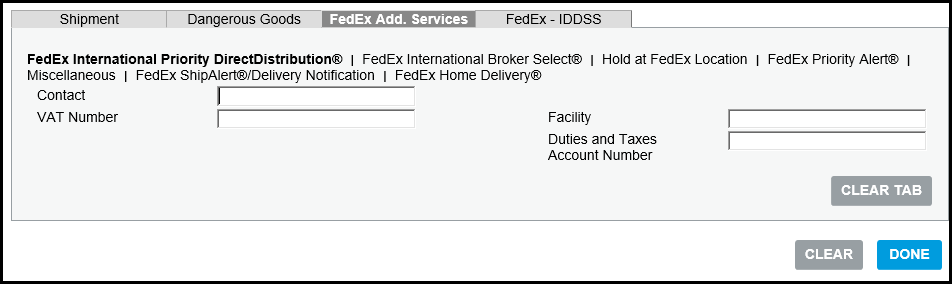
a.Enter a name for the Importer of Record (IOR) contact in the Contact field (required).
b.Optionally, enter the name of the facility where the shipment is imported.
c.Enter an account number for the Value Added Tax (VAT) in the VAT Number field (required).
d.Enter an account number for duties and taxes in the Duties and Taxes Account Number field (required).
7.On the FedEx Add. Services tab, click the FedEx International Broker Select® sub-tab.
a.Select the FedEx International Broker Select® check box, and then enter information in the other fields as appropriate. See the Help topic: Processing an International Broker Select Shipment.
Caution: Broker information on this screen is required. You must use these broker fields for IDDSS Shipments and not the fields on the Warehouse Broker tab.
b.Click [DONE] to close the Options screen and save the information you entered.
8.On the Warehouse screen INTL tab, from the Export Reason drop-down list, select Permanent and enter other required information. Seethe Help topic: Processing a Shipment - INTL Tab.
Note: You must select Permanent as the Export Reason.
9.On the Warehouse screen Items tab, complete the required fields and any other necessary information, and then add the item to the package. See the Help topic: Processing a Shipment - Items Tab.
Notes:
•The package containing this item becomes a child shipment of the master shipment when you ship (see the following procedure).
•You can add additional items to this initial child shipment.
10.Enter values for the importer of record on the Warehouse Screen Importer tab. See the Help topic: Processing a Shipment - Importer Tab.
Note: You must fill out the Importer tab, including Government Id. This address information is printed on the Commercial Invoice.
11.On the Warehouse screen, click [SHIP].
This action creates a IDDSS master shipment and also creates the first child shipment belonging to this master shipment. Parcel returns a rate and displays a label for this child shipment.
To add an additional child shipment to an IDDSS master shipment:
1.After creating an IDDSS master shipment, to create IDDSS child shipments, select an IDDSS service from the Service drop-down list on the Parcel tab of the Warehouse screen, complete the package details, and Add the package for shipping.
2.Select the package, click [EDIT], and then click [Options]; on the Options screen, click the FedEx-IDDSS tab, and then click the FedEx International DirectDistribution Surface Solutions - Child sub-tab:

The FedEx International DirectDistribution Surface Solutions - Child sub-tab displays the list of Master IDDSS shipments that have been created but not closed.
4.Select the radio button next to the master shipment to which you want to add the child shipment, and then click [DONE].
5.On the Warehouse screen Items tab and INTL tab, fill in any other necessary information. See the Help topics under "Processing a Shipment."
6.On the main Warehouse screen, click [Ship]. This step associates the child shipment with the selected master shipment.
Note: The information entered for the master shipment in the previous procedure automatically applies to all child shipments associated with this master.
Closing IDDSS Shipments
Closing an IDDSS shipment is a two-step process:
1.Select and confirm (close) the master IDDSS shipment on the Close Manifest screen.
2.Display and close the individual child shipments on the Close Manifest screen.
To confirm a master and close its child shipments...
1.You can search for master IDDSS shipments on the Close Manifest screen by selecting the FedEx International DirectDistribution Surface Solutions - (IDDSS) check box, and then clicking [Search]. You can then select any master shipment in the Search Results list to confirm (close) and click [Close].
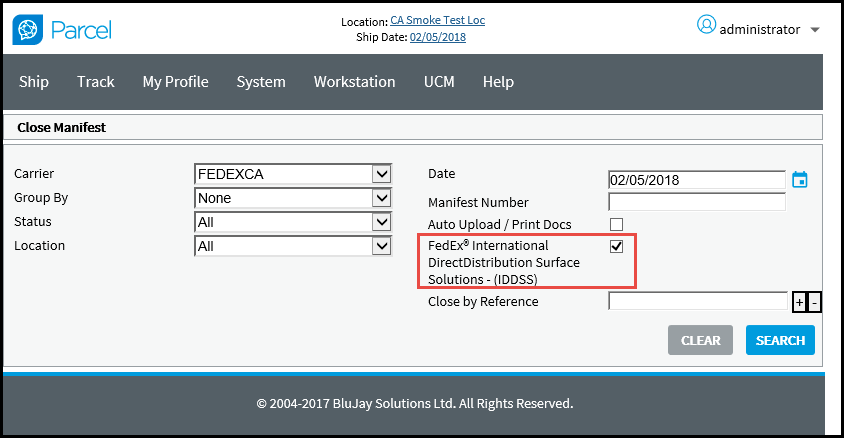
2.To close the child packages associated with a master shipment, select the FedEx carrier but do not select the IDDSS check box shown in the previous illustration, and then click [SEARCH] to display all the child shipments.
3.Select the child shipments to close, and then click [CLOSE].
Notes:
•During the End of Day (EOD) close process for FedEx, Parcel enables you to select individual child shipments to close. To do so, leave the FedEx IDDSS check box deselected to display the list of all FedEx child shipments. You can then select individual shipments to close and print the EOD manifest for. You can also void individual child shipments from this screen. For information on the Close and Void functions, see the sets of Help topics that deal with these subjects.
•After you confirm (close) a master shipment, this shipment is no longer available for child shipments.