BluJay Solutions Parcel 21.1.0 - User Guide
UPS - Quantum View® Tracking |
Scroll |
Quantum View® is a set of services offered by UPS which allow you retrieve tracking information for all of your UPS shipments. You must sign up with UPS to use Quantum View®. To use Quantum View® for Batch Tracking (see following section) contact your UPS representative to have UPS Quantum View enabled with an XML Outbound Subscription.
Note: When setting up your Quantum View account with UPS, you must explicitly specify XML as the file type for UPS batch tracking requests.
Quantum View® Notifications
After you configure Quantum View® (see step 2 of the following procedure), you can use the Quantum View® sub-tabs in the OPTIONS dialog box while processing a UPS package. On the Warehouse page, click [OPTIONS], and then select the Quantum View® tab to configure Quantum View® notifications.
Quantum View® Not At Home
When shipment gets created with below listed destination countries, the E-Mail Id captured under Quantum View® Not At Home sub-tab of the Quantum View® tab can be used to send notification as “Not at home: Delivery to a UPS Access Point Notifications”.
On the Quantum View® Not At Home sub-tab, complete the following:
In this field... |
Do this... |
Media Type Code |
From the drop-down list, select the Email Media Type Code. |
Subject Code |
From the drop-down list, select the notification subject code for the Email text. |
Type the Email address where you want the Email to be sent. Be sure to use proper e-mail address format. |
After you entered all the Quantum View® Not At Home details that you want to apply to the shipment, click [DONE]. To clear the screen, click [CLEAR TAB].
Supported Destination Countries for shipments rerouted to a UPS Access Point
The list of supported Destination Countries for shipments rerouted to a UPS Access Point are as follows:
Country |
Country Code |
Austria |
AT |
Belgium |
BE |
Canada |
CA |
Switzerland |
CH |
Germany |
GE |
Denmark |
DK |
Spain |
ES |
Finland |
FI |
France |
FR |
Great Britain |
GB |
Italy |
IT |
Luxembourg |
LU |
Mexico |
MX |
Netherlands |
NL |
Norway |
NO |
Poland |
PL |
Puerto Rico |
PR |
Sweden |
SE |
United States |
US |
Batch Tracking with Quantum View®
Parcel supports Quantum View® XML Outbound™ for batch tracking information for all UPS packages. Parcel uses the UPS Quantum View® Web Service to retrieve package tracking information. The following procedure describes how to set up batch tracking for UPS packages.
To set up UPS batch tracking with Quantum View® Outbound™ in Parcel, carry out these steps:
1.Obtain the required information from UPS for Quantum View® XML Outbound™. This will include a user ID and password.
2.Complete the Quantum View® setup information in the Parcel Configuration Tool.
3.In the Parcel UI, from the System menu, select Scheduler > Tasks.
4.Specify the required values for the fields on the Manage Tasks screen.
Note: For information on using the scheduler to schedule a batch tracking task including descriptions of the fields on this screen, see the following Help topic: Scheduler-Task -Scheduling Batch Tracking.
5.Click [ADD] in the lower right-hand corner of the page to add the task and display the For Carrier drop-down list and other additional fields, as shown in the following illustration:
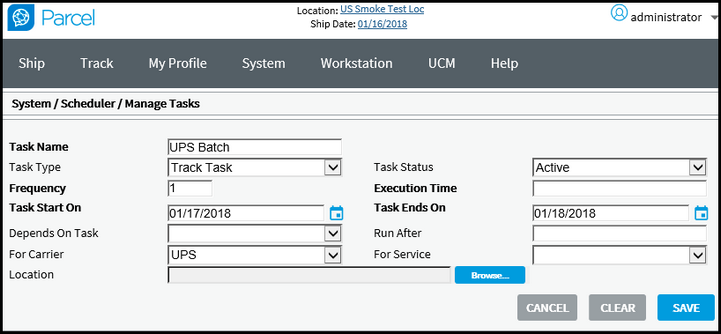
6.From the For Carrier drop-down list, select a UPS carrier, enter a path name and filename in the Location field (see following Note), and then click [SAVE] to save the task.
Note: The Parcel Scheduler requires that you specify a data file with a tracking task but this file is not used by the UPS Batch Tracking process. Simply specify any path name and filename in this field. Additionally, do not select a service. UPS Batch Tracking retrieves all available tracking information regardless of service. This process works as follows. UPS Quantum View® receives the tracking request from Parcel and returns the tracking data in the form of an XML file, which Parcel parses and then adds the data to the packages table in the SOR database. You can either access this data directly from the SOR database or view it on the Details screen when you select Track > Status, and then specify the UPS carrier you want to track. See the following Help topic: Scheduling Batch Tracking.