BluJay Solutions Parcel 21.1.0 - User Guide
Close by Reference |
Scroll |
Close by Reference Functionality
When you assign Parcel's Reference module/functionality to a role and a user to a group with this role, the Close by Reference field appears on the lower right of the Warehouse screen when that user is logged in. You can then specify a Reference Number Type in this field, as well as a Reference Number (including Trailer ID for carriers that support Trailer ID). When performing a Close for supported carriers, you can then search on a specified Reference to Close shipments and generate reports with that Reference.
Supported Carriers Reference Number Types for Close by Reference
Parcel supports the ability to Close by Reference for the carriers listed below:
•UPS (US origin)
•UPS SurePost
•USPS
•Generic Carrier
•All UCM carriers
•Newgistics
•FedEx
•FedEx SmartPost
The Close by Reference functionality enables you to close shipments using the following types of Reference Numbers:
•Customer Reference Number
•Commercial Invoice Number
•Purchase Order Number
Note: For all carriers except FedEx, you can also select Trailer ID as the Close by Reference type.
Identifying a shipment by Reference
Assigning a Reference enables you to use that Reference to identify and manage shipments for a location. Additionally, for, supported carriers you can Close shipments by Reference. To access and use Parcel's Close by Reference functionality, you need to carry out the following steps:
•Assign the Close by Reference module to a Role and a user or users to the Group having this Role. This displays the Trailed ID field on the Parcel tab of the Warehouse screen when the user or users are logged in to Parcel.
•Set up Reference numbers in the Parcel Web Admin tool at the Location Settings level. See the Help topic Location Settings - Shipper Defaults - Field Customization tab.
•When setting up a shipment, add or select a Reference type to associate with any transaction for that shipment. (Trailer ID is the default Reference Type).
•Use Close by Reference to produce Reports for shipments with carriers that support Close by Reference.
Assigning the Close by Reference module
Before using Parcel's Close by Reference functionality, you need to assign the Close by Reference module to specific application users.
To assign the Close by Reference module to a user:
1.From the System menu, select User Accounts > Modules, and then click [SEARCH] to display the Modules screen.
2.Locate the Close by Reference module on the Modules screen, and then activate the radio button next to Close by Reference as shown in the following illustration.
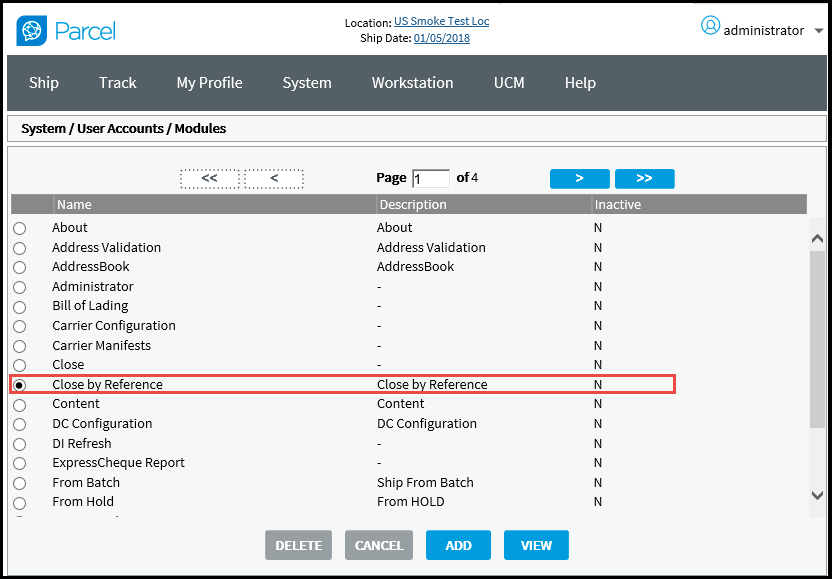
Note: Since the listing is alphabetical, the Close by Reference module typically appears on page 1 of 4.
3.Click [ADD], configure the Close by Reference module as necessary, and then assign the Close by Reference module to the appropriate Role.
4.Assign users to whom you want to give Close by Reference functionality to the Group having the Role with the Close by Reference module.
Note: For detailed information on adding a Module to a Role, assigning a Role to a Group, and adding Users to a Group, see the following topic: User Accounts Overview.
Viewing, adding, and deleting Close by Reference Numbers
For users belonging to a group that is assigned a role with the Close by Reference module, on the Parcel Warehouse screen, the Close by Reference Type drop-down list is automatically displayed below the Shipment ID list together with the Close by Reference ID.:
The Close by Reference Type drop-down list and Close by Reference ID field have the following functionality:
•With a package added and selected, from the Close by Reference Type drop-down list, select a Reference Type from the following options:
- Trailer ID
- Customer Reference
- Invoice Number
- Purchase Order
•If you select Customer Reference, Invoice Number, or Purchase Order from the Close by Reference Number drop-down list, the associated Reference Number configured for the location is displayed in the Close by Reference ID field.
•If you select Trailer ID, enter the Trailer ID in the Close by Reference ID or, with the Trailer ID field blank, press the Backspace key to display a drop-down list of all Trailer IDs previously entered for this carrier or type in the initial character or characters to activate predictive text for the Trailer ID that begins with those characters. Select the desired Trailer ID.
•To delete a Trailer ID from the Trailer ID drop-down list, select the Trailer ID, and then click the Minus  to the right of the field.
to the right of the field.
•The maximum number of characters for a Trailer ID is 10.
Closing by Reference
For a supported carrier, you can Close a shipment using Close by Reference.
To Close a shipment using Close by Reference:
1.From the Ship menu, select Close to display the Close Manifest screen.
2.From the Carrier drop-down list, select a carrier that supports Close by Trailer ID.
3.From the Group By drop-down list, select Close by Reference, specify values for the other fields (see the topic Closing Carriers), and then click [Search] to display a list of shipments by the selected carrier that can be closed, grouped by Reference.
4.Select the shipments to close, and then click [CLOSE] to close these shipments.
Note: The Close by Reference field appears on the appropriate reports and manifest for supported carriers, and you can also use Close by Reference where appropriate to select shipments for reports.
Producing Reports for Close by Reference
You can use Close by Reference with all supported carriers to produce a Close by Reference Report. To do so, from the Ship menu select the Reports option, and then select the Close by Reference report. This is a spreadsheet style report that lists shipments by Trailer ID with columns based on the selected sortation options.