BluJay Solutions Parcel 21.1.0 - User Guide
DHL Global - Break Bulk Express (BBX) |
Scroll |
Overview
DHL Global Break Bulk Express (BBX) is an international express door-to-door delivery service enabling bulk shipments to clear customs as a single unit for delivery to multiple addresses within a single destination country, customs union, or free trade block. BBX consolidates multiple child shipments into a single dutiable master shipment under a single Master Shipment Air Waybill. Following customs clearance of this single Air Waybill, the master shipment is separated into its component child shipments and each of these child shipments is then forwarded to its final destination.
Note: BBX is a value-added service that realizes cost advantages by eliminating multiple customs clearance. BBX is not a core DHL service offering and is available on a pre-approved basis only. See the following section: Creating a BBX shipment.
Packaging types
There is no limit (other than a practical one) to the number of "child" shipments that can be consolidated into one BBX master shipment. There is no total weight limit for the master shipment. However, each child shipment is subject to the same requirements as a non-consolidated Express Worldwide shipment with regard to dimensions and weight.
Billing options
A Value Added Tax (VAT) Number is required for the master shipment of a BBX shipment. For child shipments, the VAT Number is optional. Otherwise, you can configure billing options as you would for any other DHL Global shipments.
Rating
Rating for BBX shipments works as follows: No surcharges are applicable to the BBX special service. There is no charge for the BBX special service, and all child shipments are rated at standard Express Worldwide (WPX) prices. For a breakdown of Express Worldwide services, see the following Help topic: DHL Global - Supported Services.
Creating a BBX shipment
Caution: Because of how the DHL XML-PI Web service processes BBX shipments, to create BBX shipments using a DHL Global carrier, you must first obtain a set of physical BBX Master Air Waybills from DHL. Each of these Air Waybills includes an Air Waybill number that you need to enter in Parcel to create a Master shipment to which you can add child shipments.
The basic steps for creating a BBX shipment are as follows:
1.On the Warehouse and Warehouse Options screens, create a BBX master shipment that includes the first child shipment.
2.On the Warehouse and Warehouse Options screens, add additional child shipments to the BBX master and print labels for each child shipment.
3.On the Close screen, close the master shipment and all the child shipments belonging to the master shipment.
4.Print the Commercial Invoice (CI) for the master shipment.
The following procedures describe these steps in detail. For information on specific Warehouse screen steps, see the appropriate Help topic under "Processing a Shipment".
To create a BBX master shipment:
1.From the Service drop-down list on the Parcel tab of the Warehouse screen, select DHL Express Worldwide, complete the package details, and then Add the package for shipping.
Cautions:
•As part of the information you fill in on the Warehouse screen, you must fill in the required fields on the Importer tab. BBX shipments require an Importer of Record. Additionally, the Importer of Record must reside in the same country as the destination for the BBX shipment.
•The master shipment and all the child shipments in a BBX shipment must have the same country for a destination.
Note: Break Bulk Express is a special service under Express World Wide (code: WPX – see the Rating section of this topic).
2.Click [OPTIONS], and then, on the Options screen Shipment tab, fill in any needed information; ensure that the VAT Number field is filled in for the Value Added Tax.
Note: The VAT Number is required only for the master shipment. If no VAT number is added for subsequent child shipments, this master shipment VAT number is used for all the child shipments.
3.Fill out the Shipment tab.
4.On the Options screen, click the BBX tab to display the BBX Master sub-tab (the default):
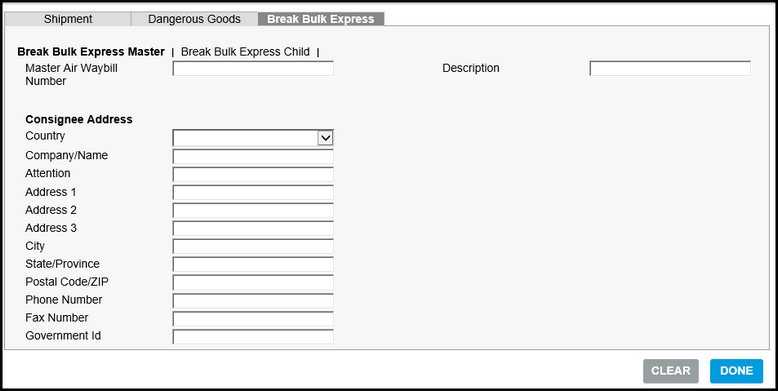
5.On the BBX Master sub-tab:
a.Fill in the Description field with the shipment description.
b.Fill in the Master Air Waybill Number field with the number from the physical air waybill you wish to use as the Master.
c.Use the address fields to fill in the BBX Master Consignee address. See step 2 of the following procedure for required fields.
Note: If you include a value for Government Id, you do not need to fill out the Warehouse screen Importer of Record tab. However, if you do not include this information, then you must fill out the Importer of Record tab, including Government Id. This address information is printed on the Commercial Invoice.
d.Click [DONE].
6.On the INTL tab, from the Export Reason drop-down list, select Permanent and fill in any other necessary information.
Note: You must select Permanent as the Export Reason.
7.On the Items tab, complete the required fields and any other necessary information, and then add the item to the package.
Notes:
•The package containing this item becomes a child shipment of the master shipment when you ship (see the following step).
•You can add additional items to this initial child shipment.
7.On the main Warehouse screen, click [SHIP].
This step creates a BBX master shipment and also creates the first child shipment belonging to this master shipment. Parcel returns a rate for this child shipment.
Notes:
•After you associate a Master Air Waybill number with the first child shipment, you can also select it for additional BBX child shipments as long as it has not been closed.
•For DHL Global shipments with BBX, Parcel prints only child labels for a BBX shipment. You must use the physical Master Air Waybill associated with the BBX shipment.
To add an additional child shipment to a BBX master shipment:
Note: A BBX child shipment is identical to an autonomous WPX shipment except for the product code on the label.
1.After creating a BBX master shipment, create and configure a BBX shipment, from the Service drop-down list on the Parcel tab of the Warehouse screen, select Exp World Wide, complete the package details and Add the package for shipping.
2.Click [OPTIONS]; on the Options screen, click the BBX tab, and then click the BBX Child sub-tab:
The BBX Child sub-tab displays the list of Master Air Waybills that have been created and not closed.
Note: The address columns on the BBX Child sub-tab beginning with Country Code represent the required BBX Master Consignee address entered on the Break Bulk Express Master sub-tab. These are the required fields.
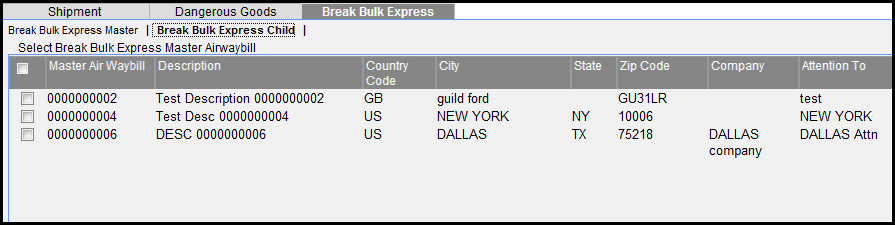
4.Select the check box next to the master shipment to which you want to add the child shipment, and then click [Done].
5.On the Shipment tab, select the Duties and Taxes Account Number Country (code) from the drop-down list and fill in any other necessary information.
6.On the main Warehouse screen, click [SHIP]. This step associates the child shipment with the master shipment.
Closing and Voiding DHL Global BBX Shipments
You can search for Master Air Waybill numbers on the Close Manifest screen by selecting the Break Bulk Express check box, and then clicking [SEARCH]. You can then select any combination of Air Waybill numbers in the search results list to close. You can also void shipments in this list. See the following Notes. For information on the Close and Void functions, see the sets of Help topics that deal with these subjects.
Notes:
•During the End of Day close process for a location and carrier, Parcel enables you to select a BBX Master Air Waybill number to close. Parcel then closes the child shipments associated with this master and enables you to print the BBX manifest reports for the shipments.
•After you close a master shipment, the Master Air Waybill number associated with this shipment is no longer available for child shipments.
•You can void a BBX Master from the Close screen. Voiding a Master automatically voids all child shipments associated with the master shipment. You can void an individual child shipment on the Track Status screen. When the last child shipment in a given master shipment is voided, the master is also automatically voided.
•On the Close screen, if a child shipment belonging to a BBX Master shipment has a PSHP status, Parcel indicates that the master contains unconfirmed child PSHP shipments.
Viewing and Printing the BBX Master Commercial Invoice
You can configure DHL Global to automatically print the BBX Commercial Invoice (CI) when you Close a BBX shipment. See the following Help Topic: DHL Global - Account Tab. You also can print or reprint the BBX Commercial Invoice from the Close Manifest screen.
To print a BBX Master Commercial Invoice from the Close Manifest screen:
1.From the Parcel Ship menu, select Reports > Carrier Manifests to display the Close Manifest screen.
2.Select the following values for the fields.
a.From the Carrier drop-down list, select DHL Global.
b.From the Group By drop-down list, select Each Service.
c.From the Status drop-down list, select Closed.
d.From the Location drop-down list, select the location.
e.Click the Calendar and select the date for which you want to view shipments.
f.Optionally, enter a specific Manifest Number.
g.Click [SEARCH] to display the list of shipments including grouped BBX master shipments.
3.Select the BBX master shipment for which you want to print the Commercial Invoice, and then click [VIEW] to view the CI or click [Print] to print it. (You can also print the CI from the View screen.)