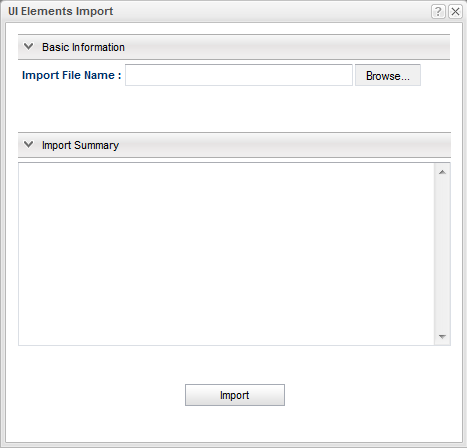BluJay Solutions Parcel 21.1.0 - User Guide
FedExWS - Import an Effective Date File with Values |
Scroll |
Note: We can use the this feature, but it should not effect the registration process.
You specify a date on which additional default values for UI FedExWS text or numeric fields go into effect by importing a file with these values that includes the effective date.
Importing a file
To import a file with UI element values and effective dates...
1.In the left pane of the Parcel Web Admin tool under the FedExWS carrier, click the Manage UI Elements link to display the set of available UI administrative elements, as shown in the following example:
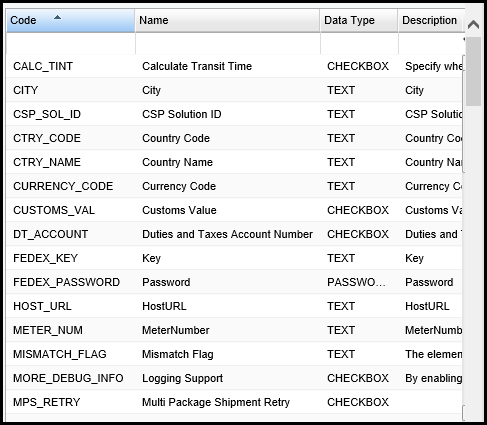
2.Click [Import Values by Date] to display the UI Elements Import dialog.
Note: You do not need to select a UI Administrative Element in the list. The code field in the file identifies this element.
|
3. Click [Browse] to open the Windows Choose File to Upload dialog, then select the effective date file to import and click [Open].
4. On the UI Elements Import dialog, click [Import] to import the file.
Note: The Import Summary message tells you that the import was successful or provides detailed error messages enabling you to fix any incorrect formatting in the file.