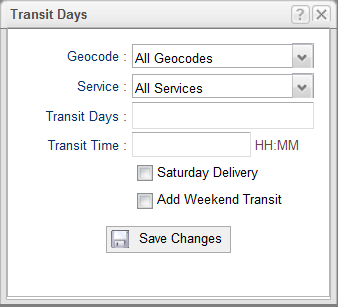BluJay Solutions Parcel 21.1.0 - User Guide
Deliv - Transit Days |
Scroll |
You can use the Transit Days screen to add, edit, and delete the Transit Days associated with a Deliv carrier. See the following procedure.
Add Transit Days
To add services and geographic codes for transit time calculations...
1.Click the Transit Days link under the Deliv carrier, and then click the plus  to display the Add Record screen for entering transit days (shown in the following illustration with the defaults for the Geocode and Service fields):
to display the Add Record screen for entering transit days (shown in the following illustration with the defaults for the Geocode and Service fields):
|
2.Enter the following values:
a.From the Geocode drop-down list, select the geographic code for which you want to specify transit time or leave the default All Geocodes to apply the transit days to all geographic codes.
b.From the Service drop-down list, select the service for which you want to specify transit time or leave the default All Services.
c.In the Transit Days field, enter a whole number for the number of transit days to associate with the geocode(s) and service(s) specified in steps 2a and 2b; for example: 2
d.In the Transit Time field, enter a time in the form HH:MM.
e.If Saturday Delivery is allowed with this service for this geographic code, select the Saturday Delivery check box.
f.To add two days to the delivery date if Saturday and Sunday are not counted as transit days, select the Add Weekend Transit check box.
3.Click [Save Changes] to add this record to the table on the Transit Days screen or click [x] to exit without saving.
Edit, Delete, or Filter Transit Days
•To edit a row of Deliv carrier transit days, select the row with the data, and then click the pencil  to display the editing screen. Fields are identical to the Add screens show in the previous illustrations. Make any required changes, and then click [Save Changes] to save your changes or click [Cancel] to exit the screen without saving.
to display the editing screen. Fields are identical to the Add screens show in the previous illustrations. Make any required changes, and then click [Save Changes] to save your changes or click [Cancel] to exit the screen without saving.
•To delete a row of transit days, select the row, and then click Delete  . Note that no confirm dialog is displayed and there is no undo for this operation.
. Note that no confirm dialog is displayed and there is no undo for this operation.
•To filter a list of transit days, enter a filter criterion in the row with the filter  , and then click the filter
, and then click the filter  . For example, to filter by date, enter or select the date to filter by, and then click the filter
. For example, to filter by date, enter or select the date to filter by, and then click the filter  .
.