BluJay Solutions Parcel 21.1.0 - User Guide
Spot Rating |
Scroll |
What is Spot Rating?
Spot rating enables the Sender to enter a custom rate for a shipment. For example, if a shipper has pre-negotiated a set rate with a supported carrier for a particular type of shipment, the user can simply enter this rate in a field on the Warehouse screen. Parcel uses this rate to calculate the charges for the shipment. The charges for the shipment are redistributed using the provided spot rate. This redistribution is based on the ratio of package-weight to shipment-weight.
Spot rating is supported for the following (US domestic only) carrier in Parcel:
•Federal Express (FedEx) SmartPost
Configure Spot Rating
Configuring Spot Rating involves the following procedures:
1.Enabling spot rating when configuring SmartPost.
2.Assigning the Spot Rating module to a Role so that this module can, in turn, be assigned to specific Groups and Users.
Enabling Spot Rating
To enable Spot Rating:
From the System menu, select Settings > Locations.
1.In the Web Admin tool (left panel), select a FedEx carrier to configure.
2.Add the carrier if it is not currently configured or select a configured FedEx carrier, and then select Shipper Defaults.
3.On the Shipper Defaults screen, select the SmartPost tab, and then activate (check) the Spot Rating check box.
4.Click [SAVE] to save your settings.
For a user assigned to a Group whose roles include Spot Rating (see following procedure), the Spot Rating field now appears in the lower right corner when processing a shipment with SmartPost.
Assigning the Spot Rating module to a Group
Before using Parcel's Spot Rating functionality, you need to assign the Spot Rating module to specific application users.
To assign the Spot Rating module to a user:
1.From the System menu, select User Accounts > Modules, and then click [Search] to display the Modules screen.
2.Locate the Spot Rating module on the Modules screen, and then activate the radio button next to Spot Rating as shown in the following illustration.
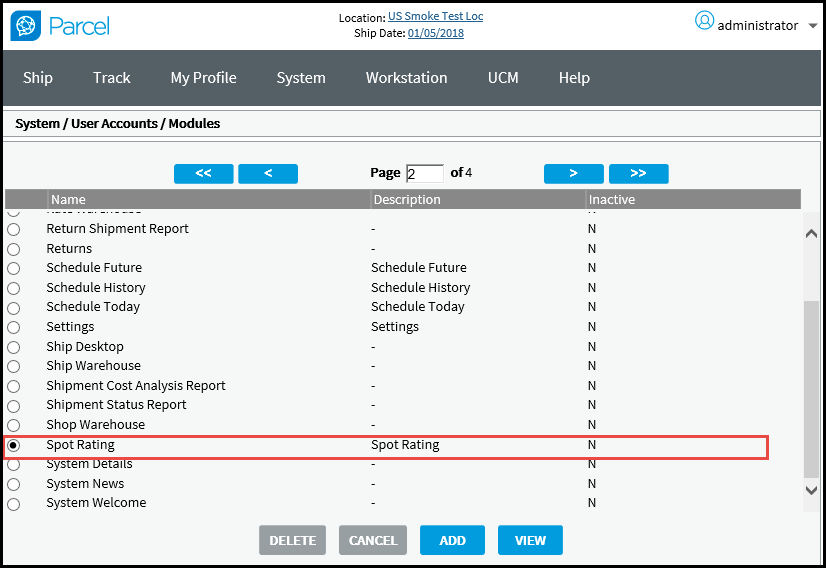
3.Click [ADD], configure the Spot Rating module as necessary, and then assign the Spot Rating module to the appropriate Role.
4.Assign users to whom you want to give Spot rating functionality to the Group having the Role with the Spot Rating module.
Note: For detailed information on adding a Module to a Role, assigning a Role to a Group, and adding Users to a Group, see the following topic: User Accounts Overview.